# Cycode CLI User Guide
The Cycode Command Line Interface (CLI) is an application you can install locally to scan your repositories for secrets, infrastructure as code misconfigurations, software composition analysis vulnerabilities, and static application security testing issues.
This guide walks you through both installation and usage.
# Table of Contents
1. [Prerequisites](#prerequisites)
2. [Installation](#installation)
1. [Install Cycode CLI](#install-cycode-cli)
1. [Using the Auth Command](#using-the-auth-command)
2. [Using the Configure Command](#using-the-configure-command)
3. [Add to Environment Variables](#add-to-environment-variables)
1. [On Unix/Linux](#on-unixlinux)
2. [On Windows](#on-windows)
2. [Install Pre-Commit Hook](#install-pre-commit-hook)
3. [Cycode CLI Commands](#cycode-cli-commands)
4. [MCP Command](#mcp-command-experiment)
1. [Starting the MCP Server](#starting-the-mcp-server)
2. [Available Options](#available-options)
3. [MCP Tools](#mcp-tools)
4. [Usage Examples](#usage-examples)
5. [Scan Command](#scan-command)
1. [Running a Scan](#running-a-scan)
1. [Options](#options)
1. [Severity Threshold](#severity-option)
2. [Monitor](#monitor-option)
3. [Cycode Report](#cycode-report-option)
4. [Package Vulnerabilities](#package-vulnerabilities-option)
5. [License Compliance](#license-compliance-option)
6. [Lock Restore](#lock-restore-option)
2. [Repository Scan](#repository-scan)
1. [Branch Option](#branch-option)
3. [Path Scan](#path-scan)
1. [Terraform Plan Scan](#terraform-plan-scan)
4. [Commit History Scan](#commit-history-scan)
1. [Commit Range Option (Diff Scanning)](#commit-range-option-diff-scanning)
5. [Pre-Commit Scan](#pre-commit-scan)
6. [Pre-Push Scan](#pre-push-scan)
2. [Scan Results](#scan-results)
1. [Show/Hide Secrets](#showhide-secrets)
2. [Soft Fail](#soft-fail)
3. [Example Scan Results](#example-scan-results)
1. [Secrets Result Example](#secrets-result-example)
2. [IaC Result Example](#iac-result-example)
3. [SCA Result Example](#sca-result-example)
4. [SAST Result Example](#sast-result-example)
4. [Company Custom Remediation Guidelines](#company-custom-remediation-guidelines)
3. [Ignoring Scan Results](#ignoring-scan-results)
1. [Ignoring a Secret Value](#ignoring-a-secret-value)
2. [Ignoring a Secret SHA Value](#ignoring-a-secret-sha-value)
3. [Ignoring a Path](#ignoring-a-path)
4. [Ignoring a Secret, IaC, or SCA Rule](#ignoring-a-secret-iac-sca-or-sast-rule)
5. [Ignoring a Package](#ignoring-a-package)
6. [Ignoring via a config file](#ignoring-via-a-config-file)
6. [Report command](#report-command)
1. [Generating SBOM Report](#generating-sbom-report)
7. [Scan logs](#scan-logs)
8. [Syntax Help](#syntax-help)
# Prerequisites
- The Cycode CLI application requires Python version 3.9 or later.
- Use the [`cycode auth` command](#using-the-auth-command) to authenticate to Cycode with the CLI
- Alternatively, you can get a Cycode Client ID and Client Secret Key by following the steps detailed in the [Service Account Token](https://docs.cycode.com/docs/en/service-accounts) and [Personal Access Token](https://docs.cycode.com/v1/docs/managing-personal-access-tokens) pages, which contain details on getting these values.
# Installation
The following installation steps are applicable to both Windows and UNIX / Linux operating systems.
> [!NOTE]
> The following steps assume the use of `python3` and `pip3` for Python-related commands; however, some systems may instead use the `python` and `pip` commands, depending on your Python environment’s configuration.
## Install Cycode CLI
To install the Cycode CLI application on your local machine, perform the following steps:
1. Open your command line or terminal application.
2. Execute one of the following commands:
- To install from [PyPI](https://pypi.org/project/cycode/):
```bash
pip3 install cycode
```
- To install from [Homebrew](https://formulae.brew.sh/formula/cycode):
```bash
brew install cycode
```
- To install from [GitHub Releases](https://github.com/cycodehq/cycode-cli/releases) navigate and download executable for your operating system and architecture, then run the following command:
```bash
cd /path/to/downloaded/cycode-cli
chmod +x cycode
./cycode
```
3. Finally authenticate the CLI. There are three methods to set the Cycode client ID and client secret:
- [cycode auth](#using-the-auth-command) (**Recommended**)
- [cycode configure](#using-the-configure-command)
- Add them to your [environment variables](#add-to-environment-variables)
### Using the Auth Command
> [!NOTE]
> This is the **recommended** method for setting up your local machine to authenticate with Cycode CLI.
1. Type the following command into your terminal/command line window:
`cycode auth`
2. A browser window will appear, asking you to log into Cycode (as seen below):
<img alt="Cycode login" height="300" src="https://raw.githubusercontent.com/cycodehq/cycode-cli/main/images/cycode_login.png"/>
3. Enter your login credentials on this page and log in.
4. You will eventually be taken to the page below, where you'll be asked to choose the business group you want to authorize Cycode with (if applicable):
<img alt="authorize CLI" height="450" src="https://raw.githubusercontent.com/cycodehq/cycode-cli/main/images/authorize_cli.png"/>
> [!NOTE]
> This will be the default method for authenticating with the Cycode CLI.
5. Click the **Allow** button to authorize the Cycode CLI on the selected business group.
<img alt="allow CLI" height="450" src="https://raw.githubusercontent.com/cycodehq/cycode-cli/main/images/allow_cli.png"/>
6. Once completed, you'll see the following screen if it was selected successfully:
<img alt="successfully auth" height="450" src="https://raw.githubusercontent.com/cycodehq/cycode-cli/main/images/successfully_auth.png"/>
7. In the terminal/command line screen, you will see the following when exiting the browser window:
`Successfully logged into cycode`
### Using the Configure Command
> [!NOTE]
> If you already set up your Cycode Client ID and Client Secret through the Linux or Windows environment variables, those credentials will take precedent over this method.
1. Type the following command into your terminal/command line window:
```bash
cycode configure
```
2. Enter your Cycode API URL value (you can leave blank to use default value).
`Cycode API URL [https://api.cycode.com]: https://api.onpremise.com`
3. Enter your Cycode APP URL value (you can leave blank to use default value).
`Cycode APP URL [https://app.cycode.com]: https://app.onpremise.com`
4. Enter your Cycode Client ID value.
`Cycode Client ID []: 7fe5346b-xxxx-xxxx-xxxx-55157625c72d`
5. Enter your Cycode Client Secret value.
`Cycode Client Secret []: c1e24929-xxxx-xxxx-xxxx-8b08c1839a2e`
6. If the values were entered successfully, you'll see the following message:
`Successfully configured CLI credentials!`
or/and
`Successfully configured Cycode URLs!`
If you go into the `.cycode` folder under your user folder, you'll find these credentials were created and placed in the `credentials.yaml` file in that folder.
The URLs were placed in the `config.yaml` file in that folder.
### Add to Environment Variables
#### On Unix/Linux:
```bash
export CYCODE_CLIENT_ID={your Cycode ID}
```
and
```bash
export CYCODE_CLIENT_SECRET={your Cycode Secret Key}
```
#### On Windows
1. From the Control Panel, navigate to the System menu:
<img height="30" src="https://raw.githubusercontent.com/cycodehq/cycode-cli/main/images/image1.png" alt="system menu"/>
2. Next, click Advanced system settings:
<img height="30" src="https://raw.githubusercontent.com/cycodehq/cycode-cli/main/images/image2.png" alt="advanced system setting"/>
3. In the System Properties window that opens, click the Environment Variables button:
<img height="30" src="https://raw.githubusercontent.com/cycodehq/cycode-cli/main/images/image3.png" alt="environments variables button"/>
4. Create `CYCODE_CLIENT_ID` and `CYCODE_CLIENT_SECRET` variables with values matching your ID and Secret Key, respectively:
<img height="100" src="https://raw.githubusercontent.com/cycodehq/cycode-cli/main/images/image4.png" alt="environment variables window"/>
5. Insert the `cycode.exe` into the path to complete the installation.
## Install Pre-Commit Hook
Cycode's pre-commit and pre-push hooks can be set up within your local repository so that the Cycode CLI application will identify any issues with your code automatically before you commit or push it to your codebase.
> [!NOTE]
> pre-commit and pre-push hooks are not available for IaC scans.
Perform the following steps to install the pre-commit hook:
### Installing Pre-Commit Hook
1. Install the pre-commit framework (Python 3.9 or higher must be installed):
```bash
pip3 install pre-commit
```
2. Navigate to the top directory of the local Git repository you wish to configure.
3. Create a new YAML file named `.pre-commit-config.yaml` (include the beginning `.`) in the repository’s top directory that contains the following:
```yaml
repos:
- repo: https://github.com/cycodehq/cycode-cli
rev: v3.5.0
hooks:
- id: cycode
stages: [pre-commit]
```
4. Modify the created file for your specific needs. Use hook ID `cycode` to enable scan for Secrets. Use hook ID `cycode-sca` to enable SCA scan. Use hook ID `cycode-sast` to enable SAST scan. If you want to enable all scanning types, use this configuration:
```yaml
repos:
- repo: https://github.com/cycodehq/cycode-cli
rev: v3.5.0
hooks:
- id: cycode
stages: [pre-commit]
- id: cycode-sca
stages: [pre-commit]
- id: cycode-sast
stages: [pre-commit]
```
5. Install Cycode’s hook:
```bash
pre-commit install
```
A successful hook installation will result in the message: `Pre-commit installed at .git/hooks/pre-commit`.
6. Keep the pre-commit hook up to date:
```bash
pre-commit autoupdate
```
It will automatically bump `rev` in `.pre-commit-config.yaml` to the latest available version of Cycode CLI.
> [!NOTE]
> Trigger happens on `git commit` command.
> Hook triggers only on the files that are staged for commit.
### Installing Pre-Push Hook
To install the pre-push hook in addition to or instead of the pre-commit hook:
1. Add the pre-push hooks to your `.pre-commit-config.yaml` file:
```yaml
repos:
- repo: https://github.com/cycodehq/cycode-cli
rev: v3.5.0
hooks:
- id: cycode-pre-push
stages: [pre-push]
```
2. Install the pre-push hook:
```bash
pre-commit install --hook-type pre-push
```
3. For both pre-commit and pre-push hooks, use:
```bash
pre-commit install
pre-commit install --hook-type pre-push
```
> [!NOTE]
> Pre-push hooks trigger on `git push` command and scan only the commits about to be pushed.
# Cycode CLI Commands
The following are the options and commands available with the Cycode CLI application:
| Option | Description |
|-------------------------------------------------------------------|------------------------------------------------------------------------------------|
| `-v`, `--verbose` | Show detailed logs. |
| `--no-progress-meter` | Do not show the progress meter. |
| `--no-update-notifier` | Do not check CLI for updates. |
| `-o`, `--output [rich\|text\|json\|table]` | Specify the output type. The default is `rich`. |
| `--client-id TEXT` | Specify a Cycode client ID for this specific scan execution. |
| `--client-secret TEXT` | Specify a Cycode client secret for this specific scan execution. |
| `--install-completion` | Install completion for the current shell.. |
| `--show-completion [bash\|zsh\|fish\|powershell\|pwsh]` | Show completion for the specified shell, to copy it or customize the installation. |
| `-h`, `--help` | Show options for given command. |
| Command | Description |
|-------------------------------------------|----------------------------------------------------------------------------------------------------------------------------------------------|
| [auth](#using-the-auth-command) | Authenticate your machine to associate the CLI with your Cycode account. |
| [configure](#using-the-configure-command) | Initial command to configure your CLI client authentication. |
| [ignore](#ignoring-scan-results) | Ignore a specific value, path or rule ID. |
| [mcp](#mcp-command-experiment) | Start the Model Context Protocol (MCP) server to enable AI integration with Cycode scanning capabilities. |
| [scan](#running-a-scan) | Scan the content for Secrets/IaC/SCA/SAST violations. You`ll need to specify which scan type to perform: commit-history/path/repository/etc. |
| [report](#report-command) | Generate report. You will need to specify which report type to perform as SBOM. |
| status | Show the CLI status and exit. |
# MCP Command \[EXPERIMENT\]
> [!WARNING]
> The MCP command is available only for Python 3.10 and above. If you're using an earlier Python version, this command will not be available.
The Model Context Protocol (MCP) command allows you to start an MCP server that exposes Cycode's scanning capabilities to AI systems and applications. This enables AI models to interact with Cycode CLI tools via a standardized protocol.
> [!TIP]
> For the best experience, install Cycode CLI globally on your system using `pip install cycode` or `brew install cycode`, then authenticate once with `cycode auth`. After global installation and authentication, you won't need to configure `CYCODE_CLIENT_ID` and `CYCODE_CLIENT_SECRET` environment variables in your MCP configuration files.
[](https://cursor.com/en/install-mcp?name=cycode&config=eyJjb21tYW5kIjoidXZ4IGN5Y29kZSBtY3AiLCJlbnYiOnsiQ1lDT0RFX0NMSUVOVF9JRCI6InlvdXItY3ljb2RlLWlkIiwiQ1lDT0RFX0NMSUVOVF9TRUNSRVQiOiJ5b3VyLWN5Y29kZS1zZWNyZXQta2V5IiwiQ1lDT0RFX0FQSV9VUkwiOiJodHRwczovL2FwaS5jeWNvZGUuY29tIiwiQ1lDT0RFX0FQUF9VUkwiOiJodHRwczovL2FwcC5jeWNvZGUuY29tIn19)
## Starting the MCP Server
To start the MCP server, use the following command:
```bash
cycode mcp
```
By default, this starts the server using the `stdio` transport, which is suitable for local integrations and AI applications that can spawn subprocesses.
### Available Options
| Option | Description |
|-------------------|--------------------------------------------------------------------------------------------|
| `-t, --transport` | Transport type for the MCP server: `stdio`, `sse`, or `streamable-http` (default: `stdio`) |
| `-H, --host` | Host address to bind the server (used only for non stdio transport) (default: `127.0.0.1`) |
| `-p, --port` | Port number to bind the server (used only for non stdio transport) (default: `8000`) |
| `--help` | Show help message and available options |
### MCP Tools
The MCP server provides the following tools that AI systems can use:
| Tool Name | Description |
|----------------------|---------------------------------------------------------------------------------------------|
| `cycode_secret_scan` | Scan files for hardcoded secrets |
| `cycode_sca_scan` | Scan files for Software Composition Analysis (SCA) - vulnerabilities and license issues |
| `cycode_iac_scan` | Scan files for Infrastructure as Code (IaC) misconfigurations |
| `cycode_sast_scan` | Scan files for Static Application Security Testing (SAST) - code quality and security flaws |
| `cycode_status` | Get Cycode CLI version, authentication status, and configuration information |
### Usage Examples
#### Basic Command Examples
Start the MCP server with default settings (stdio transport):
```bash
cycode mcp
```
Start the MCP server with explicit stdio transport:
```bash
cycode mcp -t stdio
```
Start the MCP server with Server-Sent Events (SSE) transport:
```bash
cycode mcp -t sse -p 8080
```
Start the MCP server with streamable HTTP transport on custom host and port:
```bash
cycode mcp -t streamable-http -H 0.0.0.0 -p 9000
```
Learn more about MCP Transport types in the [MCP Protocol Specification – Transports](https://modelcontextprotocol.io/specification/2025-03-26/basic/transports).
#### Configuration Examples
##### Using MCP with Cursor/VS Code/Claude Desktop/etc (mcp.json)
> [!NOTE]
> For EU Cycode environments, make sure to set the appropriate `CYCODE_API_URL` and `CYCODE_APP_URL` values in the environment variables (e.g., `https://api.eu.cycode.com` and `https://app.eu.cycode.com`).
Follow [this guide](https://code.visualstudio.com/docs/copilot/chat/mcp-servers) to configure the MCP server in your **VS Code/GitHub Copilot**. Keep in mind that in `settings.json`, there is an `mcp` object containing a nested `servers` sub-object, rather than a standalone `mcpServers` object.
For **stdio transport** (direct execution):
```json
{
"mcpServers": {
"cycode": {
"command": "cycode",
"args": ["mcp"],
"env": {
"CYCODE_CLIENT_ID": "your-cycode-id",
"CYCODE_CLIENT_SECRET": "your-cycode-secret-key",
"CYCODE_API_URL": "https://api.cycode.com",
"CYCODE_APP_URL": "https://app.cycode.com"
}
}
}
}
```
For **stdio transport** with `pipx` installation:
```json
{
"mcpServers": {
"cycode": {
"command": "pipx",
"args": ["run", "cycode", "mcp"],
"env": {
"CYCODE_CLIENT_ID": "your-cycode-id",
"CYCODE_CLIENT_SECRET": "your-cycode-secret-key",
"CYCODE_API_URL": "https://api.cycode.com",
"CYCODE_APP_URL": "https://app.cycode.com"
}
}
}
}
```
For **stdio transport** with `uvx` installation:
```json
{
"mcpServers": {
"cycode": {
"command": "uvx",
"args": ["cycode", "mcp"],
"env": {
"CYCODE_CLIENT_ID": "your-cycode-id",
"CYCODE_CLIENT_SECRET": "your-cycode-secret-key",
"CYCODE_API_URL": "https://api.cycode.com",
"CYCODE_APP_URL": "https://app.cycode.com"
}
}
}
}
```
For **SSE transport** (Server-Sent Events):
```json
{
"mcpServers": {
"cycode": {
"url": "http://127.0.0.1:8000/sse"
}
}
}
```
For **SSE transport** on custom port:
```json
{
"mcpServers": {
"cycode": {
"url": "http://127.0.0.1:8080/sse"
}
}
}
```
For **streamable HTTP transport**:
```json
{
"mcpServers": {
"cycode": {
"url": "http://127.0.0.1:8000/mcp"
}
}
}
```
##### Running MCP Server in Background
For **SSE transport** (start server first, then configure client):
```bash
# Start the MCP server in the background
cycode mcp -t sse -p 8000 &
# Configure in mcp.json
{
"mcpServers": {
"cycode": {
"url": "http://127.0.0.1:8000/sse"
}
}
}
```
For **streamable HTTP transport**:
```bash
# Start the MCP server in the background
cycode mcp -t streamable-http -H 127.0.0.2 -p 9000 &
# Configure in mcp.json
{
"mcpServers": {
"cycode": {
"url": "http://127.0.0.2:9000/mcp"
}
}
}
```
> [!NOTE]
> The MCP server requires proper Cycode CLI authentication to function. Make sure you have authenticated using `cycode auth` or configured your credentials before starting the MCP server.
### Troubleshooting MCP
If you encounter issues with the MCP server, you can enable debug logging to get more detailed information about what's happening. There are two ways to enable debug logging:
1. Using the `-v` or `--verbose` flag:
```bash
cycode -v mcp
```
2. Using the `CYCODE_CLI_VERBOSE` environment variable:
```bash
CYCODE_CLI_VERBOSE=1 cycode mcp
```
The debug logs will show detailed information about:
- Server startup and configuration
- Connection attempts and status
- Tool execution and results
- Any errors or warnings that occur
This information can be helpful when:
- Diagnosing connection issues
- Understanding why certain tools aren't working
- Identifying authentication problems
- Debugging transport-specific issues
# Scan Command
## Running a Scan
The Cycode CLI application offers several types of scans so that you can choose the option that best fits your case. The following are the current options and commands available:
| Option | Description |
|------------------------------------------------------------|----------------------------------------------------------------------------------------------------------------------------------|
| `-t, --scan-type [secret\|iac\|sca\|sast]` | Specify the scan you wish to execute (`secret`/`iac`/`sca`/`sast`), the default is `secret`. |
| `--show-secret BOOLEAN` | Show secrets in plain text. See [Show/Hide Secrets](#showhide-secrets) section for more details. |
| `--soft-fail BOOLEAN` | Run scan without failing, always return a non-error status code. See [Soft Fail](#soft-fail) section for more details. |
| `--severity-threshold [INFO\|LOW\|MEDIUM\|HIGH\|CRITICAL]` | Show only violations at the specified level or higher. |
| `--sca-scan` | Specify the SCA scan you wish to execute (`package-vulnerabilities`/`license-compliance`). The default is both. |
| `--monitor` | When specified, the scan results will be recorded in Cycode. |
| `--cycode-report` | Display a link to the scan report in the Cycode platform in the console output. |
| `--no-restore` | When specified, Cycode will not run the restore command. This will scan direct dependencies ONLY! |
| `--gradle-all-sub-projects` | Run gradle restore command for all sub projects. This should be run from |
| `--maven-settings-file` | For Maven only, allows using a custom [settings.xml](https://maven.apache.org/settings.html) file when scanning for dependencies |
| `--help` | Show options for given command. |
| Command | Description |
|----------------------------------------|-----------------------------------------------------------------------|
| [commit-history](#commit-history-scan) | Scan commit history or perform diff scanning between specific commits |
| [path](#path-scan) | Scan the files in the path supplied in the command |
| [pre-commit](#pre-commit-scan) | Use this command to scan the content that was not committed yet |
| [repository](#repository-scan) | Scan git repository including its history |
### Options
#### Severity Option
To limit the results of the scan to a specific severity threshold, the argument `--severity-threshold` can be added to the scan command.
For example, the following command will scan the repository for policy violations that have severity of Medium or higher:
`cycode scan --severity-threshold MEDIUM repository ~/home/git/codebase`
#### Monitor Option
> [!NOTE]
> This option is only available to SCA scans.
To push scan results tied to the [SCA policies](https://docs.cycode.com/docs/sca-policies) found in an SCA type scan to Cycode, add the argument `--monitor` to the scan command.
For example, the following command will scan the repository for SCA policy violations and push them to Cycode platform:
`cycode scan -t sca --monitor repository ~/home/git/codebase`
#### Cycode Report Option
For every scan performed using the Cycode CLI, a report is automatically generated and its results are sent to Cycode. These results are tied to the relevant policies (e.g., [SCA policies](https://docs.cycode.com/docs/sca-policies) for Repository scans) within the Cycode platform.
To have the direct URL to this Cycode report printed in your CLI output after the scan completes, add the argument `--cycode-report` to your scan command.
`cycode scan --cycode-report repository ~/home/git/codebase`
All scan results from the CLI will appear in the CLI Logs section of Cycode. If you included the `--cycode-report` flag in your command, a direct link to the specific report will be displayed in your terminal following the scan results.
> [!WARNING]
> You must have the `owner` or `admin` role in Cycode to view this page.
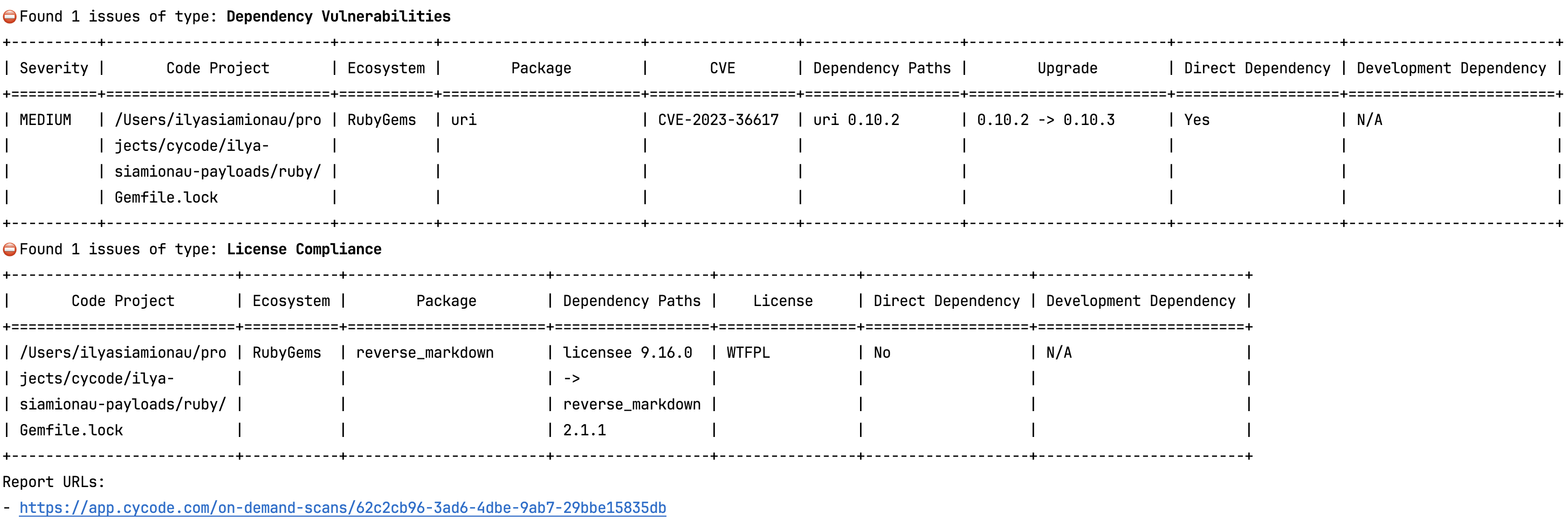
The report page will look something like below:
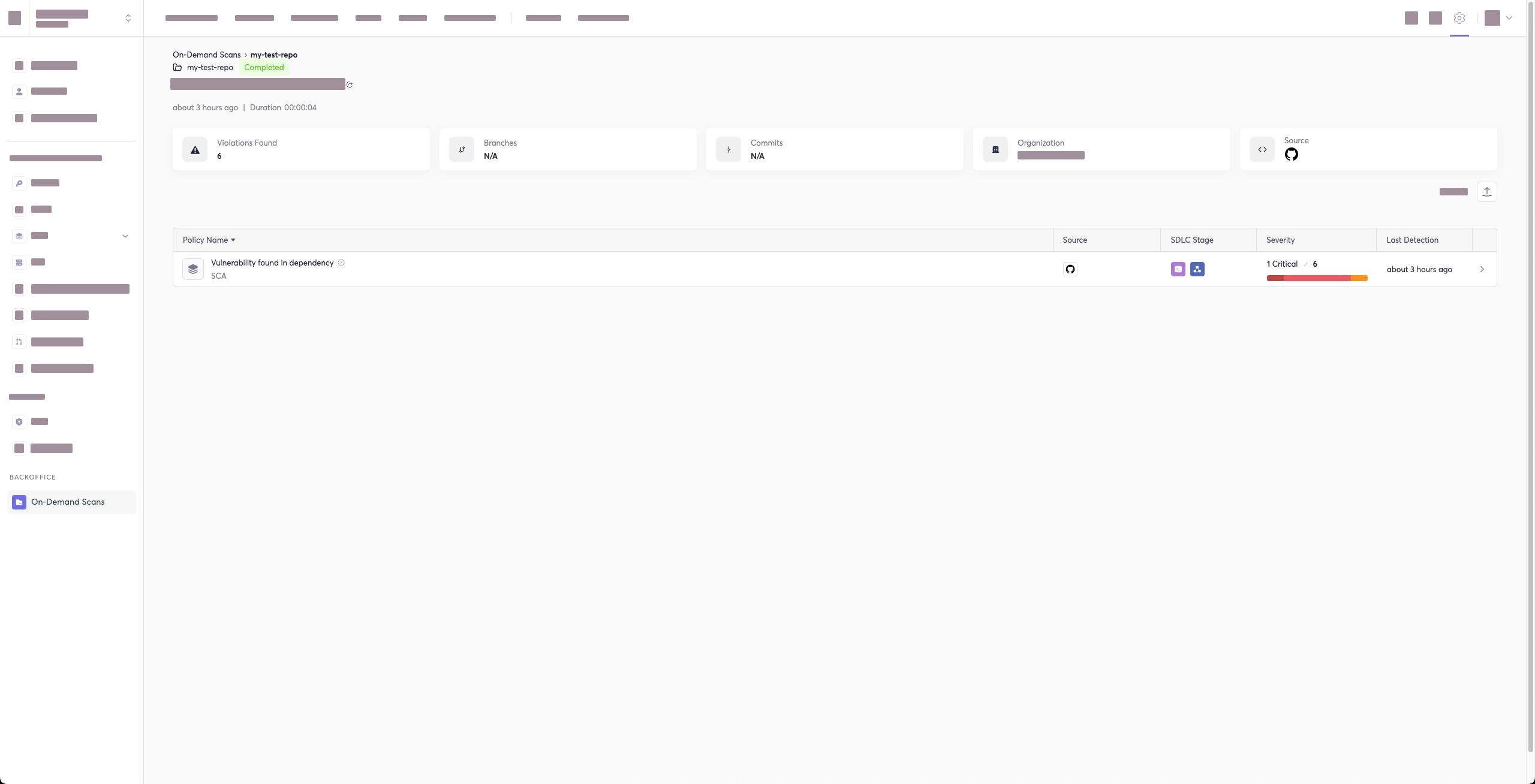
#### Package Vulnerabilities Option
> [!NOTE]
> This option is only available to SCA scans.
To scan a specific package vulnerability of your local repository, add the argument `--sca-scan package-vulnerabilities` following the `-t sca` or `--scan-type sca` option.
In the previous example, if you wanted to only run an SCA scan on package vulnerabilities, you could execute the following:
`cycode scan -t sca --sca-scan package-vulnerabilities repository ~/home/git/codebase`
#### License Compliance Option
> [!NOTE]
> This option is only available to SCA scans.
To scan a specific branch of your local repository, add the argument `--sca-scan license-compliance` followed by the name of the branch you wish to scan.
In the previous example, if you wanted to only scan a branch named `dev`, you could execute the following:
`cycode scan -t sca --sca-scan license-compliance repository ~/home/git/codebase -b dev`
#### Lock Restore Option
> [!NOTE]
> This option is only available to SCA scans.
We use the sbt-dependency-lock plugin to restore the lock file for SBT projects.
To disable lock restore in use `--no-restore` option.
Prerequisites:
* `sbt-dependency-lock` plugin: Install the plugin by adding the following line to `project/plugins.sbt`:
```text
addSbtPlugin("software.purpledragon" % "sbt-dependency-lock" % "1.5.1")
```
### Repository Scan
A repository scan examines an entire local repository for any exposed secrets or insecure misconfigurations. This more holistic scan type looks at everything: the current state of your repository and its commit history. It will look not only for secrets that are currently exposed within the repository but previously deleted secrets as well.
To execute a full repository scan, execute the following:
`cycode scan repository {{path}}`
For example, if you wanted to scan a repository stored in `~/home/git/codebase`, you could execute the following:
`cycode scan repository ~/home/git/codebase`
The following option is available for use with this command:
| Option | Description |
|---------------------|--------------------------------------------------------|
| `-b, --branch TEXT` | Branch to scan, if not set scanning the default branch |
#### Branch Option
To scan a specific branch of your local repository, add the argument `-b` (alternatively, `--branch`) followed by the name of the branch you wish to scan.
Given the previous example, if you wanted to only scan a branch named `dev`, you could execute the following:
`cycode scan repository ~/home/git/codebase -b dev`
### Path Scan
A path scan examines a specific local directory and all the contents within it, instead of focusing solely on a GIT repository.
To execute a directory scan, execute the following:
`cycode scan path {{path}}`
For example, consider a scenario in which you want to scan the directory located at `~/home/git/codebase`. You could then execute the following:
`cycode scan path ~/home/git/codebase`
#### Terraform Plan Scan
Cycode CLI supports Terraform plan scanning (supporting Terraform 0.12 and later)
Terraform plan file must be in JSON format (having `.json` extension)
If you just have a configuration file, you can generate a plan by doing the following:
1. Initialize a working directory that contains Terraform configuration file:
`terraform init`
2. Create Terraform execution plan and save the binary output:
`terraform plan -out={tfplan_output}`
3. Convert the binary output file into readable JSON:
`terraform show -json {tfplan_output} > {tfplan}.json`
4. Scan your `{tfplan}.json` with Cycode CLI:
`cycode scan -t iac path ~/PATH/TO/YOUR/{tfplan}.json`
### Commit History Scan
> [!NOTE]
> Commit History Scan is not available for IaC scans.
The commit history scan command provides two main capabilities:
1. **Full History Scanning**: Analyze all commits in the repository history
2. **Diff Scanning**: Scan only the changes between specific commits
Secrets scanning can analyze all commits in the repository history because secrets introduced and later removed can still be leaked or exposed. For SCA and SAST scans, the commit history command focuses on scanning the differences/changes between commits, making it perfect for pull request reviews and incremental scanning.
A commit history scan examines your Git repository's commit history and can be used both for comprehensive historical analysis and targeted diff scanning of specific changes.
To execute a commit history scan, execute the following:
`cycode scan commit-history {{path}}`
For example, consider a scenario in which you want to scan the commit history for a repository stored in `~/home/git/codebase`. You could then execute the following:
`cycode scan commit-history ~/home/git/codebase`
The following options are available for use with this command:
| Option | Description |
|---------------------------|----------------------------------------------------------------------------------------------------------|
| `-r, --commit-range TEXT` | Scan a commit range in this git repository, by default cycode scans all commit history (example: HEAD~1) |
#### Commit Range Option (Diff Scanning)
The commit range option enables **diff scanning** – scanning only the changes between specific commits instead of the entire repository history.
This is particularly useful for:
- **Pull request validation**: Scan only the changes introduced in a PR
- **Incremental CI/CD scanning**: Focus on recent changes rather than the entire codebase
- **Feature branch review**: Compare changes against main/master branch
- **Performance optimization**: Faster scans by limiting scope to relevant changes
#### Commit Range Syntax
The `--commit-range` (`-r`) option supports standard Git revision syntax:
| Syntax | Description | Example |
|---------------------|-----------------------------------|-------------------------|
| `commit1..commit2` | Changes from commit1 to commit2 | `abc123..def456` |
| `commit1...commit2` | Changes in commit2 not in commit1 | `main...feature-branch` |
| `commit` | Changes from commit to HEAD | `HEAD~1` |
| `branch1..branch2` | Changes from branch1 to branch2 | `main..feature-branch` |
#### Diff Scanning Examples
**Scan changes in the last commit:**
```bash
cycode scan commit-history -r HEAD~1 ~/home/git/codebase
```
**Scan changes between two specific commits:**
```bash
cycode scan commit-history -r abc123..def456 ~/home/git/codebase
```
**Scan changes in your feature branch compared to main:**
```bash
cycode scan commit-history -r main..HEAD ~/home/git/codebase
```
**Scan changes between main and a feature branch:**
```bash
cycode scan commit-history -r main..feature-branch ~/home/git/codebase
```
**Scan all changes in the last 3 commits:**
```bash
cycode scan commit-history -r HEAD~3..HEAD ~/home/git/codebase
```
> [!TIP]
> For CI/CD pipelines, you can use environment variables like `${{ github.event.pull_request.base.sha }}..${{ github.sha }}` (GitHub Actions) or `$CI_MERGE_REQUEST_TARGET_BRANCH_SHA..$CI_COMMIT_SHA` (GitLab CI) to scan only PR/MR changes.
### Pre-Commit Scan
A pre-commit scan automatically identifies any issues before you commit changes to your repository. There is no need to manually execute this scan; configure the pre-commit hook as detailed under the Installation section of this guide.
After installing the pre-commit hook, you may occasionally wish to skip scanning during a specific commit. To do this, add the following to your `git` command to skip scanning for a single commit:
```bash
SKIP=cycode git commit -m <your commit message>`
```
### Pre-Push Scan
A pre-push scan automatically identifies any issues before you push changes to the remote repository. This hook runs on the client side and scans only the commits that are about to be pushed, making it efficient for catching issues before they reach the remote repository.
> [!NOTE]
> Pre-push hook is not available for IaC scans.
The pre-push hook integrates with the pre-commit framework and can be configured to run before any `git push` operation.
#### Installing Pre-Push Hook
To set up the pre-push hook using the pre-commit framework:
1. Install the pre-commit framework (if not already installed):
```bash
pip3 install pre-commit
```
2. Create or update your `.pre-commit-config.yaml` file to include the pre-push hooks:
```yaml
repos:
- repo: https://github.com/cycodehq/cycode-cli
rev: v3.5.0
hooks:
- id: cycode-pre-push
stages: [pre-push]
```
3. For multiple scan types, use this configuration:
```yaml
repos:
- repo: https://github.com/cycodehq/cycode-cli
rev: v3.5.0
hooks:
- id: cycode-pre-push # Secrets scan
stages: [pre-push]
- id: cycode-sca-pre-push # SCA scan
stages: [pre-push]
- id: cycode-sast-pre-push # SAST scan
stages: [pre-push]
```
4. Install the pre-push hook:
```bash
pre-commit install --hook-type pre-push
```
A successful installation will result in the message: `Pre-push installed at .git/hooks/pre-push`.
5. Keep the pre-push hook up to date:
```bash
pre-commit autoupdate
```
#### How Pre-Push Scanning Works
The pre-push hook:
- Receives information about what commits are being pushed
- Calculates the appropriate commit range to scan
- For new branches: scans all commits from the merge base with the default branch
- For existing branches: scans only the new commits since the last push
- Runs the same comprehensive scanning as other Cycode scan modes
#### Smart Default Branch Detection
The pre-push hook intelligently detects the default branch for merge base calculation using this priority order:
1. **Environment Variable**: `CYCODE_DEFAULT_BRANCH` - allows manual override
2. **Git Remote HEAD**: Uses `git symbolic-ref refs/remotes/origin/HEAD` to detect the actual remote default branch
3. **Git Remote Info**: Falls back to `git remote show origin` if symbolic-ref fails
4. **Hardcoded Fallbacks**: Uses common default branch names (origin/main, origin/master, main, master)
**Setting a Custom Default Branch:**
```bash
export CYCODE_DEFAULT_BRANCH=origin/develop
```
This smart detection ensures the pre-push hook works correctly regardless of whether your repository uses `main`, `master`, `develop`, or any other default branch name.
#### Skipping Pre-Push Scans
To skip the pre-push scan for a specific push operation, use:
```bash
SKIP=cycode-pre-push git push
```
Or to skip all pre-push hooks:
```bash
git push --no-verify
```
> [!TIP]
> The pre-push hook is triggered on `git push` command and scans only the commits that are about to be pushed, making it more efficient than scanning the entire repository.
## Scan Results
Each scan will complete with a message stating if any issues were found or not.
If no issues are found, the scan ends with the following success message:
`Good job! No issues were found!!! 👏👏👏`
If an issue is found, a violation card appears upon completion instead. In this case you should review the file in question for the specific line highlighted by the result message. Implement any changes required to resolve the issue, then execute the scan again.
### Show/Hide Secrets
In the [examples below](#secrets-result-example), a secret was found in the file `secret_test`, located in the subfolder `cli`. The second part of the message shows the specific line the secret appears in, which in this case is a value assigned to `googleApiKey`.
Note how the example obscures the actual secret value, replacing most of the secret with asterisks. Scans obscure secrets by default, but you may optionally disable this feature to view the full secret (assuming the machine you are viewing the scan result on is sufficiently secure from prying eyes).
To disable secret obfuscation, add the `--show-secret` argument to any type of scan.
In the following example, a Path Scan is executed against the `cli` subdirectory with the option enabled to display any secrets found in full:
`cycode scan --show-secret path ./cli`
The result would then not be obfuscated.
### Soft Fail
In normal operation the CLI will return an exit code of `1` when issues are found in the scan results. Depending on your CI/CD setup this will usually result in an overall failure. If you don't want this to happen, you can use the soft fail feature.
By adding the `--soft-fail` option to any type of scan, the exit code will be forced to `0` regardless of whether any results are found.
### Example Scan Results
#### Secrets Result Example
```bash
╭─────────────────────────────────────────────────────────────── Hardcoded generic-password is used ───────────────────────────────────────────────────────────────╮
│ Violation 12 of 12 │
│ ╭─ 🔍 Details ───────────────────────────────────────╮ ╭─ 💻 Code Snippet ─────────────────────────────────────────────────────────────────────────────────────╮ │
│ │ Severity 🟠 MEDIUM │ │ 34 }; │ │
│ │ In file /Users/cycodemacuser/NodeGoat/test/s │ │ 35 │ │
│ │ ecurity/profile-test.js │ │ 36 var sutUserName = "user1"; │ │
│ │ Secret SHA b4ea3116d868b7c982ee6812cce61727856b │ │ ❱ 37 var sutUserPassword = "Us*****23"; │ │
│ │ 802b3063cd5aebe7d796988552e0 │ │ 38 │ │
│ │ Rule ID 68b6a876-4890-4e62-9531-0e687223579f │ │ 39 chrome.setDefaultService(service); │ │
│ ╰────────────────────────────────────────────────────╯ │ 40 │ │
│ ╰───────────────────────────────────────────────────────────────────────────────────────────────────────╯ │
│ ╭─ 📝 Summary ─────────────────────────────────────────────────────────────────────────────────────────────────────────────────────────────────────────────────╮ │
│ │ A generic secret or password is an authentication token used to access a computer or application and is assigned to a password variable. │ │
│ ╰──────────────────────────────────────────────────────────────────────────────────────────────────────────────────────────────────────────────────────────────╯ │
╰──────────────────────────────────────────────────────────────────────────────────────────────────────────────────────────────────────────────────────────────────╯
```
#### IaC Result Example
```bash
╭──────────── Enable Content Encoding through the attribute 'MinimumCompressionSize'. This value should be greater than -1 and smaller than 10485760. ─────────────╮
│ Violation 45 of 110 │
│ ╭─ 🔍 Details ───────────────────────────────────────╮ ╭─ 💻 Code Snippet ─────────────────────────────────────────────────────────────────────────────────────╮ │
│ │ Severity 🟠 MEDIUM │ │ 20 BinaryMediaTypes: │ │
│ │ In file ...ads-copy/iac/cft/api-gateway/ap │ │ 21 - !Ref binaryMediaType1 │ │
│ │ i-gateway-rest-api/deploy.yml │ │ 22 - !Ref binaryMediaType2 │ │
│ │ IaC Provider CloudFormation │ │ ❱ 23 MinimumCompressionSize: -1 │ │
│ │ Rule ID 33c4b90c-3270-4337-a075-d3109c141b │ │ 24 EndpointConfiguration: │ │
│ │ 53 │ │ 25 Types: │ │
│ ╰────────────────────────────────────────────────────╯ │ 26 - EDGE │ │
│ ╰───────────────────────────────────────────────────────────────────────────────────────────────────────╯ │
│ ╭─ 📝 Summary ─────────────────────────────────────────────────────────────────────────────────────────────────────────────────────────────────────────────────╮ │
│ │ This policy validates the proper configuration of content encoding in AWS API Gateway. Specifically, the policy checks for the attribute │ │
│ │ 'minimum_compression_size' in API Gateway REST APIs. Correct configuration of this attribute is important for enabling content encoding of API responses for │ │
│ │ improved API performance and reduced payload sizes. │ │
│ ╰──────────────────────────────────────────────────────────────────────────────────────────────────────────────────────────────────────────────────────────────╯ │
╰──────────────────────────────────────────────────────────────────────────────────────────────────────────────────────────────────────────────────────────────────╯
```
#### SCA Result Example
```bash
╭─────────────────────────────────────────────────────── [CVE-2019-10795] Prototype Pollution in undefsafe ────────────────────────────────────────────────────────╮
│ Violation 172 of 195 │
│ ╭─ 🔍 Details ───────────────────────────────────────╮ ╭─ 💻 Code Snippet ─────────────────────────────────────────────────────────────────────────────────────╮ │
│ │ Severity 🟠 MEDIUM │ │ 26758 "integrity": "sha1-5z3T17DXxe2G+6xrCufYxqadUPo=", │ │
│ │ In file /Users/cycodemacuser/Node │ │ 26759 "dev": true │ │
│ │ Goat/package-lock.json │ │ 26760 }, │ │
│ │ CVEs CVE-2019-10795 │ │ ❱ 26761 "undefsafe": { │ │
│ │ Package undefsafe │ │ 26762 "version": "2.0.2", │ │
│ │ Version 2.0.2 │ │ 26763 "resolved": "https://registry.npmjs.org/undefsafe/-/undefsafe-2.0.2.tgz", │ │
│ │ First patched version Not fixed │ │ 26764 "integrity": "sha1-Il9rngM3Zj4Njnz9aG/Cg2zKznY=", │ │
│ │ Dependency path nodemon 1.19.1 -> │ ╰───────────────────────────────────────────────────────────────────────────────────────────────────────╯ │
│ │ undefsafe 2.0.2 │ │
│ │ Rule ID 9c6a8911-e071-4616-86db-4 │ │
│ │ 943f2e1df81 │ │
│ ╰────────────────────────────────────────────────────╯ │
│ ╭─ 📝 Summary ─────────────────────────────────────────────────────────────────────────────────────────────────────────────────────────────────────────────────╮ │
│ │ undefsafe before 2.0.3 is vulnerable to Prototype Pollution. The 'a' function could be tricked into adding or modifying properties of Object.prototype using │ │
│ │ a __proto__ payload. │ │
│ ╰──────────────────────────────────────────────────────────────────────────────────────────────────────────────────────────────────────────────────────────────╯ │
╰──────────────────────────────────────────────────────────────────────────────────────────────────────────────────────────────────────────────────────────────────╯
```
#### SAST Result Example
```bash
╭───────────────────────────────────────────── [CWE-208: Observable Timing Discrepancy] Observable Timing Discrepancy ─────────────────────────────────────────────╮
│ Violation 24 of 49 │
│ ╭─ 🔍 Details ───────────────────────────────────────╮ ╭─ 💻 Code Snippet ─────────────────────────────────────────────────────────────────────────────────────╮ │
│ │ Severity 🟠 MEDIUM │ │ 173 " including numbers, lowercase and uppercase letters."; │ │
│ │ In file /Users/cycodemacuser/NodeGoat/app │ │ 174 return false; │ │
│ │ /routes/session.js │ │ 175 } │ │
│ │ CWE CWE-208 │ │ ❱ 176 if (password !== verify) { │ │
│ │ Subcategory Security │ │ 177 errors.verifyError = "Password must match"; │ │
│ │ Language js │ │ 178 return false; │ │
│ │ Security Tool Bearer (Powered by Cycode) │ │ 179 } │ │
│ │ Rule ID 19fbca07-a8e7-4fa6-92ac-a36d15509 │ ╰───────────────────────────────────────────────────────────────────────────────────────────────────────╯ │
│ │ fa9 │ │
│ ╰────────────────────────────────────────────────────╯ │
│ ╭─ 📝 Summary ─────────────────────────────────────────────────────────────────────────────────────────────────────────────────────────────────────────────────╮ │
│ │ Observable Timing Discrepancy occurs when the time it takes for certain operations to complete can be measured and observed by attackers. This vulnerability │ │
│ │ is particularly concerning when operations involve sensitive information, such as password checks or secret comparisons. If attackers can analyze how long │ │
│ │ these operations take, they might be able to deduce confidential details, putting your data at risk. │ │
│ ╰──────────────────────────────────────────────────────────────────────────────────────────────────────────────────────────────────────────────────────────────╯ │
╰──────────────────────────────────────────────────────────────────────────────────────────────────────────────────────────────────────────────────────────────────╯
```
### Company Custom Remediation Guidelines
If your company has set custom remediation guidelines in the relevant policy via the Cycode portal, you'll see a field for “Company Guidelines” that contains the remediation guidelines you added. Note that if you haven't added any company guidelines, this field will not appear in the CLI tool.
## Ignoring Scan Results
Ignore rules can be added to ignore specific secret values, specific SHA512 values, specific paths, and specific Cycode secret and IaC rule IDs. This will cause the scan to not alert these values. The ignoring rules are written and saved locally in the `./.cycode/config.yaml` file.
> [!WARNING]
> Adding values to be ignored should be done with careful consideration of the values, paths, and policies to ensure that the scans will pick up true positives.
The following are the options available for the `cycode ignore` command:
| Option | Description |
|--------------------------------------------|--------------------------------------------------------------------------------------------------------------------------------------------------------------------------|
| `--by-value TEXT` | Ignore a specific value while scanning for secrets. See [Ignoring a Secret Value](#ignoring-a-secret-value) for more details. |
| `--by-sha TEXT` | Ignore a specific SHA512 representation of a string while scanning for secrets. See [Ignoring a Secret SHA Value](#ignoring-a-secret-sha-value) for more details. |
| `--by-path TEXT` | Avoid scanning a specific path. Need to specify scan type. See [Ignoring a Path](#ignoring-a-path) for more details. |
| `--by-rule TEXT` | Ignore scanning a specific secret rule ID/IaC rule ID/SCA rule ID. See [Ignoring a Secret or Iac Rule](#ignoring-a-secret-iac-sca-or-sast-rule) for more details. |
| `--by-package TEXT` | Ignore scanning a specific package version while running an SCA scan. Expected pattern - `name@version`. See [Ignoring a Package](#ignoring-a-package) for more details. |
| `--by-cve TEXT` | Ignore scanning a specific CVE while running an SCA scan. Expected pattern: CVE-YYYY-NNN. |
| `-t, --scan-type [secret\|iac\|sca\|sast]` | Specify the scan you wish to execute (`secret`/`iac`/`sca`/`sast`). The default value is `secret`. |
| `-g, --global` | Add an ignore rule and update it in the global `.cycode` config file. |
### Ignoring a Secret Value
To ignore a specific secret value, you will need to use the `--by-value` flag. This will ignore the given secret value from all future scans. Use the following command to add a secret value to be ignored:
`cycode ignore --by-value {{secret-value}}`
In the example at the top of this section, the command to ignore a specific secret value is as follows:
`cycode ignore --by-value h3110w0r1d!@#$350`
In the example above, replace the `h3110w0r1d!@#$350` value with your non-masked secret value. See the Cycode scan options for details on how to see secret values in the scan results.
### Ignoring a Secret SHA Value
To ignore a specific secret SHA value, you will need to use the `--by-sha` flag. This will ignore the given secret SHA value from all future scans. Use the following command to add a secret SHA value to be ignored:
`cycode ignore --by-sha {{secret-sha-value}}`
In the example at the top of this section, the command to ignore a specific secret SHA value is as follows:
`cycode ignore --by-sha a44081db3296c84b82d12a35c446a3cba19411dddfa0380134c75f7b3973bff0`
In the example above, replace the `a44081db3296c84b82d12a35c446a3cba19411dddfa0380134c75f7b3973bff0` value with your secret SHA value.
### Ignoring a Path
To ignore a specific path for either secret, IaC, or SCA scans, you will need to use the `--by-path` flag in conjunction with the `-t, --scan-type` flag (you must specify the scan type). This will ignore the given path from all future scans for the given scan type. Use the following command to add a path to be ignored:
`cycode ignore -t {{scan-type}} --by-path {{path}}`
In the example at the top of this section, the command to ignore a specific path for a secret is as follows:
`cycode ignore -t secret --by-path ~/home/my-repo/config`
In the example above, replace the `~/home/my-repo/config` value with your path value.
In the example at the top of this section, the command to ignore a specific path from IaC scans is as follows:
`cycode ignore -t iac --by-path ~/home/my-repo/config`
In the example above, replace the `~/home/my-repo/config` value with your path value.
In the example at the top of this section, the command to ignore a specific path from SCA scans is as follows:
`cycode ignore -t sca --by-path ~/home/my-repo/config`
In the example above, replace the `~/home/my-repo/config` value with your path value.
### Ignoring a Secret, IaC, SCA, or SAST Rule
To ignore a specific secret, IaC, SCA, or SAST rule, you will need to use the `--by-rule` flag in conjunction with the `-t, --scan-type` flag (you must specify the scan type). This will ignore the given rule ID value from all future scans. Use the following command to add a rule ID value to be ignored:
`cycode ignore -t {{scan-type}} --by-rule {{rule-ID}}`
In the example at the top of this section, the command to ignore the specific secret rule ID is as follows:
`cycode ignore -t secret --by-rule ce3a4de0-9dfc-448b-a004-c538cf8b4710`
In the example above, replace the `ce3a4de0-9dfc-448b-a004-c538cf8b4710` value with the rule ID you want to ignore.
In the example at the top of this section, the command to ignore the specific IaC rule ID is as follows:
`cycode ignore -t iac --by-rule bdaa88e2-5e7c-46ff-ac2a-29721418c59c`
In the example above, replace the `bdaa88e2-5e7c-46ff-ac2a-29721418c59c` value with the rule ID you want to ignore.
In the example at the top of this section, the command to ignore the specific SCA rule ID is as follows:
`cycode ignore -t sca --by-rule dc21bc6b-9f4f-46fb-9f92-e4327ea03f6b`
In the example above, replace the `dc21bc6b-9f4f-46fb-9f92-e4327ea03f6b` value with the rule ID you want to ignore.
### Ignoring a Package
> [!NOTE]
> This option is only available to the SCA scans.
To ignore a specific package in the SCA scans, you will need to use the `--by-package` flag in conjunction with the `-t, --scan-type` flag (you must specify the `sca` scan type). This will ignore the given package, using the `{{package_name}}@{{package_version}}` formatting, from all future scans. Use the following command to add a package and version to be ignored:
`cycode ignore --scan-type sca --by-package {{package_name}}@{{package_version}}`
OR
`cycode ignore -t sca --by-package {{package_name}}@{{package_version}}`
In the example below, the command to ignore a specific SCA package is as follows:
`cycode ignore --scan-type sca --by-package pyyaml@5.3.1`
In the example above, replace `pyyaml` with package name and `5.3.1` with the package version you want to ignore.
### Ignoring via a config file
The applied ignoring rules are stored in the configuration file called `config.yaml`.
This file could be easily shared between developers or even committed to remote Git.
These files are always located in the `.cycode` folder.
The folder starts with a dot (.), and you should enable the displaying of hidden files to see it.
#### Path of the config files
By default, all `cycode ignore` commands save the ignoring rule to the current directory from which CLI has been run.
Example: running ignoring CLI command from `/Users/name/projects/backend` will create `config.yaml` in `/Users/name/projects/backend/.cycode`
```shell
➜ backend pwd
/Users/name/projects/backend
➜ backend cycode ignore --by-value test-value
➜ backend tree -a
.
└── .cycode
└── config.yaml
2 directories, 1 file
```
The second option is to save ignoring rules to the global configuration files.
The path of the global config is `~/.cycode/config.yaml`,
where `~` means user\`s home directory, for example, `/Users/name` on macOS.
Saving to the global space could be performed with the `-g` flag of the `cycode ignore` command.
For example: `cycode ignore -g --by-value test-value`.
#### Proper working directory
It is incredibly important to place the `.cycode` folder and run CLI from the same place.
You should double-check it when working with different environments like CI/CD (GitHub Actions, Jenkins, etc.).
You can commit the `.cycode` folder to the root of your repository. In this scenario, you must run CLI scans from the repository root. If that doesn't fit your requirements, you could temporarily copy the `.cycode` folder to wherever you want and perform a CLI scan from this folder.
#### Structure ignoring rules in the config
It's important to understand how CLI stores ignored rules to be able to read these configuration files or even modify them without CLI.
The abstract YAML structure:
```yaml
exclusions:
{scanTypeName}:
{ignoringType}:
- someIgnoringValue1
- someIgnoringValue2
```
Possible values of `scanTypeName`: `iac`, `sca`, `sast`, `secret`.
Possible values of `ignoringType`: `paths`, `values`, `rules`, `packages`, `shas`, `cves`.
> [!WARNING]
> Values for "ignore by value" are not stored as plain text!
> CLI stores sha256 hashes of the values instead.
> You should put hashes of the string when modifying the configuration file by hand.
Example of real `config.yaml`:
```yaml
exclusions:
iac:
rules:
- bdaa88e2-5e7c-46ff-ac2a-29721418c59c
sca:
packages:
- pyyaml@5.3.1
secret:
paths:
- /Users/name/projects/build
rules:
- ce3a4de0-9dfc-448b-a004-c538cf8b4710
shas:
- a44081db3296c84b82d12a35c446a3cba19411dddfa0380134c75f7b3973bff0
values:
- a665a45920422f9d417e4867efdc4fb8a04a1f3fff1fa07e998e86f7f7a27ae3
- 60303ae22b998861bce3b28f33eec1be758a213c86c93c076dbe9f558c11c752
```
# Report Command
## Generating SBOM Report
A software bill of materials (SBOM) is an inventory of all constituent components and software dependencies involved in the development and delivery of an application.
Using this command, you can create an SBOM report for your local project or for your repository URI.
The following options are available for use with this command:
| Option | Description | Required | Default |
|----------------------------------------------------|--------------------------------|----------|-------------------------------------------------------|
| `-f, --format [spdx-2.2\|spdx-2.3\|cyclonedx-1.4]` | SBOM format | Yes | |
| `-o, --output-format [JSON]` | Specify the output file format | No | json |
| `--output-file PATH` | Output file | No | autogenerated filename saved to the current directory |
| `--include-vulnerabilities` | Include vulnerabilities | No | False |
| `--include-dev-dependencies` | Include dev dependencies | No | False |
The following commands are available for use with this command:
| Command | Description |
|------------------|-----------------------------------------------------------------|
| `path` | Generate SBOM report for provided path in the command |
| `repository-url` | Generate SBOM report for provided repository URI in the command |
### Repository
To create an SBOM report for a repository URI:\
`cycode report sbom --format <sbom format> --include-vulnerabilities --include-dev-dependencies --output-file </path/to/file> repository_url <repository url>`
For example:\
`cycode report sbom --format spdx-2.3 --include-vulnerabilities --include-dev-dependencies repository_url https://github.com/cycodehq/cycode-cli.git`
### Local Project
To create an SBOM report for a path:\
`cycode report sbom --format <sbom format> --include-vulnerabilities --include-dev-dependencies --output-file </path/to/file> path </path/to/project>`
For example:\
`cycode report sbom --format spdx-2.3 --include-vulnerabilities --include-dev-dependencies path /path/to/local/project`
# Scan Logs
All CLI scans are logged in Cycode. The logs can be found under Settings > CLI Logs.
# Syntax Help
You may add the `--help` argument to any command at any time to see a help message that will display available options and their syntax.
To see general help, simply enter the command:
`cycode --help`
To see scan options, enter:
`cycode scan --help`
To see the options available for a specific type of scan, enter:
`cycode scan {{option}} --help`
For example, to see options available for a Path Scan, you would enter:
`cycode scan path --help`
To see the options available for the ignore scan function, use this command:
`cycode ignore --help`
To see the options available for a report, use this command:
`cycode report --help`
To see the options available for a specific type of report, enter:
`cycode scan {{option}} --help`
Raw data
{
"_id": null,
"home_page": "https://github.com/cycodehq/cycode-cli",
"name": "cycode",
"maintainer": null,
"docs_url": null,
"requires_python": "<3.14,>=3.9",
"maintainer_email": null,
"keywords": "secret-scan, cycode, devops, token, secret, security, cycode, code",
"author": "Cycode",
"author_email": "support@cycode.com",
"download_url": "https://files.pythonhosted.org/packages/07/fa/25cfa71d899cbdc25affcc2327c8a5deebb836e15f71736ac4724a615ff2/cycode-3.6.0.tar.gz",
"platform": null,
"description": "# Cycode CLI User Guide\n\nThe Cycode Command Line Interface (CLI) is an application you can install locally to scan your repositories for secrets, infrastructure as code misconfigurations, software composition analysis vulnerabilities, and static application security testing issues.\n\nThis guide walks you through both installation and usage.\n\n# Table of Contents\n\n1. [Prerequisites](#prerequisites)\n2. [Installation](#installation)\n 1. [Install Cycode CLI](#install-cycode-cli)\n 1. [Using the Auth Command](#using-the-auth-command)\n 2. [Using the Configure Command](#using-the-configure-command)\n 3. [Add to Environment Variables](#add-to-environment-variables)\n 1. [On Unix/Linux](#on-unixlinux)\n 2. [On Windows](#on-windows)\n 2. [Install Pre-Commit Hook](#install-pre-commit-hook)\n3. [Cycode CLI Commands](#cycode-cli-commands)\n4. [MCP Command](#mcp-command-experiment)\n 1. [Starting the MCP Server](#starting-the-mcp-server)\n 2. [Available Options](#available-options)\n 3. [MCP Tools](#mcp-tools)\n 4. [Usage Examples](#usage-examples)\n5. [Scan Command](#scan-command)\n 1. [Running a Scan](#running-a-scan)\n 1. [Options](#options)\n 1. [Severity Threshold](#severity-option)\n 2. [Monitor](#monitor-option)\n 3. [Cycode Report](#cycode-report-option)\n 4. [Package Vulnerabilities](#package-vulnerabilities-option)\n 5. [License Compliance](#license-compliance-option)\n 6. [Lock Restore](#lock-restore-option)\n 2. [Repository Scan](#repository-scan)\n 1. [Branch Option](#branch-option)\n 3. [Path Scan](#path-scan)\n 1. [Terraform Plan Scan](#terraform-plan-scan)\n 4. [Commit History Scan](#commit-history-scan)\n 1. [Commit Range Option (Diff Scanning)](#commit-range-option-diff-scanning)\n 5. [Pre-Commit Scan](#pre-commit-scan)\n 6. [Pre-Push Scan](#pre-push-scan)\n 2. [Scan Results](#scan-results)\n 1. [Show/Hide Secrets](#showhide-secrets)\n 2. [Soft Fail](#soft-fail)\n 3. [Example Scan Results](#example-scan-results)\n 1. [Secrets Result Example](#secrets-result-example)\n 2. [IaC Result Example](#iac-result-example)\n 3. [SCA Result Example](#sca-result-example)\n 4. [SAST Result Example](#sast-result-example)\n 4. [Company Custom Remediation Guidelines](#company-custom-remediation-guidelines)\n 3. [Ignoring Scan Results](#ignoring-scan-results)\n 1. [Ignoring a Secret Value](#ignoring-a-secret-value)\n 2. [Ignoring a Secret SHA Value](#ignoring-a-secret-sha-value)\n 3. [Ignoring a Path](#ignoring-a-path)\n 4. [Ignoring a Secret, IaC, or SCA Rule](#ignoring-a-secret-iac-sca-or-sast-rule)\n 5. [Ignoring a Package](#ignoring-a-package)\n 6. [Ignoring via a config file](#ignoring-via-a-config-file)\n6. [Report command](#report-command)\n 1. [Generating SBOM Report](#generating-sbom-report)\n7. [Scan logs](#scan-logs)\n8. [Syntax Help](#syntax-help)\n\n# Prerequisites\n\n- The Cycode CLI application requires Python version 3.9 or later.\n- Use the [`cycode auth` command](#using-the-auth-command) to authenticate to Cycode with the CLI\n - Alternatively, you can get a Cycode Client ID and Client Secret Key by following the steps detailed in the [Service Account Token](https://docs.cycode.com/docs/en/service-accounts) and [Personal Access Token](https://docs.cycode.com/v1/docs/managing-personal-access-tokens) pages, which contain details on getting these values.\n\n# Installation\n\nThe following installation steps are applicable to both Windows and UNIX / Linux operating systems.\n\n> [!NOTE]\n> The following steps assume the use of `python3` and `pip3` for Python-related commands; however, some systems may instead use the `python` and `pip` commands, depending on your Python environment\u2019s configuration.\n\n## Install Cycode CLI\n\nTo install the Cycode CLI application on your local machine, perform the following steps:\n\n1. Open your command line or terminal application.\n\n2. Execute one of the following commands:\n\n - To install from [PyPI](https://pypi.org/project/cycode/):\n\n ```bash\n pip3 install cycode\n ```\n\n - To install from [Homebrew](https://formulae.brew.sh/formula/cycode):\n\n ```bash\n brew install cycode\n ```\n\n - To install from [GitHub Releases](https://github.com/cycodehq/cycode-cli/releases) navigate and download executable for your operating system and architecture, then run the following command:\n\n ```bash\n cd /path/to/downloaded/cycode-cli\n chmod +x cycode\n ./cycode\n ```\n\n3. Finally authenticate the CLI. There are three methods to set the Cycode client ID and client secret:\n\n - [cycode auth](#using-the-auth-command) (**Recommended**)\n - [cycode configure](#using-the-configure-command)\n - Add them to your [environment variables](#add-to-environment-variables)\n\n### Using the Auth Command\n\n> [!NOTE]\n> This is the **recommended** method for setting up your local machine to authenticate with Cycode CLI.\n\n1. Type the following command into your terminal/command line window:\n\n `cycode auth`\n\n2. A browser window will appear, asking you to log into Cycode (as seen below):\n\n <img alt=\"Cycode login\" height=\"300\" src=\"https://raw.githubusercontent.com/cycodehq/cycode-cli/main/images/cycode_login.png\"/>\n\n3. Enter your login credentials on this page and log in.\n\n4. You will eventually be taken to the page below, where you'll be asked to choose the business group you want to authorize Cycode with (if applicable):\n\n <img alt=\"authorize CLI\" height=\"450\" src=\"https://raw.githubusercontent.com/cycodehq/cycode-cli/main/images/authorize_cli.png\"/>\n\n > [!NOTE]\n > This will be the default method for authenticating with the Cycode CLI.\n\n5. Click the **Allow** button to authorize the Cycode CLI on the selected business group.\n\n <img alt=\"allow CLI\" height=\"450\" src=\"https://raw.githubusercontent.com/cycodehq/cycode-cli/main/images/allow_cli.png\"/>\n\n6. Once completed, you'll see the following screen if it was selected successfully:\n\n <img alt=\"successfully auth\" height=\"450\" src=\"https://raw.githubusercontent.com/cycodehq/cycode-cli/main/images/successfully_auth.png\"/>\n\n7. In the terminal/command line screen, you will see the following when exiting the browser window:\n\n `Successfully logged into cycode`\n\n### Using the Configure Command\n\n> [!NOTE]\n> If you already set up your Cycode Client ID and Client Secret through the Linux or Windows environment variables, those credentials will take precedent over this method.\n\n1. Type the following command into your terminal/command line window:\n\n ```bash\n cycode configure\n ```\n\n2. Enter your Cycode API URL value (you can leave blank to use default value).\n\n `Cycode API URL [https://api.cycode.com]: https://api.onpremise.com`\n\n3. Enter your Cycode APP URL value (you can leave blank to use default value).\n\n `Cycode APP URL [https://app.cycode.com]: https://app.onpremise.com`\n\n4. Enter your Cycode Client ID value.\n\n `Cycode Client ID []: 7fe5346b-xxxx-xxxx-xxxx-55157625c72d`\n\n5. Enter your Cycode Client Secret value.\n\n `Cycode Client Secret []: c1e24929-xxxx-xxxx-xxxx-8b08c1839a2e`\n\n6. If the values were entered successfully, you'll see the following message:\n\n `Successfully configured CLI credentials!`\n\n or/and\n\n `Successfully configured Cycode URLs!`\n\nIf you go into the `.cycode` folder under your user folder, you'll find these credentials were created and placed in the `credentials.yaml` file in that folder.\nThe URLs were placed in the `config.yaml` file in that folder.\n\n### Add to Environment Variables\n\n#### On Unix/Linux:\n\n```bash\nexport CYCODE_CLIENT_ID={your Cycode ID}\n```\n\nand\n\n```bash\nexport CYCODE_CLIENT_SECRET={your Cycode Secret Key}\n```\n\n#### On Windows\n\n1. From the Control Panel, navigate to the System menu:\n\n <img height=\"30\" src=\"https://raw.githubusercontent.com/cycodehq/cycode-cli/main/images/image1.png\" alt=\"system menu\"/>\n\n2. Next, click Advanced system settings:\n\n <img height=\"30\" src=\"https://raw.githubusercontent.com/cycodehq/cycode-cli/main/images/image2.png\" alt=\"advanced system setting\"/>\n\n3. In the System Properties window that opens, click the Environment Variables button:\n\n <img height=\"30\" src=\"https://raw.githubusercontent.com/cycodehq/cycode-cli/main/images/image3.png\" alt=\"environments variables button\"/>\n\n4. Create `CYCODE_CLIENT_ID` and `CYCODE_CLIENT_SECRET` variables with values matching your ID and Secret Key, respectively:\n\n <img height=\"100\" src=\"https://raw.githubusercontent.com/cycodehq/cycode-cli/main/images/image4.png\" alt=\"environment variables window\"/>\n\n5. Insert the `cycode.exe` into the path to complete the installation.\n\n## Install Pre-Commit Hook\n\nCycode's pre-commit and pre-push hooks can be set up within your local repository so that the Cycode CLI application will identify any issues with your code automatically before you commit or push it to your codebase.\n\n> [!NOTE]\n> pre-commit and pre-push hooks are not available for IaC scans.\n\nPerform the following steps to install the pre-commit hook:\n\n### Installing Pre-Commit Hook\n\n1. Install the pre-commit framework (Python 3.9 or higher must be installed):\n\n ```bash\n pip3 install pre-commit\n ```\n\n2. Navigate to the top directory of the local Git repository you wish to configure.\n\n3. Create a new YAML file named `.pre-commit-config.yaml` (include the beginning `.`) in the repository\u2019s top directory that contains the following:\n\n ```yaml\n repos:\n - repo: https://github.com/cycodehq/cycode-cli\n rev: v3.5.0\n hooks:\n - id: cycode\n stages: [pre-commit]\n ```\n\n4. Modify the created file for your specific needs. Use hook ID `cycode` to enable scan for Secrets. Use hook ID `cycode-sca` to enable SCA scan. Use hook ID `cycode-sast` to enable SAST scan. If you want to enable all scanning types, use this configuration:\n\n ```yaml\n repos:\n - repo: https://github.com/cycodehq/cycode-cli\n rev: v3.5.0\n hooks:\n - id: cycode\n stages: [pre-commit]\n - id: cycode-sca\n stages: [pre-commit]\n - id: cycode-sast\n stages: [pre-commit]\n ```\n\n5. Install Cycode\u2019s hook:\n\n ```bash\n pre-commit install\n ```\n\n A successful hook installation will result in the message: `Pre-commit installed at .git/hooks/pre-commit`.\n\n6. Keep the pre-commit hook up to date:\n\n ```bash\n pre-commit autoupdate\n ```\n\n It will automatically bump `rev` in `.pre-commit-config.yaml` to the latest available version of Cycode CLI.\n\n> [!NOTE]\n> Trigger happens on `git commit` command.\n> Hook triggers only on the files that are staged for commit.\n\n### Installing Pre-Push Hook\n\nTo install the pre-push hook in addition to or instead of the pre-commit hook:\n\n1. Add the pre-push hooks to your `.pre-commit-config.yaml` file:\n\n ```yaml\n repos:\n - repo: https://github.com/cycodehq/cycode-cli\n rev: v3.5.0\n hooks:\n - id: cycode-pre-push\n stages: [pre-push]\n ```\n\n2. Install the pre-push hook:\n\n ```bash\n pre-commit install --hook-type pre-push\n ```\n\n3. For both pre-commit and pre-push hooks, use:\n\n ```bash\n pre-commit install\n pre-commit install --hook-type pre-push\n ```\n\n> [!NOTE]\n> Pre-push hooks trigger on `git push` command and scan only the commits about to be pushed.\n\n# Cycode CLI Commands\n\nThe following are the options and commands available with the Cycode CLI application:\n\n| Option | Description |\n|-------------------------------------------------------------------|------------------------------------------------------------------------------------|\n| `-v`, `--verbose` | Show detailed logs. |\n| `--no-progress-meter` | Do not show the progress meter. |\n| `--no-update-notifier` | Do not check CLI for updates. |\n| `-o`, `--output [rich\\|text\\|json\\|table]` | Specify the output type. The default is `rich`. |\n| `--client-id TEXT` | Specify a Cycode client ID for this specific scan execution. |\n| `--client-secret TEXT` | Specify a Cycode client secret for this specific scan execution. |\n| `--install-completion` | Install completion for the current shell.. |\n| `--show-completion [bash\\|zsh\\|fish\\|powershell\\|pwsh]` | Show completion for the specified shell, to copy it or customize the installation. |\n| `-h`, `--help` | Show options for given command. |\n\n| Command | Description |\n|-------------------------------------------|----------------------------------------------------------------------------------------------------------------------------------------------|\n| [auth](#using-the-auth-command) | Authenticate your machine to associate the CLI with your Cycode account. |\n| [configure](#using-the-configure-command) | Initial command to configure your CLI client authentication. |\n| [ignore](#ignoring-scan-results) | Ignore a specific value, path or rule ID. |\n| [mcp](#mcp-command-experiment) | Start the Model Context Protocol (MCP) server to enable AI integration with Cycode scanning capabilities. |\n| [scan](#running-a-scan) | Scan the content for Secrets/IaC/SCA/SAST violations. You`ll need to specify which scan type to perform: commit-history/path/repository/etc. |\n| [report](#report-command) | Generate report. You will need to specify which report type to perform as SBOM. |\n| status | Show the CLI status and exit. |\n\n# MCP Command \\[EXPERIMENT\\]\n\n> [!WARNING]\n> The MCP command is available only for Python 3.10 and above. If you're using an earlier Python version, this command will not be available.\n\nThe Model Context Protocol (MCP) command allows you to start an MCP server that exposes Cycode's scanning capabilities to AI systems and applications. This enables AI models to interact with Cycode CLI tools via a standardized protocol.\n\n> [!TIP]\n> For the best experience, install Cycode CLI globally on your system using `pip install cycode` or `brew install cycode`, then authenticate once with `cycode auth`. After global installation and authentication, you won't need to configure `CYCODE_CLIENT_ID` and `CYCODE_CLIENT_SECRET` environment variables in your MCP configuration files.\n\n[](https://cursor.com/en/install-mcp?name=cycode&config=eyJjb21tYW5kIjoidXZ4IGN5Y29kZSBtY3AiLCJlbnYiOnsiQ1lDT0RFX0NMSUVOVF9JRCI6InlvdXItY3ljb2RlLWlkIiwiQ1lDT0RFX0NMSUVOVF9TRUNSRVQiOiJ5b3VyLWN5Y29kZS1zZWNyZXQta2V5IiwiQ1lDT0RFX0FQSV9VUkwiOiJodHRwczovL2FwaS5jeWNvZGUuY29tIiwiQ1lDT0RFX0FQUF9VUkwiOiJodHRwczovL2FwcC5jeWNvZGUuY29tIn19)\n\n\n## Starting the MCP Server\n\nTo start the MCP server, use the following command:\n\n```bash\ncycode mcp\n```\n\nBy default, this starts the server using the `stdio` transport, which is suitable for local integrations and AI applications that can spawn subprocesses.\n\n### Available Options\n\n| Option | Description |\n|-------------------|--------------------------------------------------------------------------------------------|\n| `-t, --transport` | Transport type for the MCP server: `stdio`, `sse`, or `streamable-http` (default: `stdio`) |\n| `-H, --host` | Host address to bind the server (used only for non stdio transport) (default: `127.0.0.1`) |\n| `-p, --port` | Port number to bind the server (used only for non stdio transport) (default: `8000`) |\n| `--help` | Show help message and available options |\n\n### MCP Tools\n\nThe MCP server provides the following tools that AI systems can use:\n\n| Tool Name | Description |\n|----------------------|---------------------------------------------------------------------------------------------|\n| `cycode_secret_scan` | Scan files for hardcoded secrets |\n| `cycode_sca_scan` | Scan files for Software Composition Analysis (SCA) - vulnerabilities and license issues |\n| `cycode_iac_scan` | Scan files for Infrastructure as Code (IaC) misconfigurations |\n| `cycode_sast_scan` | Scan files for Static Application Security Testing (SAST) - code quality and security flaws |\n| `cycode_status` | Get Cycode CLI version, authentication status, and configuration information |\n\n### Usage Examples\n\n#### Basic Command Examples\n\nStart the MCP server with default settings (stdio transport):\n```bash\ncycode mcp\n```\n\nStart the MCP server with explicit stdio transport:\n```bash\ncycode mcp -t stdio\n```\n\nStart the MCP server with Server-Sent Events (SSE) transport:\n```bash\ncycode mcp -t sse -p 8080\n```\n\nStart the MCP server with streamable HTTP transport on custom host and port:\n```bash\ncycode mcp -t streamable-http -H 0.0.0.0 -p 9000\n```\n\nLearn more about MCP Transport types in the [MCP Protocol Specification \u2013 Transports](https://modelcontextprotocol.io/specification/2025-03-26/basic/transports).\n\n#### Configuration Examples\n\n##### Using MCP with Cursor/VS Code/Claude Desktop/etc (mcp.json)\n\n> [!NOTE]\n> For EU Cycode environments, make sure to set the appropriate `CYCODE_API_URL` and `CYCODE_APP_URL` values in the environment variables (e.g., `https://api.eu.cycode.com` and `https://app.eu.cycode.com`).\n\nFollow [this guide](https://code.visualstudio.com/docs/copilot/chat/mcp-servers) to configure the MCP server in your **VS Code/GitHub Copilot**. Keep in mind that in `settings.json`, there is an `mcp` object containing a nested `servers` sub-object, rather than a standalone `mcpServers` object.\n\nFor **stdio transport** (direct execution):\n```json\n{\n \"mcpServers\": {\n \"cycode\": {\n \"command\": \"cycode\",\n \"args\": [\"mcp\"],\n \"env\": {\n \"CYCODE_CLIENT_ID\": \"your-cycode-id\",\n \"CYCODE_CLIENT_SECRET\": \"your-cycode-secret-key\",\n \"CYCODE_API_URL\": \"https://api.cycode.com\",\n \"CYCODE_APP_URL\": \"https://app.cycode.com\"\n }\n }\n }\n}\n```\n\nFor **stdio transport** with `pipx` installation:\n```json\n{\n \"mcpServers\": {\n \"cycode\": {\n \"command\": \"pipx\",\n \"args\": [\"run\", \"cycode\", \"mcp\"],\n \"env\": {\n \"CYCODE_CLIENT_ID\": \"your-cycode-id\",\n \"CYCODE_CLIENT_SECRET\": \"your-cycode-secret-key\",\n \"CYCODE_API_URL\": \"https://api.cycode.com\",\n \"CYCODE_APP_URL\": \"https://app.cycode.com\"\n }\n }\n }\n}\n```\n\nFor **stdio transport** with `uvx` installation:\n```json\n{\n \"mcpServers\": {\n \"cycode\": {\n \"command\": \"uvx\",\n \"args\": [\"cycode\", \"mcp\"],\n \"env\": {\n \"CYCODE_CLIENT_ID\": \"your-cycode-id\",\n \"CYCODE_CLIENT_SECRET\": \"your-cycode-secret-key\",\n \"CYCODE_API_URL\": \"https://api.cycode.com\",\n \"CYCODE_APP_URL\": \"https://app.cycode.com\"\n }\n }\n }\n}\n```\n\nFor **SSE transport** (Server-Sent Events):\n```json\n{\n \"mcpServers\": {\n \"cycode\": {\n \"url\": \"http://127.0.0.1:8000/sse\"\n }\n }\n}\n```\n\nFor **SSE transport** on custom port:\n```json\n{\n \"mcpServers\": {\n \"cycode\": {\n \"url\": \"http://127.0.0.1:8080/sse\"\n }\n }\n}\n```\n\nFor **streamable HTTP transport**:\n```json\n{\n \"mcpServers\": {\n \"cycode\": {\n \"url\": \"http://127.0.0.1:8000/mcp\"\n }\n }\n}\n```\n\n##### Running MCP Server in Background\n\nFor **SSE transport** (start server first, then configure client):\n```bash\n# Start the MCP server in the background\ncycode mcp -t sse -p 8000 &\n\n# Configure in mcp.json\n{\n \"mcpServers\": {\n \"cycode\": {\n \"url\": \"http://127.0.0.1:8000/sse\"\n }\n }\n}\n```\n\nFor **streamable HTTP transport**:\n```bash\n# Start the MCP server in the background\ncycode mcp -t streamable-http -H 127.0.0.2 -p 9000 &\n\n# Configure in mcp.json\n{\n \"mcpServers\": {\n \"cycode\": {\n \"url\": \"http://127.0.0.2:9000/mcp\"\n }\n }\n}\n```\n\n> [!NOTE]\n> The MCP server requires proper Cycode CLI authentication to function. Make sure you have authenticated using `cycode auth` or configured your credentials before starting the MCP server.\n\n### Troubleshooting MCP\n\nIf you encounter issues with the MCP server, you can enable debug logging to get more detailed information about what's happening. There are two ways to enable debug logging:\n\n1. Using the `-v` or `--verbose` flag:\n```bash\ncycode -v mcp\n```\n\n2. Using the `CYCODE_CLI_VERBOSE` environment variable:\n```bash\nCYCODE_CLI_VERBOSE=1 cycode mcp\n```\n\nThe debug logs will show detailed information about:\n- Server startup and configuration\n- Connection attempts and status\n- Tool execution and results\n- Any errors or warnings that occur\n\nThis information can be helpful when:\n- Diagnosing connection issues\n- Understanding why certain tools aren't working\n- Identifying authentication problems\n- Debugging transport-specific issues\n\n\n# Scan Command\n\n## Running a Scan\n\nThe Cycode CLI application offers several types of scans so that you can choose the option that best fits your case. The following are the current options and commands available:\n\n| Option | Description |\n|------------------------------------------------------------|----------------------------------------------------------------------------------------------------------------------------------|\n| `-t, --scan-type [secret\\|iac\\|sca\\|sast]` | Specify the scan you wish to execute (`secret`/`iac`/`sca`/`sast`), the default is `secret`. |\n| `--show-secret BOOLEAN` | Show secrets in plain text. See [Show/Hide Secrets](#showhide-secrets) section for more details. |\n| `--soft-fail BOOLEAN` | Run scan without failing, always return a non-error status code. See [Soft Fail](#soft-fail) section for more details. |\n| `--severity-threshold [INFO\\|LOW\\|MEDIUM\\|HIGH\\|CRITICAL]` | Show only violations at the specified level or higher. |\n| `--sca-scan` | Specify the SCA scan you wish to execute (`package-vulnerabilities`/`license-compliance`). The default is both. |\n| `--monitor` | When specified, the scan results will be recorded in Cycode. |\n| `--cycode-report` | Display a link to the scan report in the Cycode platform in the console output. |\n| `--no-restore` | When specified, Cycode will not run the restore command. This will scan direct dependencies ONLY! |\n| `--gradle-all-sub-projects` | Run gradle restore command for all sub projects. This should be run from |\n| `--maven-settings-file` | For Maven only, allows using a custom [settings.xml](https://maven.apache.org/settings.html) file when scanning for dependencies |\n| `--help` | Show options for given command. |\n\n| Command | Description |\n|----------------------------------------|-----------------------------------------------------------------------|\n| [commit-history](#commit-history-scan) | Scan commit history or perform diff scanning between specific commits |\n| [path](#path-scan) | Scan the files in the path supplied in the command |\n| [pre-commit](#pre-commit-scan) | Use this command to scan the content that was not committed yet |\n| [repository](#repository-scan) | Scan git repository including its history |\n\n### Options\n\n#### Severity Option\n\nTo limit the results of the scan to a specific severity threshold, the argument `--severity-threshold` can be added to the scan command.\n\nFor example, the following command will scan the repository for policy violations that have severity of Medium or higher:\n\n`cycode scan --severity-threshold MEDIUM repository ~/home/git/codebase`\n\n#### Monitor Option\n\n> [!NOTE]\n> This option is only available to SCA scans.\n\nTo push scan results tied to the [SCA policies](https://docs.cycode.com/docs/sca-policies) found in an SCA type scan to Cycode, add the argument `--monitor` to the scan command.\n\nFor example, the following command will scan the repository for SCA policy violations and push them to Cycode platform:\n\n`cycode scan -t sca --monitor repository ~/home/git/codebase`\n\n#### Cycode Report Option\n\nFor every scan performed using the Cycode CLI, a report is automatically generated and its results are sent to Cycode. These results are tied to the relevant policies (e.g., [SCA policies](https://docs.cycode.com/docs/sca-policies) for Repository scans) within the Cycode platform.\n\nTo have the direct URL to this Cycode report printed in your CLI output after the scan completes, add the argument `--cycode-report` to your scan command.\n\n`cycode scan --cycode-report repository ~/home/git/codebase`\n\nAll scan results from the CLI will appear in the CLI Logs section of Cycode. If you included the `--cycode-report` flag in your command, a direct link to the specific report will be displayed in your terminal following the scan results.\n\n> [!WARNING]\n> You must have the `owner` or `admin` role in Cycode to view this page.\n\n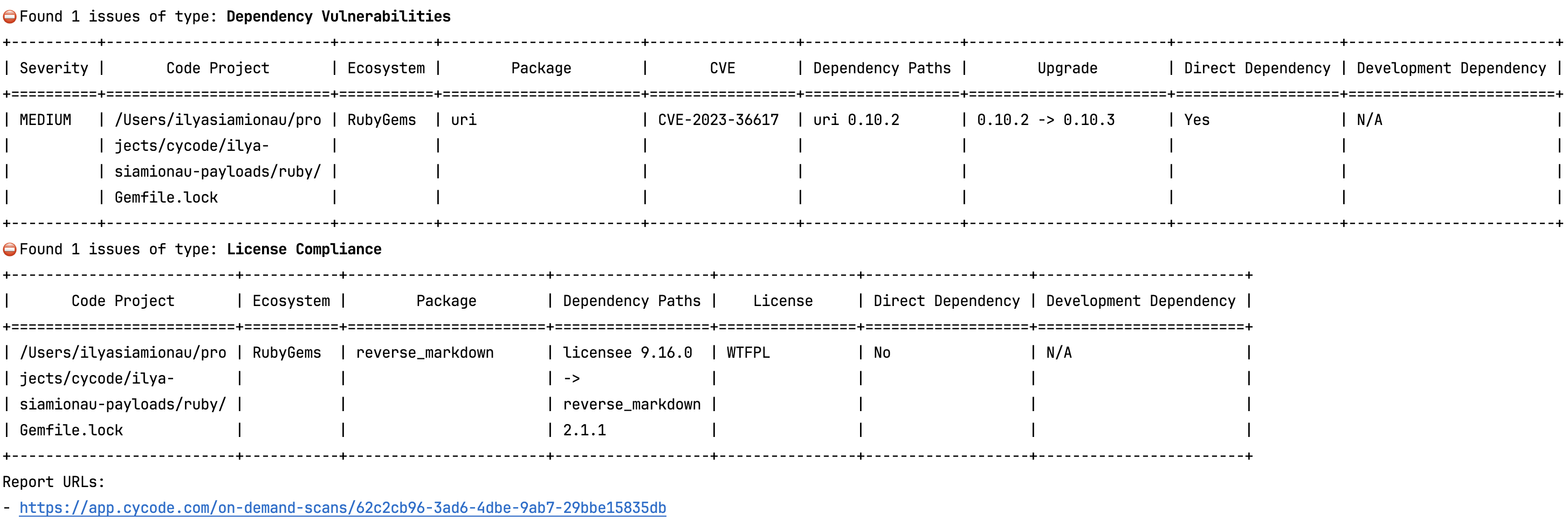\n\nThe report page will look something like below:\n\n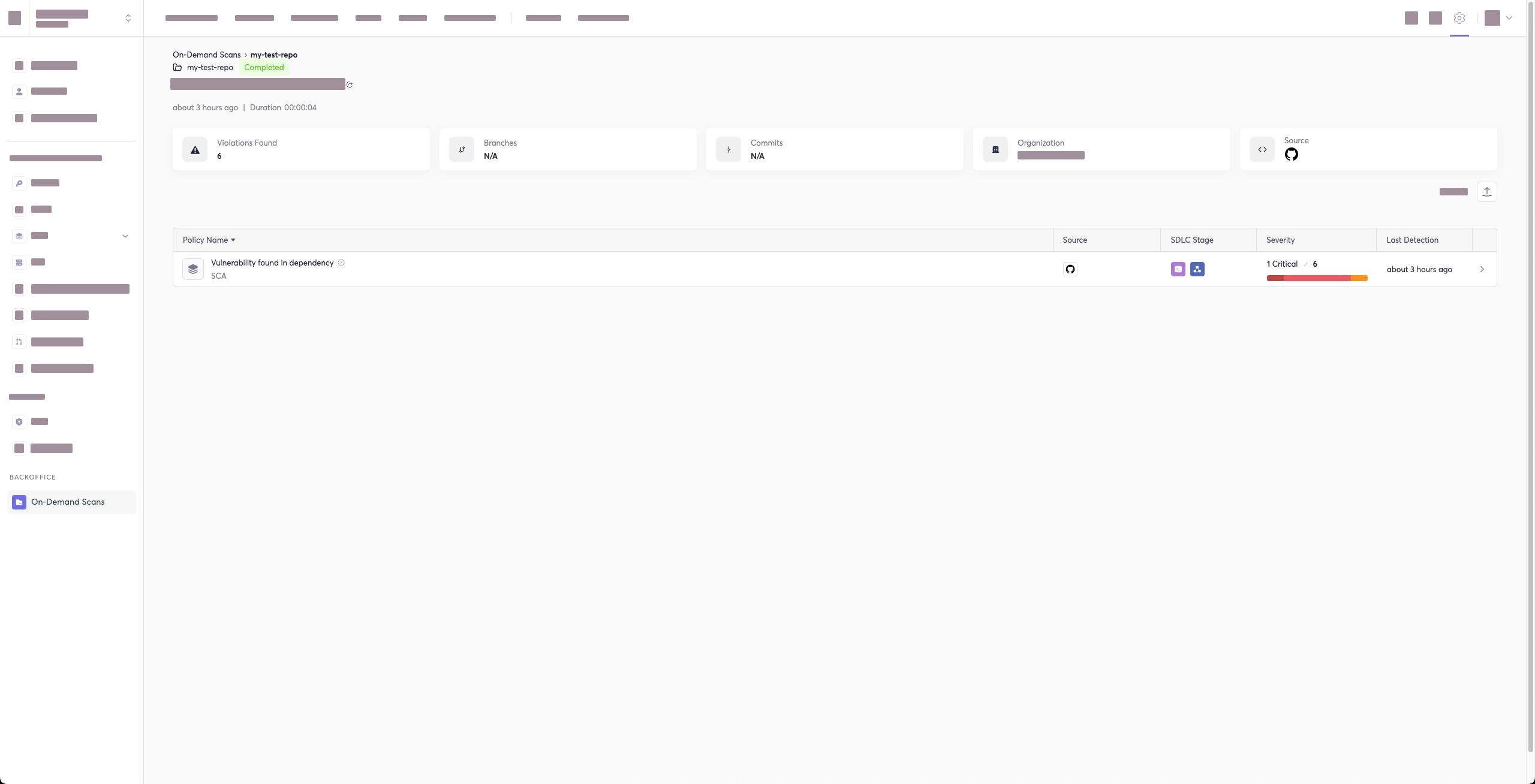\n\n#### Package Vulnerabilities Option\n\n> [!NOTE]\n> This option is only available to SCA scans.\n\nTo scan a specific package vulnerability of your local repository, add the argument `--sca-scan package-vulnerabilities` following the `-t sca` or `--scan-type sca` option.\n\nIn the previous example, if you wanted to only run an SCA scan on package vulnerabilities, you could execute the following:\n\n`cycode scan -t sca --sca-scan package-vulnerabilities repository ~/home/git/codebase`\n\n#### License Compliance Option\n\n> [!NOTE]\n> This option is only available to SCA scans.\n\nTo scan a specific branch of your local repository, add the argument `--sca-scan license-compliance` followed by the name of the branch you wish to scan.\n\nIn the previous example, if you wanted to only scan a branch named `dev`, you could execute the following:\n\n`cycode scan -t sca --sca-scan license-compliance repository ~/home/git/codebase -b dev`\n\n#### Lock Restore Option\n\n> [!NOTE]\n> This option is only available to SCA scans.\n\nWe use the sbt-dependency-lock plugin to restore the lock file for SBT projects.\nTo disable lock restore in use `--no-restore` option.\n\nPrerequisites:\n* `sbt-dependency-lock` plugin: Install the plugin by adding the following line to `project/plugins.sbt`:\n\n ```text\n addSbtPlugin(\"software.purpledragon\" % \"sbt-dependency-lock\" % \"1.5.1\")\n ```\n\n### Repository Scan\n\nA repository scan examines an entire local repository for any exposed secrets or insecure misconfigurations. This more holistic scan type looks at everything: the current state of your repository and its commit history. It will look not only for secrets that are currently exposed within the repository but previously deleted secrets as well.\n\nTo execute a full repository scan, execute the following:\n\n`cycode scan repository {{path}}`\n\nFor example, if you wanted to scan a repository stored in `~/home/git/codebase`, you could execute the following:\n\n`cycode scan repository ~/home/git/codebase`\n\nThe following option is available for use with this command:\n\n| Option | Description |\n|---------------------|--------------------------------------------------------|\n| `-b, --branch TEXT` | Branch to scan, if not set scanning the default branch |\n\n#### Branch Option\n\nTo scan a specific branch of your local repository, add the argument `-b` (alternatively, `--branch`) followed by the name of the branch you wish to scan.\n\nGiven the previous example, if you wanted to only scan a branch named `dev`, you could execute the following:\n\n`cycode scan repository ~/home/git/codebase -b dev`\n\n### Path Scan\n\nA path scan examines a specific local directory and all the contents within it, instead of focusing solely on a GIT repository.\n\nTo execute a directory scan, execute the following:\n\n`cycode scan path {{path}}`\n\nFor example, consider a scenario in which you want to scan the directory located at `~/home/git/codebase`. You could then execute the following:\n\n`cycode scan path ~/home/git/codebase`\n\n#### Terraform Plan Scan\n\nCycode CLI supports Terraform plan scanning (supporting Terraform 0.12 and later)\n\nTerraform plan file must be in JSON format (having `.json` extension)\n\nIf you just have a configuration file, you can generate a plan by doing the following:\n\n1. Initialize a working directory that contains Terraform configuration file:\n\n `terraform init`\n\n2. Create Terraform execution plan and save the binary output:\n\n `terraform plan -out={tfplan_output}`\n\n3. Convert the binary output file into readable JSON:\n\n `terraform show -json {tfplan_output} > {tfplan}.json`\n\n4. Scan your `{tfplan}.json` with Cycode CLI:\n\n `cycode scan -t iac path ~/PATH/TO/YOUR/{tfplan}.json`\n\n### Commit History Scan\n\n> [!NOTE]\n> Commit History Scan is not available for IaC scans.\n\nThe commit history scan command provides two main capabilities:\n\n1. **Full History Scanning**: Analyze all commits in the repository history\n2. **Diff Scanning**: Scan only the changes between specific commits\n\nSecrets scanning can analyze all commits in the repository history because secrets introduced and later removed can still be leaked or exposed. For SCA and SAST scans, the commit history command focuses on scanning the differences/changes between commits, making it perfect for pull request reviews and incremental scanning.\n\nA commit history scan examines your Git repository's commit history and can be used both for comprehensive historical analysis and targeted diff scanning of specific changes.\n\nTo execute a commit history scan, execute the following:\n\n`cycode scan commit-history {{path}}`\n\nFor example, consider a scenario in which you want to scan the commit history for a repository stored in `~/home/git/codebase`. You could then execute the following:\n\n`cycode scan commit-history ~/home/git/codebase`\n\nThe following options are available for use with this command:\n\n| Option | Description |\n|---------------------------|----------------------------------------------------------------------------------------------------------|\n| `-r, --commit-range TEXT` | Scan a commit range in this git repository, by default cycode scans all commit history (example: HEAD~1) |\n\n#### Commit Range Option (Diff Scanning)\n\nThe commit range option enables **diff scanning** \u2013 scanning only the changes between specific commits instead of the entire repository history. \nThis is particularly useful for:\n- **Pull request validation**: Scan only the changes introduced in a PR\n- **Incremental CI/CD scanning**: Focus on recent changes rather than the entire codebase \n- **Feature branch review**: Compare changes against main/master branch\n- **Performance optimization**: Faster scans by limiting scope to relevant changes\n\n#### Commit Range Syntax\n\nThe `--commit-range` (`-r`) option supports standard Git revision syntax:\n\n| Syntax | Description | Example |\n|---------------------|-----------------------------------|-------------------------|\n| `commit1..commit2` | Changes from commit1 to commit2 | `abc123..def456` |\n| `commit1...commit2` | Changes in commit2 not in commit1 | `main...feature-branch` |\n| `commit` | Changes from commit to HEAD | `HEAD~1` |\n| `branch1..branch2` | Changes from branch1 to branch2 | `main..feature-branch` |\n\n#### Diff Scanning Examples\n\n**Scan changes in the last commit:**\n```bash\ncycode scan commit-history -r HEAD~1 ~/home/git/codebase\n```\n\n**Scan changes between two specific commits:**\n```bash\ncycode scan commit-history -r abc123..def456 ~/home/git/codebase\n```\n\n**Scan changes in your feature branch compared to main:**\n```bash\ncycode scan commit-history -r main..HEAD ~/home/git/codebase\n```\n\n**Scan changes between main and a feature branch:**\n```bash\ncycode scan commit-history -r main..feature-branch ~/home/git/codebase\n```\n\n**Scan all changes in the last 3 commits:**\n```bash\ncycode scan commit-history -r HEAD~3..HEAD ~/home/git/codebase\n```\n\n> [!TIP]\n> For CI/CD pipelines, you can use environment variables like `${{ github.event.pull_request.base.sha }}..${{ github.sha }}` (GitHub Actions) or `$CI_MERGE_REQUEST_TARGET_BRANCH_SHA..$CI_COMMIT_SHA` (GitLab CI) to scan only PR/MR changes.\n\n### Pre-Commit Scan\n\nA pre-commit scan automatically identifies any issues before you commit changes to your repository. There is no need to manually execute this scan; configure the pre-commit hook as detailed under the Installation section of this guide.\n\nAfter installing the pre-commit hook, you may occasionally wish to skip scanning during a specific commit. To do this, add the following to your `git` command to skip scanning for a single commit:\n\n```bash\nSKIP=cycode git commit -m <your commit message>`\n```\n\n### Pre-Push Scan\n\nA pre-push scan automatically identifies any issues before you push changes to the remote repository. This hook runs on the client side and scans only the commits that are about to be pushed, making it efficient for catching issues before they reach the remote repository.\n\n> [!NOTE]\n> Pre-push hook is not available for IaC scans.\n\nThe pre-push hook integrates with the pre-commit framework and can be configured to run before any `git push` operation.\n\n#### Installing Pre-Push Hook\n\nTo set up the pre-push hook using the pre-commit framework:\n\n1. Install the pre-commit framework (if not already installed):\n\n ```bash\n pip3 install pre-commit\n ```\n\n2. Create or update your `.pre-commit-config.yaml` file to include the pre-push hooks:\n\n ```yaml\n repos:\n - repo: https://github.com/cycodehq/cycode-cli\n rev: v3.5.0\n hooks:\n - id: cycode-pre-push\n stages: [pre-push]\n ```\n\n3. For multiple scan types, use this configuration:\n\n ```yaml\n repos:\n - repo: https://github.com/cycodehq/cycode-cli\n rev: v3.5.0\n hooks:\n - id: cycode-pre-push # Secrets scan\n stages: [pre-push]\n - id: cycode-sca-pre-push # SCA scan\n stages: [pre-push]\n - id: cycode-sast-pre-push # SAST scan\n stages: [pre-push]\n ```\n\n4. Install the pre-push hook:\n\n ```bash\n pre-commit install --hook-type pre-push\n ```\n\n A successful installation will result in the message: `Pre-push installed at .git/hooks/pre-push`.\n\n5. Keep the pre-push hook up to date:\n\n ```bash\n pre-commit autoupdate\n ```\n\n#### How Pre-Push Scanning Works\n\nThe pre-push hook:\n- Receives information about what commits are being pushed\n- Calculates the appropriate commit range to scan\n- For new branches: scans all commits from the merge base with the default branch\n- For existing branches: scans only the new commits since the last push\n- Runs the same comprehensive scanning as other Cycode scan modes\n\n#### Smart Default Branch Detection\n\nThe pre-push hook intelligently detects the default branch for merge base calculation using this priority order:\n\n1. **Environment Variable**: `CYCODE_DEFAULT_BRANCH` - allows manual override\n2. **Git Remote HEAD**: Uses `git symbolic-ref refs/remotes/origin/HEAD` to detect the actual remote default branch\n3. **Git Remote Info**: Falls back to `git remote show origin` if symbolic-ref fails\n4. **Hardcoded Fallbacks**: Uses common default branch names (origin/main, origin/master, main, master)\n\n**Setting a Custom Default Branch:**\n```bash\nexport CYCODE_DEFAULT_BRANCH=origin/develop\n```\n\nThis smart detection ensures the pre-push hook works correctly regardless of whether your repository uses `main`, `master`, `develop`, or any other default branch name.\n\n#### Skipping Pre-Push Scans\n\nTo skip the pre-push scan for a specific push operation, use:\n\n```bash\nSKIP=cycode-pre-push git push\n```\n\nOr to skip all pre-push hooks:\n\n```bash\ngit push --no-verify\n```\n\n> [!TIP]\n> The pre-push hook is triggered on `git push` command and scans only the commits that are about to be pushed, making it more efficient than scanning the entire repository.\n\n## Scan Results\n\nEach scan will complete with a message stating if any issues were found or not.\n\nIf no issues are found, the scan ends with the following success message:\n\n`Good job! No issues were found!!! \ud83d\udc4f\ud83d\udc4f\ud83d\udc4f`\n\nIf an issue is found, a violation card appears upon completion instead. In this case you should review the file in question for the specific line highlighted by the result message. Implement any changes required to resolve the issue, then execute the scan again.\n\n### Show/Hide Secrets\n\nIn the [examples below](#secrets-result-example), a secret was found in the file `secret_test`, located in the subfolder `cli`. The second part of the message shows the specific line the secret appears in, which in this case is a value assigned to `googleApiKey`.\n\nNote how the example obscures the actual secret value, replacing most of the secret with asterisks. Scans obscure secrets by default, but you may optionally disable this feature to view the full secret (assuming the machine you are viewing the scan result on is sufficiently secure from prying eyes).\n\nTo disable secret obfuscation, add the `--show-secret` argument to any type of scan.\n\nIn the following example, a Path Scan is executed against the `cli` subdirectory with the option enabled to display any secrets found in full:\n\n`cycode scan --show-secret path ./cli`\n\nThe result would then not be obfuscated.\n\n### Soft Fail\n\nIn normal operation the CLI will return an exit code of `1` when issues are found in the scan results. Depending on your CI/CD setup this will usually result in an overall failure. If you don't want this to happen, you can use the soft fail feature.\n\nBy adding the `--soft-fail` option to any type of scan, the exit code will be forced to `0` regardless of whether any results are found.\n\n### Example Scan Results\n\n#### Secrets Result Example\n\n```bash\n\u256d\u2500\u2500\u2500\u2500\u2500\u2500\u2500\u2500\u2500\u2500\u2500\u2500\u2500\u2500\u2500\u2500\u2500\u2500\u2500\u2500\u2500\u2500\u2500\u2500\u2500\u2500\u2500\u2500\u2500\u2500\u2500\u2500\u2500\u2500\u2500\u2500\u2500\u2500\u2500\u2500\u2500\u2500\u2500\u2500\u2500\u2500\u2500\u2500\u2500\u2500\u2500\u2500\u2500\u2500\u2500\u2500\u2500\u2500\u2500\u2500\u2500\u2500\u2500 Hardcoded generic-password is used \u2500\u2500\u2500\u2500\u2500\u2500\u2500\u2500\u2500\u2500\u2500\u2500\u2500\u2500\u2500\u2500\u2500\u2500\u2500\u2500\u2500\u2500\u2500\u2500\u2500\u2500\u2500\u2500\u2500\u2500\u2500\u2500\u2500\u2500\u2500\u2500\u2500\u2500\u2500\u2500\u2500\u2500\u2500\u2500\u2500\u2500\u2500\u2500\u2500\u2500\u2500\u2500\u2500\u2500\u2500\u2500\u2500\u2500\u2500\u2500\u2500\u2500\u2500\u256e\n\u2502 Violation 12 of 12 \u2502\n\u2502 \u256d\u2500 \ud83d\udd0d Details \u2500\u2500\u2500\u2500\u2500\u2500\u2500\u2500\u2500\u2500\u2500\u2500\u2500\u2500\u2500\u2500\u2500\u2500\u2500\u2500\u2500\u2500\u2500\u2500\u2500\u2500\u2500\u2500\u2500\u2500\u2500\u2500\u2500\u2500\u2500\u2500\u2500\u2500\u2500\u256e \u256d\u2500 \ud83d\udcbb Code Snippet \u2500\u2500\u2500\u2500\u2500\u2500\u2500\u2500\u2500\u2500\u2500\u2500\u2500\u2500\u2500\u2500\u2500\u2500\u2500\u2500\u2500\u2500\u2500\u2500\u2500\u2500\u2500\u2500\u2500\u2500\u2500\u2500\u2500\u2500\u2500\u2500\u2500\u2500\u2500\u2500\u2500\u2500\u2500\u2500\u2500\u2500\u2500\u2500\u2500\u2500\u2500\u2500\u2500\u2500\u2500\u2500\u2500\u2500\u2500\u2500\u2500\u2500\u2500\u2500\u2500\u2500\u2500\u2500\u2500\u2500\u2500\u2500\u2500\u2500\u2500\u2500\u2500\u2500\u2500\u2500\u2500\u2500\u2500\u2500\u2500\u256e \u2502\n\u2502 \u2502 Severity \ud83d\udfe0 MEDIUM \u2502 \u2502 34 }; \u2502 \u2502\n\u2502 \u2502 In file /Users/cycodemacuser/NodeGoat/test/s \u2502 \u2502 35 \u2502 \u2502\n\u2502 \u2502 ecurity/profile-test.js \u2502 \u2502 36 var sutUserName = \"user1\"; \u2502 \u2502\n\u2502 \u2502 Secret SHA b4ea3116d868b7c982ee6812cce61727856b \u2502 \u2502 \u2771 37 var sutUserPassword = \"Us*****23\"; \u2502 \u2502\n\u2502 \u2502 802b3063cd5aebe7d796988552e0 \u2502 \u2502 38 \u2502 \u2502\n\u2502 \u2502 Rule ID 68b6a876-4890-4e62-9531-0e687223579f \u2502 \u2502 39 chrome.setDefaultService(service); \u2502 \u2502\n\u2502 \u2570\u2500\u2500\u2500\u2500\u2500\u2500\u2500\u2500\u2500\u2500\u2500\u2500\u2500\u2500\u2500\u2500\u2500\u2500\u2500\u2500\u2500\u2500\u2500\u2500\u2500\u2500\u2500\u2500\u2500\u2500\u2500\u2500\u2500\u2500\u2500\u2500\u2500\u2500\u2500\u2500\u2500\u2500\u2500\u2500\u2500\u2500\u2500\u2500\u2500\u2500\u2500\u2500\u256f \u2502 40 \u2502 \u2502\n\u2502 \u2570\u2500\u2500\u2500\u2500\u2500\u2500\u2500\u2500\u2500\u2500\u2500\u2500\u2500\u2500\u2500\u2500\u2500\u2500\u2500\u2500\u2500\u2500\u2500\u2500\u2500\u2500\u2500\u2500\u2500\u2500\u2500\u2500\u2500\u2500\u2500\u2500\u2500\u2500\u2500\u2500\u2500\u2500\u2500\u2500\u2500\u2500\u2500\u2500\u2500\u2500\u2500\u2500\u2500\u2500\u2500\u2500\u2500\u2500\u2500\u2500\u2500\u2500\u2500\u2500\u2500\u2500\u2500\u2500\u2500\u2500\u2500\u2500\u2500\u2500\u2500\u2500\u2500\u2500\u2500\u2500\u2500\u2500\u2500\u2500\u2500\u2500\u2500\u2500\u2500\u2500\u2500\u2500\u2500\u2500\u2500\u2500\u2500\u2500\u2500\u2500\u2500\u2500\u2500\u256f \u2502\n\u2502 \u256d\u2500 \ud83d\udcdd Summary \u2500\u2500\u2500\u2500\u2500\u2500\u2500\u2500\u2500\u2500\u2500\u2500\u2500\u2500\u2500\u2500\u2500\u2500\u2500\u2500\u2500\u2500\u2500\u2500\u2500\u2500\u2500\u2500\u2500\u2500\u2500\u2500\u2500\u2500\u2500\u2500\u2500\u2500\u2500\u2500\u2500\u2500\u2500\u2500\u2500\u2500\u2500\u2500\u2500\u2500\u2500\u2500\u2500\u2500\u2500\u2500\u2500\u2500\u2500\u2500\u2500\u2500\u2500\u2500\u2500\u2500\u2500\u2500\u2500\u2500\u2500\u2500\u2500\u2500\u2500\u2500\u2500\u2500\u2500\u2500\u2500\u2500\u2500\u2500\u2500\u2500\u2500\u2500\u2500\u2500\u2500\u2500\u2500\u2500\u2500\u2500\u2500\u2500\u2500\u2500\u2500\u2500\u2500\u2500\u2500\u2500\u2500\u2500\u2500\u2500\u2500\u2500\u2500\u2500\u2500\u2500\u2500\u2500\u2500\u2500\u2500\u2500\u2500\u2500\u2500\u2500\u2500\u2500\u2500\u2500\u2500\u2500\u2500\u2500\u2500\u2500\u2500\u2500\u2500\u2500\u2500\u2500\u2500\u2500\u2500\u256e \u2502\n\u2502 \u2502 A generic secret or password is an authentication token used to access a computer or application and is assigned to a password variable. \u2502 \u2502\n\u2502 \u2570\u2500\u2500\u2500\u2500\u2500\u2500\u2500\u2500\u2500\u2500\u2500\u2500\u2500\u2500\u2500\u2500\u2500\u2500\u2500\u2500\u2500\u2500\u2500\u2500\u2500\u2500\u2500\u2500\u2500\u2500\u2500\u2500\u2500\u2500\u2500\u2500\u2500\u2500\u2500\u2500\u2500\u2500\u2500\u2500\u2500\u2500\u2500\u2500\u2500\u2500\u2500\u2500\u2500\u2500\u2500\u2500\u2500\u2500\u2500\u2500\u2500\u2500\u2500\u2500\u2500\u2500\u2500\u2500\u2500\u2500\u2500\u2500\u2500\u2500\u2500\u2500\u2500\u2500\u2500\u2500\u2500\u2500\u2500\u2500\u2500\u2500\u2500\u2500\u2500\u2500\u2500\u2500\u2500\u2500\u2500\u2500\u2500\u2500\u2500\u2500\u2500\u2500\u2500\u2500\u2500\u2500\u2500\u2500\u2500\u2500\u2500\u2500\u2500\u2500\u2500\u2500\u2500\u2500\u2500\u2500\u2500\u2500\u2500\u2500\u2500\u2500\u2500\u2500\u2500\u2500\u2500\u2500\u2500\u2500\u2500\u2500\u2500\u2500\u2500\u2500\u2500\u2500\u2500\u2500\u2500\u2500\u2500\u2500\u2500\u2500\u2500\u2500\u2500\u2500\u2500\u2500\u2500\u2500\u256f \u2502\n\u2570\u2500\u2500\u2500\u2500\u2500\u2500\u2500\u2500\u2500\u2500\u2500\u2500\u2500\u2500\u2500\u2500\u2500\u2500\u2500\u2500\u2500\u2500\u2500\u2500\u2500\u2500\u2500\u2500\u2500\u2500\u2500\u2500\u2500\u2500\u2500\u2500\u2500\u2500\u2500\u2500\u2500\u2500\u2500\u2500\u2500\u2500\u2500\u2500\u2500\u2500\u2500\u2500\u2500\u2500\u2500\u2500\u2500\u2500\u2500\u2500\u2500\u2500\u2500\u2500\u2500\u2500\u2500\u2500\u2500\u2500\u2500\u2500\u2500\u2500\u2500\u2500\u2500\u2500\u2500\u2500\u2500\u2500\u2500\u2500\u2500\u2500\u2500\u2500\u2500\u2500\u2500\u2500\u2500\u2500\u2500\u2500\u2500\u2500\u2500\u2500\u2500\u2500\u2500\u2500\u2500\u2500\u2500\u2500\u2500\u2500\u2500\u2500\u2500\u2500\u2500\u2500\u2500\u2500\u2500\u2500\u2500\u2500\u2500\u2500\u2500\u2500\u2500\u2500\u2500\u2500\u2500\u2500\u2500\u2500\u2500\u2500\u2500\u2500\u2500\u2500\u2500\u2500\u2500\u2500\u2500\u2500\u2500\u2500\u2500\u2500\u2500\u2500\u2500\u2500\u2500\u2500\u2500\u2500\u2500\u2500\u2500\u2500\u256f\n```\n\n#### IaC Result Example\n\n```bash\n\u256d\u2500\u2500\u2500\u2500\u2500\u2500\u2500\u2500\u2500\u2500\u2500\u2500 Enable Content Encoding through the attribute 'MinimumCompressionSize'. This value should be greater than -1 and smaller than 10485760. \u2500\u2500\u2500\u2500\u2500\u2500\u2500\u2500\u2500\u2500\u2500\u2500\u2500\u256e\n\u2502 Violation 45 of 110 \u2502\n\u2502 \u256d\u2500 \ud83d\udd0d Details \u2500\u2500\u2500\u2500\u2500\u2500\u2500\u2500\u2500\u2500\u2500\u2500\u2500\u2500\u2500\u2500\u2500\u2500\u2500\u2500\u2500\u2500\u2500\u2500\u2500\u2500\u2500\u2500\u2500\u2500\u2500\u2500\u2500\u2500\u2500\u2500\u2500\u2500\u2500\u256e \u256d\u2500 \ud83d\udcbb Code Snippet \u2500\u2500\u2500\u2500\u2500\u2500\u2500\u2500\u2500\u2500\u2500\u2500\u2500\u2500\u2500\u2500\u2500\u2500\u2500\u2500\u2500\u2500\u2500\u2500\u2500\u2500\u2500\u2500\u2500\u2500\u2500\u2500\u2500\u2500\u2500\u2500\u2500\u2500\u2500\u2500\u2500\u2500\u2500\u2500\u2500\u2500\u2500\u2500\u2500\u2500\u2500\u2500\u2500\u2500\u2500\u2500\u2500\u2500\u2500\u2500\u2500\u2500\u2500\u2500\u2500\u2500\u2500\u2500\u2500\u2500\u2500\u2500\u2500\u2500\u2500\u2500\u2500\u2500\u2500\u2500\u2500\u2500\u2500\u2500\u2500\u256e \u2502\n\u2502 \u2502 Severity \ud83d\udfe0 MEDIUM \u2502 \u2502 20 BinaryMediaTypes: \u2502 \u2502\n\u2502 \u2502 In file ...ads-copy/iac/cft/api-gateway/ap \u2502 \u2502 21 - !Ref binaryMediaType1 \u2502 \u2502\n\u2502 \u2502 i-gateway-rest-api/deploy.yml \u2502 \u2502 22 - !Ref binaryMediaType2 \u2502 \u2502\n\u2502 \u2502 IaC Provider CloudFormation \u2502 \u2502 \u2771 23 MinimumCompressionSize: -1 \u2502 \u2502\n\u2502 \u2502 Rule ID 33c4b90c-3270-4337-a075-d3109c141b \u2502 \u2502 24 EndpointConfiguration: \u2502 \u2502\n\u2502 \u2502 53 \u2502 \u2502 25 Types: \u2502 \u2502\n\u2502 \u2570\u2500\u2500\u2500\u2500\u2500\u2500\u2500\u2500\u2500\u2500\u2500\u2500\u2500\u2500\u2500\u2500\u2500\u2500\u2500\u2500\u2500\u2500\u2500\u2500\u2500\u2500\u2500\u2500\u2500\u2500\u2500\u2500\u2500\u2500\u2500\u2500\u2500\u2500\u2500\u2500\u2500\u2500\u2500\u2500\u2500\u2500\u2500\u2500\u2500\u2500\u2500\u2500\u256f \u2502 26 - EDGE \u2502 \u2502\n\u2502 \u2570\u2500\u2500\u2500\u2500\u2500\u2500\u2500\u2500\u2500\u2500\u2500\u2500\u2500\u2500\u2500\u2500\u2500\u2500\u2500\u2500\u2500\u2500\u2500\u2500\u2500\u2500\u2500\u2500\u2500\u2500\u2500\u2500\u2500\u2500\u2500\u2500\u2500\u2500\u2500\u2500\u2500\u2500\u2500\u2500\u2500\u2500\u2500\u2500\u2500\u2500\u2500\u2500\u2500\u2500\u2500\u2500\u2500\u2500\u2500\u2500\u2500\u2500\u2500\u2500\u2500\u2500\u2500\u2500\u2500\u2500\u2500\u2500\u2500\u2500\u2500\u2500\u2500\u2500\u2500\u2500\u2500\u2500\u2500\u2500\u2500\u2500\u2500\u2500\u2500\u2500\u2500\u2500\u2500\u2500\u2500\u2500\u2500\u2500\u2500\u2500\u2500\u2500\u2500\u256f \u2502\n\u2502 \u256d\u2500 \ud83d\udcdd Summary \u2500\u2500\u2500\u2500\u2500\u2500\u2500\u2500\u2500\u2500\u2500\u2500\u2500\u2500\u2500\u2500\u2500\u2500\u2500\u2500\u2500\u2500\u2500\u2500\u2500\u2500\u2500\u2500\u2500\u2500\u2500\u2500\u2500\u2500\u2500\u2500\u2500\u2500\u2500\u2500\u2500\u2500\u2500\u2500\u2500\u2500\u2500\u2500\u2500\u2500\u2500\u2500\u2500\u2500\u2500\u2500\u2500\u2500\u2500\u2500\u2500\u2500\u2500\u2500\u2500\u2500\u2500\u2500\u2500\u2500\u2500\u2500\u2500\u2500\u2500\u2500\u2500\u2500\u2500\u2500\u2500\u2500\u2500\u2500\u2500\u2500\u2500\u2500\u2500\u2500\u2500\u2500\u2500\u2500\u2500\u2500\u2500\u2500\u2500\u2500\u2500\u2500\u2500\u2500\u2500\u2500\u2500\u2500\u2500\u2500\u2500\u2500\u2500\u2500\u2500\u2500\u2500\u2500\u2500\u2500\u2500\u2500\u2500\u2500\u2500\u2500\u2500\u2500\u2500\u2500\u2500\u2500\u2500\u2500\u2500\u2500\u2500\u2500\u2500\u2500\u2500\u2500\u2500\u2500\u2500\u256e \u2502\n\u2502 \u2502 This policy validates the proper configuration of content encoding in AWS API Gateway. Specifically, the policy checks for the attribute \u2502 \u2502\n\u2502 \u2502 'minimum_compression_size' in API Gateway REST APIs. Correct configuration of this attribute is important for enabling content encoding of API responses for \u2502 \u2502\n\u2502 \u2502 improved API performance and reduced payload sizes. \u2502 \u2502\n\u2502 \u2570\u2500\u2500\u2500\u2500\u2500\u2500\u2500\u2500\u2500\u2500\u2500\u2500\u2500\u2500\u2500\u2500\u2500\u2500\u2500\u2500\u2500\u2500\u2500\u2500\u2500\u2500\u2500\u2500\u2500\u2500\u2500\u2500\u2500\u2500\u2500\u2500\u2500\u2500\u2500\u2500\u2500\u2500\u2500\u2500\u2500\u2500\u2500\u2500\u2500\u2500\u2500\u2500\u2500\u2500\u2500\u2500\u2500\u2500\u2500\u2500\u2500\u2500\u2500\u2500\u2500\u2500\u2500\u2500\u2500\u2500\u2500\u2500\u2500\u2500\u2500\u2500\u2500\u2500\u2500\u2500\u2500\u2500\u2500\u2500\u2500\u2500\u2500\u2500\u2500\u2500\u2500\u2500\u2500\u2500\u2500\u2500\u2500\u2500\u2500\u2500\u2500\u2500\u2500\u2500\u2500\u2500\u2500\u2500\u2500\u2500\u2500\u2500\u2500\u2500\u2500\u2500\u2500\u2500\u2500\u2500\u2500\u2500\u2500\u2500\u2500\u2500\u2500\u2500\u2500\u2500\u2500\u2500\u2500\u2500\u2500\u2500\u2500\u2500\u2500\u2500\u2500\u2500\u2500\u2500\u2500\u2500\u2500\u2500\u2500\u2500\u2500\u2500\u2500\u2500\u2500\u2500\u2500\u2500\u256f \u2502\n\u2570\u2500\u2500\u2500\u2500\u2500\u2500\u2500\u2500\u2500\u2500\u2500\u2500\u2500\u2500\u2500\u2500\u2500\u2500\u2500\u2500\u2500\u2500\u2500\u2500\u2500\u2500\u2500\u2500\u2500\u2500\u2500\u2500\u2500\u2500\u2500\u2500\u2500\u2500\u2500\u2500\u2500\u2500\u2500\u2500\u2500\u2500\u2500\u2500\u2500\u2500\u2500\u2500\u2500\u2500\u2500\u2500\u2500\u2500\u2500\u2500\u2500\u2500\u2500\u2500\u2500\u2500\u2500\u2500\u2500\u2500\u2500\u2500\u2500\u2500\u2500\u2500\u2500\u2500\u2500\u2500\u2500\u2500\u2500\u2500\u2500\u2500\u2500\u2500\u2500\u2500\u2500\u2500\u2500\u2500\u2500\u2500\u2500\u2500\u2500\u2500\u2500\u2500\u2500\u2500\u2500\u2500\u2500\u2500\u2500\u2500\u2500\u2500\u2500\u2500\u2500\u2500\u2500\u2500\u2500\u2500\u2500\u2500\u2500\u2500\u2500\u2500\u2500\u2500\u2500\u2500\u2500\u2500\u2500\u2500\u2500\u2500\u2500\u2500\u2500\u2500\u2500\u2500\u2500\u2500\u2500\u2500\u2500\u2500\u2500\u2500\u2500\u2500\u2500\u2500\u2500\u2500\u2500\u2500\u2500\u2500\u2500\u2500\u256f\n```\n\n#### SCA Result Example\n\n```bash\n\u256d\u2500\u2500\u2500\u2500\u2500\u2500\u2500\u2500\u2500\u2500\u2500\u2500\u2500\u2500\u2500\u2500\u2500\u2500\u2500\u2500\u2500\u2500\u2500\u2500\u2500\u2500\u2500\u2500\u2500\u2500\u2500\u2500\u2500\u2500\u2500\u2500\u2500\u2500\u2500\u2500\u2500\u2500\u2500\u2500\u2500\u2500\u2500\u2500\u2500\u2500\u2500\u2500\u2500\u2500\u2500 [CVE-2019-10795] Prototype Pollution in undefsafe \u2500\u2500\u2500\u2500\u2500\u2500\u2500\u2500\u2500\u2500\u2500\u2500\u2500\u2500\u2500\u2500\u2500\u2500\u2500\u2500\u2500\u2500\u2500\u2500\u2500\u2500\u2500\u2500\u2500\u2500\u2500\u2500\u2500\u2500\u2500\u2500\u2500\u2500\u2500\u2500\u2500\u2500\u2500\u2500\u2500\u2500\u2500\u2500\u2500\u2500\u2500\u2500\u2500\u2500\u2500\u2500\u256e\n\u2502 Violation 172 of 195 \u2502\n\u2502 \u256d\u2500 \ud83d\udd0d Details \u2500\u2500\u2500\u2500\u2500\u2500\u2500\u2500\u2500\u2500\u2500\u2500\u2500\u2500\u2500\u2500\u2500\u2500\u2500\u2500\u2500\u2500\u2500\u2500\u2500\u2500\u2500\u2500\u2500\u2500\u2500\u2500\u2500\u2500\u2500\u2500\u2500\u2500\u2500\u256e \u256d\u2500 \ud83d\udcbb Code Snippet \u2500\u2500\u2500\u2500\u2500\u2500\u2500\u2500\u2500\u2500\u2500\u2500\u2500\u2500\u2500\u2500\u2500\u2500\u2500\u2500\u2500\u2500\u2500\u2500\u2500\u2500\u2500\u2500\u2500\u2500\u2500\u2500\u2500\u2500\u2500\u2500\u2500\u2500\u2500\u2500\u2500\u2500\u2500\u2500\u2500\u2500\u2500\u2500\u2500\u2500\u2500\u2500\u2500\u2500\u2500\u2500\u2500\u2500\u2500\u2500\u2500\u2500\u2500\u2500\u2500\u2500\u2500\u2500\u2500\u2500\u2500\u2500\u2500\u2500\u2500\u2500\u2500\u2500\u2500\u2500\u2500\u2500\u2500\u2500\u2500\u256e \u2502\n\u2502 \u2502 Severity \ud83d\udfe0 MEDIUM \u2502 \u2502 26758 \"integrity\": \"sha1-5z3T17DXxe2G+6xrCufYxqadUPo=\", \u2502 \u2502\n\u2502 \u2502 In file /Users/cycodemacuser/Node \u2502 \u2502 26759 \"dev\": true \u2502 \u2502\n\u2502 \u2502 Goat/package-lock.json \u2502 \u2502 26760 }, \u2502 \u2502\n\u2502 \u2502 CVEs CVE-2019-10795 \u2502 \u2502 \u2771 26761 \"undefsafe\": { \u2502 \u2502\n\u2502 \u2502 Package undefsafe \u2502 \u2502 26762 \"version\": \"2.0.2\", \u2502 \u2502\n\u2502 \u2502 Version 2.0.2 \u2502 \u2502 26763 \"resolved\": \"https://registry.npmjs.org/undefsafe/-/undefsafe-2.0.2.tgz\", \u2502 \u2502\n\u2502 \u2502 First patched version Not fixed \u2502 \u2502 26764 \"integrity\": \"sha1-Il9rngM3Zj4Njnz9aG/Cg2zKznY=\", \u2502 \u2502\n\u2502 \u2502 Dependency path nodemon 1.19.1 -> \u2502 \u2570\u2500\u2500\u2500\u2500\u2500\u2500\u2500\u2500\u2500\u2500\u2500\u2500\u2500\u2500\u2500\u2500\u2500\u2500\u2500\u2500\u2500\u2500\u2500\u2500\u2500\u2500\u2500\u2500\u2500\u2500\u2500\u2500\u2500\u2500\u2500\u2500\u2500\u2500\u2500\u2500\u2500\u2500\u2500\u2500\u2500\u2500\u2500\u2500\u2500\u2500\u2500\u2500\u2500\u2500\u2500\u2500\u2500\u2500\u2500\u2500\u2500\u2500\u2500\u2500\u2500\u2500\u2500\u2500\u2500\u2500\u2500\u2500\u2500\u2500\u2500\u2500\u2500\u2500\u2500\u2500\u2500\u2500\u2500\u2500\u2500\u2500\u2500\u2500\u2500\u2500\u2500\u2500\u2500\u2500\u2500\u2500\u2500\u2500\u2500\u2500\u2500\u2500\u2500\u256f \u2502\n\u2502 \u2502 undefsafe 2.0.2 \u2502 \u2502\n\u2502 \u2502 Rule ID 9c6a8911-e071-4616-86db-4 \u2502 \u2502\n\u2502 \u2502 943f2e1df81 \u2502 \u2502\n\u2502 \u2570\u2500\u2500\u2500\u2500\u2500\u2500\u2500\u2500\u2500\u2500\u2500\u2500\u2500\u2500\u2500\u2500\u2500\u2500\u2500\u2500\u2500\u2500\u2500\u2500\u2500\u2500\u2500\u2500\u2500\u2500\u2500\u2500\u2500\u2500\u2500\u2500\u2500\u2500\u2500\u2500\u2500\u2500\u2500\u2500\u2500\u2500\u2500\u2500\u2500\u2500\u2500\u2500\u256f \u2502\n\u2502 \u256d\u2500 \ud83d\udcdd Summary \u2500\u2500\u2500\u2500\u2500\u2500\u2500\u2500\u2500\u2500\u2500\u2500\u2500\u2500\u2500\u2500\u2500\u2500\u2500\u2500\u2500\u2500\u2500\u2500\u2500\u2500\u2500\u2500\u2500\u2500\u2500\u2500\u2500\u2500\u2500\u2500\u2500\u2500\u2500\u2500\u2500\u2500\u2500\u2500\u2500\u2500\u2500\u2500\u2500\u2500\u2500\u2500\u2500\u2500\u2500\u2500\u2500\u2500\u2500\u2500\u2500\u2500\u2500\u2500\u2500\u2500\u2500\u2500\u2500\u2500\u2500\u2500\u2500\u2500\u2500\u2500\u2500\u2500\u2500\u2500\u2500\u2500\u2500\u2500\u2500\u2500\u2500\u2500\u2500\u2500\u2500\u2500\u2500\u2500\u2500\u2500\u2500\u2500\u2500\u2500\u2500\u2500\u2500\u2500\u2500\u2500\u2500\u2500\u2500\u2500\u2500\u2500\u2500\u2500\u2500\u2500\u2500\u2500\u2500\u2500\u2500\u2500\u2500\u2500\u2500\u2500\u2500\u2500\u2500\u2500\u2500\u2500\u2500\u2500\u2500\u2500\u2500\u2500\u2500\u2500\u2500\u2500\u2500\u2500\u2500\u256e \u2502\n\u2502 \u2502 undefsafe before 2.0.3 is vulnerable to Prototype Pollution. The 'a' function could be tricked into adding or modifying properties of Object.prototype using \u2502 \u2502\n\u2502 \u2502 a __proto__ payload. \u2502 \u2502\n\u2502 \u2570\u2500\u2500\u2500\u2500\u2500\u2500\u2500\u2500\u2500\u2500\u2500\u2500\u2500\u2500\u2500\u2500\u2500\u2500\u2500\u2500\u2500\u2500\u2500\u2500\u2500\u2500\u2500\u2500\u2500\u2500\u2500\u2500\u2500\u2500\u2500\u2500\u2500\u2500\u2500\u2500\u2500\u2500\u2500\u2500\u2500\u2500\u2500\u2500\u2500\u2500\u2500\u2500\u2500\u2500\u2500\u2500\u2500\u2500\u2500\u2500\u2500\u2500\u2500\u2500\u2500\u2500\u2500\u2500\u2500\u2500\u2500\u2500\u2500\u2500\u2500\u2500\u2500\u2500\u2500\u2500\u2500\u2500\u2500\u2500\u2500\u2500\u2500\u2500\u2500\u2500\u2500\u2500\u2500\u2500\u2500\u2500\u2500\u2500\u2500\u2500\u2500\u2500\u2500\u2500\u2500\u2500\u2500\u2500\u2500\u2500\u2500\u2500\u2500\u2500\u2500\u2500\u2500\u2500\u2500\u2500\u2500\u2500\u2500\u2500\u2500\u2500\u2500\u2500\u2500\u2500\u2500\u2500\u2500\u2500\u2500\u2500\u2500\u2500\u2500\u2500\u2500\u2500\u2500\u2500\u2500\u2500\u2500\u2500\u2500\u2500\u2500\u2500\u2500\u2500\u2500\u2500\u2500\u2500\u256f \u2502\n\u2570\u2500\u2500\u2500\u2500\u2500\u2500\u2500\u2500\u2500\u2500\u2500\u2500\u2500\u2500\u2500\u2500\u2500\u2500\u2500\u2500\u2500\u2500\u2500\u2500\u2500\u2500\u2500\u2500\u2500\u2500\u2500\u2500\u2500\u2500\u2500\u2500\u2500\u2500\u2500\u2500\u2500\u2500\u2500\u2500\u2500\u2500\u2500\u2500\u2500\u2500\u2500\u2500\u2500\u2500\u2500\u2500\u2500\u2500\u2500\u2500\u2500\u2500\u2500\u2500\u2500\u2500\u2500\u2500\u2500\u2500\u2500\u2500\u2500\u2500\u2500\u2500\u2500\u2500\u2500\u2500\u2500\u2500\u2500\u2500\u2500\u2500\u2500\u2500\u2500\u2500\u2500\u2500\u2500\u2500\u2500\u2500\u2500\u2500\u2500\u2500\u2500\u2500\u2500\u2500\u2500\u2500\u2500\u2500\u2500\u2500\u2500\u2500\u2500\u2500\u2500\u2500\u2500\u2500\u2500\u2500\u2500\u2500\u2500\u2500\u2500\u2500\u2500\u2500\u2500\u2500\u2500\u2500\u2500\u2500\u2500\u2500\u2500\u2500\u2500\u2500\u2500\u2500\u2500\u2500\u2500\u2500\u2500\u2500\u2500\u2500\u2500\u2500\u2500\u2500\u2500\u2500\u2500\u2500\u2500\u2500\u2500\u2500\u256f\n```\n\n#### SAST Result Example\n\n```bash\n\u256d\u2500\u2500\u2500\u2500\u2500\u2500\u2500\u2500\u2500\u2500\u2500\u2500\u2500\u2500\u2500\u2500\u2500\u2500\u2500\u2500\u2500\u2500\u2500\u2500\u2500\u2500\u2500\u2500\u2500\u2500\u2500\u2500\u2500\u2500\u2500\u2500\u2500\u2500\u2500\u2500\u2500\u2500\u2500\u2500\u2500 [CWE-208: Observable Timing Discrepancy] Observable Timing Discrepancy \u2500\u2500\u2500\u2500\u2500\u2500\u2500\u2500\u2500\u2500\u2500\u2500\u2500\u2500\u2500\u2500\u2500\u2500\u2500\u2500\u2500\u2500\u2500\u2500\u2500\u2500\u2500\u2500\u2500\u2500\u2500\u2500\u2500\u2500\u2500\u2500\u2500\u2500\u2500\u2500\u2500\u2500\u2500\u2500\u2500\u256e\n\u2502 Violation 24 of 49 \u2502\n\u2502 \u256d\u2500 \ud83d\udd0d Details \u2500\u2500\u2500\u2500\u2500\u2500\u2500\u2500\u2500\u2500\u2500\u2500\u2500\u2500\u2500\u2500\u2500\u2500\u2500\u2500\u2500\u2500\u2500\u2500\u2500\u2500\u2500\u2500\u2500\u2500\u2500\u2500\u2500\u2500\u2500\u2500\u2500\u2500\u2500\u256e \u256d\u2500 \ud83d\udcbb Code Snippet \u2500\u2500\u2500\u2500\u2500\u2500\u2500\u2500\u2500\u2500\u2500\u2500\u2500\u2500\u2500\u2500\u2500\u2500\u2500\u2500\u2500\u2500\u2500\u2500\u2500\u2500\u2500\u2500\u2500\u2500\u2500\u2500\u2500\u2500\u2500\u2500\u2500\u2500\u2500\u2500\u2500\u2500\u2500\u2500\u2500\u2500\u2500\u2500\u2500\u2500\u2500\u2500\u2500\u2500\u2500\u2500\u2500\u2500\u2500\u2500\u2500\u2500\u2500\u2500\u2500\u2500\u2500\u2500\u2500\u2500\u2500\u2500\u2500\u2500\u2500\u2500\u2500\u2500\u2500\u2500\u2500\u2500\u2500\u2500\u2500\u256e \u2502\n\u2502 \u2502 Severity \ud83d\udfe0 MEDIUM \u2502 \u2502 173 \" including numbers, lowercase and uppercase letters.\"; \u2502 \u2502\n\u2502 \u2502 In file /Users/cycodemacuser/NodeGoat/app \u2502 \u2502 174 return false; \u2502 \u2502\n\u2502 \u2502 /routes/session.js \u2502 \u2502 175 } \u2502 \u2502\n\u2502 \u2502 CWE CWE-208 \u2502 \u2502 \u2771 176 if (password !== verify) { \u2502 \u2502\n\u2502 \u2502 Subcategory Security \u2502 \u2502 177 errors.verifyError = \"Password must match\"; \u2502 \u2502\n\u2502 \u2502 Language js \u2502 \u2502 178 return false; \u2502 \u2502\n\u2502 \u2502 Security Tool Bearer (Powered by Cycode) \u2502 \u2502 179 } \u2502 \u2502\n\u2502 \u2502 Rule ID 19fbca07-a8e7-4fa6-92ac-a36d15509 \u2502 \u2570\u2500\u2500\u2500\u2500\u2500\u2500\u2500\u2500\u2500\u2500\u2500\u2500\u2500\u2500\u2500\u2500\u2500\u2500\u2500\u2500\u2500\u2500\u2500\u2500\u2500\u2500\u2500\u2500\u2500\u2500\u2500\u2500\u2500\u2500\u2500\u2500\u2500\u2500\u2500\u2500\u2500\u2500\u2500\u2500\u2500\u2500\u2500\u2500\u2500\u2500\u2500\u2500\u2500\u2500\u2500\u2500\u2500\u2500\u2500\u2500\u2500\u2500\u2500\u2500\u2500\u2500\u2500\u2500\u2500\u2500\u2500\u2500\u2500\u2500\u2500\u2500\u2500\u2500\u2500\u2500\u2500\u2500\u2500\u2500\u2500\u2500\u2500\u2500\u2500\u2500\u2500\u2500\u2500\u2500\u2500\u2500\u2500\u2500\u2500\u2500\u2500\u2500\u2500\u256f \u2502\n\u2502 \u2502 fa9 \u2502 \u2502\n\u2502 \u2570\u2500\u2500\u2500\u2500\u2500\u2500\u2500\u2500\u2500\u2500\u2500\u2500\u2500\u2500\u2500\u2500\u2500\u2500\u2500\u2500\u2500\u2500\u2500\u2500\u2500\u2500\u2500\u2500\u2500\u2500\u2500\u2500\u2500\u2500\u2500\u2500\u2500\u2500\u2500\u2500\u2500\u2500\u2500\u2500\u2500\u2500\u2500\u2500\u2500\u2500\u2500\u2500\u256f \u2502\n\u2502 \u256d\u2500 \ud83d\udcdd Summary \u2500\u2500\u2500\u2500\u2500\u2500\u2500\u2500\u2500\u2500\u2500\u2500\u2500\u2500\u2500\u2500\u2500\u2500\u2500\u2500\u2500\u2500\u2500\u2500\u2500\u2500\u2500\u2500\u2500\u2500\u2500\u2500\u2500\u2500\u2500\u2500\u2500\u2500\u2500\u2500\u2500\u2500\u2500\u2500\u2500\u2500\u2500\u2500\u2500\u2500\u2500\u2500\u2500\u2500\u2500\u2500\u2500\u2500\u2500\u2500\u2500\u2500\u2500\u2500\u2500\u2500\u2500\u2500\u2500\u2500\u2500\u2500\u2500\u2500\u2500\u2500\u2500\u2500\u2500\u2500\u2500\u2500\u2500\u2500\u2500\u2500\u2500\u2500\u2500\u2500\u2500\u2500\u2500\u2500\u2500\u2500\u2500\u2500\u2500\u2500\u2500\u2500\u2500\u2500\u2500\u2500\u2500\u2500\u2500\u2500\u2500\u2500\u2500\u2500\u2500\u2500\u2500\u2500\u2500\u2500\u2500\u2500\u2500\u2500\u2500\u2500\u2500\u2500\u2500\u2500\u2500\u2500\u2500\u2500\u2500\u2500\u2500\u2500\u2500\u2500\u2500\u2500\u2500\u2500\u2500\u256e \u2502\n\u2502 \u2502 Observable Timing Discrepancy occurs when the time it takes for certain operations to complete can be measured and observed by attackers. This vulnerability \u2502 \u2502\n\u2502 \u2502 is particularly concerning when operations involve sensitive information, such as password checks or secret comparisons. If attackers can analyze how long \u2502 \u2502\n\u2502 \u2502 these operations take, they might be able to deduce confidential details, putting your data at risk. \u2502 \u2502\n\u2502 \u2570\u2500\u2500\u2500\u2500\u2500\u2500\u2500\u2500\u2500\u2500\u2500\u2500\u2500\u2500\u2500\u2500\u2500\u2500\u2500\u2500\u2500\u2500\u2500\u2500\u2500\u2500\u2500\u2500\u2500\u2500\u2500\u2500\u2500\u2500\u2500\u2500\u2500\u2500\u2500\u2500\u2500\u2500\u2500\u2500\u2500\u2500\u2500\u2500\u2500\u2500\u2500\u2500\u2500\u2500\u2500\u2500\u2500\u2500\u2500\u2500\u2500\u2500\u2500\u2500\u2500\u2500\u2500\u2500\u2500\u2500\u2500\u2500\u2500\u2500\u2500\u2500\u2500\u2500\u2500\u2500\u2500\u2500\u2500\u2500\u2500\u2500\u2500\u2500\u2500\u2500\u2500\u2500\u2500\u2500\u2500\u2500\u2500\u2500\u2500\u2500\u2500\u2500\u2500\u2500\u2500\u2500\u2500\u2500\u2500\u2500\u2500\u2500\u2500\u2500\u2500\u2500\u2500\u2500\u2500\u2500\u2500\u2500\u2500\u2500\u2500\u2500\u2500\u2500\u2500\u2500\u2500\u2500\u2500\u2500\u2500\u2500\u2500\u2500\u2500\u2500\u2500\u2500\u2500\u2500\u2500\u2500\u2500\u2500\u2500\u2500\u2500\u2500\u2500\u2500\u2500\u2500\u2500\u2500\u256f \u2502\n\u2570\u2500\u2500\u2500\u2500\u2500\u2500\u2500\u2500\u2500\u2500\u2500\u2500\u2500\u2500\u2500\u2500\u2500\u2500\u2500\u2500\u2500\u2500\u2500\u2500\u2500\u2500\u2500\u2500\u2500\u2500\u2500\u2500\u2500\u2500\u2500\u2500\u2500\u2500\u2500\u2500\u2500\u2500\u2500\u2500\u2500\u2500\u2500\u2500\u2500\u2500\u2500\u2500\u2500\u2500\u2500\u2500\u2500\u2500\u2500\u2500\u2500\u2500\u2500\u2500\u2500\u2500\u2500\u2500\u2500\u2500\u2500\u2500\u2500\u2500\u2500\u2500\u2500\u2500\u2500\u2500\u2500\u2500\u2500\u2500\u2500\u2500\u2500\u2500\u2500\u2500\u2500\u2500\u2500\u2500\u2500\u2500\u2500\u2500\u2500\u2500\u2500\u2500\u2500\u2500\u2500\u2500\u2500\u2500\u2500\u2500\u2500\u2500\u2500\u2500\u2500\u2500\u2500\u2500\u2500\u2500\u2500\u2500\u2500\u2500\u2500\u2500\u2500\u2500\u2500\u2500\u2500\u2500\u2500\u2500\u2500\u2500\u2500\u2500\u2500\u2500\u2500\u2500\u2500\u2500\u2500\u2500\u2500\u2500\u2500\u2500\u2500\u2500\u2500\u2500\u2500\u2500\u2500\u2500\u2500\u2500\u2500\u2500\u256f\n```\n\n### Company Custom Remediation Guidelines\n\nIf your company has set custom remediation guidelines in the relevant policy via the Cycode portal, you'll see a field for \u201cCompany Guidelines\u201d that contains the remediation guidelines you added. Note that if you haven't added any company guidelines, this field will not appear in the CLI tool.\n\n## Ignoring Scan Results\n\nIgnore rules can be added to ignore specific secret values, specific SHA512 values, specific paths, and specific Cycode secret and IaC rule IDs. This will cause the scan to not alert these values. The ignoring rules are written and saved locally in the `./.cycode/config.yaml` file.\n\n> [!WARNING]\n> Adding values to be ignored should be done with careful consideration of the values, paths, and policies to ensure that the scans will pick up true positives.\n\nThe following are the options available for the `cycode ignore` command:\n\n| Option | Description |\n|--------------------------------------------|--------------------------------------------------------------------------------------------------------------------------------------------------------------------------|\n| `--by-value TEXT` | Ignore a specific value while scanning for secrets. See [Ignoring a Secret Value](#ignoring-a-secret-value) for more details. |\n| `--by-sha TEXT` | Ignore a specific SHA512 representation of a string while scanning for secrets. See [Ignoring a Secret SHA Value](#ignoring-a-secret-sha-value) for more details. |\n| `--by-path TEXT` | Avoid scanning a specific path. Need to specify scan type. See [Ignoring a Path](#ignoring-a-path) for more details. |\n| `--by-rule TEXT` | Ignore scanning a specific secret rule ID/IaC rule ID/SCA rule ID. See [Ignoring a Secret or Iac Rule](#ignoring-a-secret-iac-sca-or-sast-rule) for more details. |\n| `--by-package TEXT` | Ignore scanning a specific package version while running an SCA scan. Expected pattern - `name@version`. See [Ignoring a Package](#ignoring-a-package) for more details. |\n| `--by-cve TEXT` | Ignore scanning a specific CVE while running an SCA scan. Expected pattern: CVE-YYYY-NNN. |\n| `-t, --scan-type [secret\\|iac\\|sca\\|sast]` | Specify the scan you wish to execute (`secret`/`iac`/`sca`/`sast`). The default value is `secret`. |\n| `-g, --global` | Add an ignore rule and update it in the global `.cycode` config file. |\n\n### Ignoring a Secret Value\n\nTo ignore a specific secret value, you will need to use the `--by-value` flag. This will ignore the given secret value from all future scans. Use the following command to add a secret value to be ignored:\n\n`cycode ignore --by-value {{secret-value}}`\n\nIn the example at the top of this section, the command to ignore a specific secret value is as follows:\n\n`cycode ignore --by-value h3110w0r1d!@#$350`\n\nIn the example above, replace the `h3110w0r1d!@#$350` value with your non-masked secret value. See the Cycode scan options for details on how to see secret values in the scan results.\n\n### Ignoring a Secret SHA Value\n\nTo ignore a specific secret SHA value, you will need to use the `--by-sha` flag. This will ignore the given secret SHA value from all future scans. Use the following command to add a secret SHA value to be ignored:\n\n`cycode ignore --by-sha {{secret-sha-value}}`\n\nIn the example at the top of this section, the command to ignore a specific secret SHA value is as follows:\n\n`cycode ignore --by-sha a44081db3296c84b82d12a35c446a3cba19411dddfa0380134c75f7b3973bff0`\n\nIn the example above, replace the `a44081db3296c84b82d12a35c446a3cba19411dddfa0380134c75f7b3973bff0` value with your secret SHA value.\n\n### Ignoring a Path\n\nTo ignore a specific path for either secret, IaC, or SCA scans, you will need to use the `--by-path` flag in conjunction with the `-t, --scan-type` flag (you must specify the scan type). This will ignore the given path from all future scans for the given scan type. Use the following command to add a path to be ignored:\n\n`cycode ignore -t {{scan-type}} --by-path {{path}}`\n\nIn the example at the top of this section, the command to ignore a specific path for a secret is as follows:\n\n`cycode ignore -t secret --by-path ~/home/my-repo/config`\n\nIn the example above, replace the `~/home/my-repo/config` value with your path value.\n\nIn the example at the top of this section, the command to ignore a specific path from IaC scans is as follows:\n\n`cycode ignore -t iac --by-path ~/home/my-repo/config`\n\nIn the example above, replace the `~/home/my-repo/config` value with your path value.\n\nIn the example at the top of this section, the command to ignore a specific path from SCA scans is as follows:\n\n`cycode ignore -t sca --by-path ~/home/my-repo/config`\n\nIn the example above, replace the `~/home/my-repo/config` value with your path value.\n\n### Ignoring a Secret, IaC, SCA, or SAST Rule\n\nTo ignore a specific secret, IaC, SCA, or SAST rule, you will need to use the `--by-rule` flag in conjunction with the `-t, --scan-type` flag (you must specify the scan type). This will ignore the given rule ID value from all future scans. Use the following command to add a rule ID value to be ignored:\n\n`cycode ignore -t {{scan-type}} --by-rule {{rule-ID}}`\n\nIn the example at the top of this section, the command to ignore the specific secret rule ID is as follows:\n\n`cycode ignore -t secret --by-rule ce3a4de0-9dfc-448b-a004-c538cf8b4710`\n\nIn the example above, replace the `ce3a4de0-9dfc-448b-a004-c538cf8b4710` value with the rule ID you want to ignore.\n\nIn the example at the top of this section, the command to ignore the specific IaC rule ID is as follows:\n\n`cycode ignore -t iac --by-rule bdaa88e2-5e7c-46ff-ac2a-29721418c59c`\n\nIn the example above, replace the `bdaa88e2-5e7c-46ff-ac2a-29721418c59c` value with the rule ID you want to ignore.\n\nIn the example at the top of this section, the command to ignore the specific SCA rule ID is as follows:\n\n`cycode ignore -t sca --by-rule dc21bc6b-9f4f-46fb-9f92-e4327ea03f6b`\n\nIn the example above, replace the `dc21bc6b-9f4f-46fb-9f92-e4327ea03f6b` value with the rule ID you want to ignore.\n\n### Ignoring a Package\n\n> [!NOTE]\n> This option is only available to the SCA scans.\n\nTo ignore a specific package in the SCA scans, you will need to use the `--by-package` flag in conjunction with the `-t, --scan-type` flag (you must specify the `sca` scan type). This will ignore the given package, using the `{{package_name}}@{{package_version}}` formatting, from all future scans. Use the following command to add a package and version to be ignored:\n\n`cycode ignore --scan-type sca --by-package {{package_name}}@{{package_version}}`\n\nOR\n\n`cycode ignore -t sca --by-package {{package_name}}@{{package_version}}`\n\nIn the example below, the command to ignore a specific SCA package is as follows:\n\n`cycode ignore --scan-type sca --by-package pyyaml@5.3.1`\n\nIn the example above, replace `pyyaml` with package name and `5.3.1` with the package version you want to ignore.\n\n### Ignoring via a config file\n\nThe applied ignoring rules are stored in the configuration file called `config.yaml`.\nThis file could be easily shared between developers or even committed to remote Git.\nThese files are always located in the `.cycode` folder.\nThe folder starts with a dot (.), and you should enable the displaying of hidden files to see it.\n\n#### Path of the config files\n\nBy default, all `cycode ignore` commands save the ignoring rule to the current directory from which CLI has been run.\n\nExample: running ignoring CLI command from `/Users/name/projects/backend` will create `config.yaml` in `/Users/name/projects/backend/.cycode`\n\n```shell\n\u279c backend pwd\n/Users/name/projects/backend\n\u279c backend cycode ignore --by-value test-value\n\u279c backend tree -a\n.\n\u2514\u2500\u2500 .cycode\n \u2514\u2500\u2500 config.yaml\n\n2 directories, 1 file\n```\n\nThe second option is to save ignoring rules to the global configuration files.\nThe path of the global config is `~/.cycode/config.yaml`,\nwhere `~` means user\\`s home directory, for example, `/Users/name` on macOS.\n\nSaving to the global space could be performed with the `-g` flag of the `cycode ignore` command.\nFor example: `cycode ignore -g --by-value test-value`.\n\n#### Proper working directory\n\nIt is incredibly important to place the `.cycode` folder and run CLI from the same place.\nYou should double-check it when working with different environments like CI/CD (GitHub Actions, Jenkins, etc.).\n\nYou can commit the `.cycode` folder to the root of your repository. In this scenario, you must run CLI scans from the repository root. If that doesn't fit your requirements, you could temporarily copy the `.cycode` folder to wherever you want and perform a CLI scan from this folder.\n\n#### Structure ignoring rules in the config\n\nIt's important to understand how CLI stores ignored rules to be able to read these configuration files or even modify them without CLI.\n\nThe abstract YAML structure:\n```yaml\nexclusions:\n {scanTypeName}:\n {ignoringType}:\n - someIgnoringValue1\n - someIgnoringValue2\n```\n\nPossible values of `scanTypeName`: `iac`, `sca`, `sast`, `secret`.\n\nPossible values of `ignoringType`: `paths`, `values`, `rules`, `packages`, `shas`, `cves`.\n\n> [!WARNING]\n> Values for \"ignore by value\" are not stored as plain text!\n> CLI stores sha256 hashes of the values instead.\n> You should put hashes of the string when modifying the configuration file by hand.\n\nExample of real `config.yaml`:\n```yaml\nexclusions:\n iac:\n rules:\n - bdaa88e2-5e7c-46ff-ac2a-29721418c59c\n sca:\n packages:\n - pyyaml@5.3.1\n secret:\n paths:\n - /Users/name/projects/build\n rules:\n - ce3a4de0-9dfc-448b-a004-c538cf8b4710\n shas:\n - a44081db3296c84b82d12a35c446a3cba19411dddfa0380134c75f7b3973bff0\n values:\n - a665a45920422f9d417e4867efdc4fb8a04a1f3fff1fa07e998e86f7f7a27ae3\n - 60303ae22b998861bce3b28f33eec1be758a213c86c93c076dbe9f558c11c752\n```\n\n# Report Command\n\n## Generating SBOM Report\n\nA software bill of materials (SBOM) is an inventory of all constituent components and software dependencies involved in the development and delivery of an application.\nUsing this command, you can create an SBOM report for your local project or for your repository URI.\n\nThe following options are available for use with this command:\n\n| Option | Description | Required | Default |\n|----------------------------------------------------|--------------------------------|----------|-------------------------------------------------------|\n| `-f, --format [spdx-2.2\\|spdx-2.3\\|cyclonedx-1.4]` | SBOM format | Yes | |\n| `-o, --output-format [JSON]` | Specify the output file format | No | json |\n| `--output-file PATH` | Output file | No | autogenerated filename saved to the current directory |\n| `--include-vulnerabilities` | Include vulnerabilities | No | False |\n| `--include-dev-dependencies` | Include dev dependencies | No | False |\n\nThe following commands are available for use with this command:\n\n| Command | Description |\n|------------------|-----------------------------------------------------------------|\n| `path` | Generate SBOM report for provided path in the command |\n| `repository-url` | Generate SBOM report for provided repository URI in the command |\n\n### Repository\n\nTo create an SBOM report for a repository URI:\\\n`cycode report sbom --format <sbom format> --include-vulnerabilities --include-dev-dependencies --output-file </path/to/file> repository_url <repository url>`\n\nFor example:\\\n`cycode report sbom --format spdx-2.3 --include-vulnerabilities --include-dev-dependencies repository_url https://github.com/cycodehq/cycode-cli.git`\n\n### Local Project\n\nTo create an SBOM report for a path:\\\n`cycode report sbom --format <sbom format> --include-vulnerabilities --include-dev-dependencies --output-file </path/to/file> path </path/to/project>`\n\nFor example:\\\n`cycode report sbom --format spdx-2.3 --include-vulnerabilities --include-dev-dependencies path /path/to/local/project`\n\n# Scan Logs\n\nAll CLI scans are logged in Cycode. The logs can be found under Settings > CLI Logs.\n\n# Syntax Help\n\nYou may add the `--help` argument to any command at any time to see a help message that will display available options and their syntax.\n\nTo see general help, simply enter the command:\n\n`cycode --help`\n\nTo see scan options, enter:\n\n`cycode scan --help`\n\nTo see the options available for a specific type of scan, enter:\n\n`cycode scan {{option}} --help`\n\nFor example, to see options available for a Path Scan, you would enter:\n\n`cycode scan path --help`\n\nTo see the options available for the ignore scan function, use this command:\n\n`cycode ignore --help`\n\nTo see the options available for a report, use this command:\n\n`cycode report --help`\n\nTo see the options available for a specific type of report, enter:\n\n`cycode scan {{option}} --help`\n\n",
"bugtrack_url": null,
"license": "MIT",
"summary": "Boost security in your dev lifecycle via SAST, SCA, Secrets & IaC scanning.",
"version": "3.6.0",
"project_urls": {
"Homepage": "https://github.com/cycodehq/cycode-cli",
"Repository": "https://github.com/cycodehq/cycode-cli"
},
"split_keywords": [
"secret-scan",
" cycode",
" devops",
" token",
" secret",
" security",
" cycode",
" code"
],
"urls": [
{
"comment_text": null,
"digests": {
"blake2b_256": "4d2597ed1d2d9bd83cfb1b4114b747614a533f6262489a17ac757d4db33d2e34",
"md5": "9d5e1ed3b0185ea8375a39e698be9296",
"sha256": "06f367df5a764b07902fe4a668444c964290dceba8a99a70ef19e3e41491d8aa"
},
"downloads": -1,
"filename": "cycode-3.6.0-py3-none-any.whl",
"has_sig": false,
"md5_digest": "9d5e1ed3b0185ea8375a39e698be9296",
"packagetype": "bdist_wheel",
"python_version": "py3",
"requires_python": "<3.14,>=3.9",
"size": 173004,
"upload_time": "2025-10-14T08:37:20",
"upload_time_iso_8601": "2025-10-14T08:37:20.581919Z",
"url": "https://files.pythonhosted.org/packages/4d/25/97ed1d2d9bd83cfb1b4114b747614a533f6262489a17ac757d4db33d2e34/cycode-3.6.0-py3-none-any.whl",
"yanked": false,
"yanked_reason": null
},
{
"comment_text": null,
"digests": {
"blake2b_256": "07fa25cfa71d899cbdc25affcc2327c8a5deebb836e15f71736ac4724a615ff2",
"md5": "268df4643ba4621d0dada155ed180904",
"sha256": "eda03190995542f3635088bf69ca41af45c8831006043810a9e9fedadd2feaef"
},
"downloads": -1,
"filename": "cycode-3.6.0.tar.gz",
"has_sig": false,
"md5_digest": "268df4643ba4621d0dada155ed180904",
"packagetype": "sdist",
"python_version": "source",
"requires_python": "<3.14,>=3.9",
"size": 134886,
"upload_time": "2025-10-14T08:37:22",
"upload_time_iso_8601": "2025-10-14T08:37:22.731204Z",
"url": "https://files.pythonhosted.org/packages/07/fa/25cfa71d899cbdc25affcc2327c8a5deebb836e15f71736ac4724a615ff2/cycode-3.6.0.tar.gz",
"yanked": false,
"yanked_reason": null
}
],
"upload_time": "2025-10-14 08:37:22",
"github": true,
"gitlab": false,
"bitbucket": false,
"codeberg": false,
"github_user": "cycodehq",
"github_project": "cycode-cli",
"travis_ci": false,
"coveralls": true,
"github_actions": true,
"lcname": "cycode"
}

