
The Maestro3 Command Line Interface (CLI) is a unified tool to manage your
Maestro services and resources. With just one tool to download and configure,
you can control multiple resources Maestro provides from the command line and
automate them through scripts.
# Synopsis
`m3 <command> [parameters]`
Use m3 command help for information on a specific command. The synopsis for each
command shows its parameters and their usage. Required parameters are marked
with the star (*) character.
# Installation
## Pre-requisites
The installation of m3 cli assumed that you have Python3.10 and pip installed.
Use the following commands to install the tools in case they are not installed.
### Windows
[Guide for python3 installation](https://www.python.org/downloads/windows/)
### Linux
[Guide for python3 installation](https://docs.python-guide.org/starting/install3/linux/#installing-python-3-on-linux)
### Mac
[Guide for python3 installation](https://docs.python-guide.org/starting/install3/osx/#installing-python-3-on-mac-os-x)
## Installation
#####  NOTE: Due to the best Python practices, it is recommended to use virtual environment to protect against dependency breakage. You can perfrom m3cli tool installation without this step. Need to mention that in case you want to install the to the created virtual environment you will need to activate the virtual environment with installed M3CLI before using it.
The guide how to install and activate virtualenv you can find below for the
supported platforms:
### Windows
[Guide for virtualenv installation](https://docs.python-guide.org/dev/virtualenvs/#lower-level-virtualenv)
Create: `virtualenv -p python3 venv`
Activate: `venv\Scripts\activate.bat`
### Linux/Mac
[Guide for virtualenv installation](https://docs.python-guide.org/dev/virtualenvs/#lower-level-virtualenv)
Create: `virtualenv -p python3 .venv`
Activate: `source .venv/bin/activate`
### To install m3-cli tool use the command listed below installation command.
#####  NOTE: Replace tool version with the version number you need (see `CHANGELOG.md` or `setup.py`).
`pip install m3-cli`
## Configuration
Before using m3 cli execute command `m3 access` to set up all needed settings.
In case you want to configure all needed settings manually, please set up the
following environment variables:
* `M3SDK_ACCESS_KEY`: Specifies an M3 access key associated with Maestro3 user;
* `M3SDK_SECRET_KEY`: Specifies the secret key associated with the access key.
This is essentially the "password" for the access key.
* `M3SDK_ADDRESS`: Specifies the address of the Maestro3 environment.
Or you can set credentials non-interactively using `m3 access` command with
specified parameters:
```
m3 access --access_key <access_key> --secret_key <_secret_key> --api_address <api_address>
```
After this a `default.cr` file with the access parameters you provided will be
created in a `.m3cli` folder inside your home directory.
### Obtaining credentials
To get your credentials please login to the Maestro3 and follow the guide below:
1. Switch to My Account page:

*2*. Start the 'CLI/SDK Access' wizard:

*3*. Specify the expiration time for the credentials:

*4*. Obtain your credentials and export access key to environment variable
M3SDK_ACCESS_KEY, and secret key to M3SDK_SECRET_KEY

### Optional configuration
The following environment variables could be used to override default values m3
cli uses:
* `M3CLI_CONFIGURATION_FOLDER_PATH`: Specifies the path to the directory
containing files with the actual commands and parameters
definitions (``commands_def.json, commands_help.py``). The default value:
internal application path.
* `M3SDK_VERSION`: In case you need to specify SDK version. The default version
is "3.2.80".
* `M3CLI_DEBUG`: in case you need debug mode set to this env variable value
True. The default value is "False".
* `LOG_PATH`: in case you need to store the m3cli log file by the custom path.
# Usage examples
After you have installed the tool and set the credentials as environment
variables, the m3 cli is ready to be used.
#####  NOTE: The development of the Maestro3 CLI is still in progress. Examples below contain demo data. Will be updated.
To get information about the available commands/parameters just run the `m3` as
it is displayed below:
Root help contains data about all available commands:

Command `--help` contains abbreviated data about parameters:<br>

Use `--full-help` command for all available options:

Command result in `--table` output mode (default output mode) :

Command result in `--json` output mode (default output mode) :

Command result in `--full` output mode (default output mode) :

`--verbose` parameter writes command result to the terminal.
# Developers Guide
The Maestro3 CLI tool is designed to provide dynamic command line interface
based on commands configuration declared in `commands_def.json` file.
### The tool DOES NOT perform any business logic related to management of resources Maestro3 provides. For now :)
The sequence diagram is displayed below.

## Commands definition file:
The commands definition file (`commands_def.json`) is a file that defines a set
of commands, their groupings, and parameters of commands that can be executed via CLI.
Here is a full example of attributes found in the definition file:
```json5
{
"groups": [
"A name of a group of related commands"
],
"domain_parameters": {
"domain-parameter-name-1": {
"alias": "param_alias",
"api_param_name": "The name of the parameter that the server accepts to form the response",
"help": "Parameter description",
"required": true,
"validation": {
"type": "string"
}
}
},
"commands": {
"command-name-1": {
"api-action": "REQUIRED. Mapping for M3API command",
"help_file": true, // A Flag. If commands help stored into the file
"help": "Explanation of what command does",
"alias": "Alias for the command name. Could be used instead of command-name-1",
"integration_request": true, // A Flag. Specify if the request will be processed
"integration_response": true, // A Flag. Specify if the response will be processed
"integration_suffix": "", // if specified, m3cli should build the plugin name according to the ${command_name}_${integration_suffix}.py pattern
"groups": [
"group1", // A name of the group of commands to which this command relates
"cli-<command-name>-help", // Defines a unidirectional relation to the <command-name> command
"email-<notification_type>-group", // Defines a relation to the Maestro notifications of the type <notification_type>
],
"parameters": { // Optional
"inherited-param-from-domain": {
"parent": "Name of the domain parameter to inherit properties."
},
"param-name-1": {
"parent": "name", // The name of the parent
"alias": "Alias for the parameter name. Could be used instead of param-name-1",
"api_param_name": "The name of the parameter that the server accepts to form the response",
"help": "REQUIRED. Explanation of what the parameter means",
"required": true, // Set the parameter as a REQUIRED
"secure": true, // Hide the value of the parameter in logs. Allowed values: [true, false]
"validation": { // REQUIRED. Set of validation rules.
"type": "string/object", // REQUIRED. The type of parameter. Allowed values: ['string', 'number', 'list', 'object', 'date', 'bool', 'file']
"allowed_values": [], // A list of allowed values. Applicable to param of types 'string' and 'list'
"regex": "Regular Expression. Applicable to params of types: 'string', 'file'",
"regex_error": "A meesage to show if the regex check failed. Applicable to params of types: 'string', 'file'",
"properties": {}, // jsonschema validation rules. Applicable to param of type: 'object';
"min_value": 0, // number validation rule. Applicable only to type: 'number',
"max_value": 7, // number validation rule. Applicable only to type: 'number',
"max_size_bytes": 1024, // file validation rule. Applicable only to type: 'file',
"file_extensions": ['.txt'] // file validation rule. Applicable only to type: 'file'
},
"case": "upper/lower" // convert a value to upper case automatically
}
},
"output_configuration": { // REQUIRED. Contains configuration for the output.
"response_table_headers": ["header-1", "header-2"], // Required. Contains list of attributes to display in output.
"none": true, // Replace the response from server to "The command has been executed successfully"
"nullable": true, // Set the flag 'nullable' in order to prevent hiding zeros and False values of number and boolean attributes.
"multiple_table": true, // A flag. If the response consists of several tables
// The structure of the "response_table_headers" if the "multiple_table" was specified
"response_table_headers": [
{
"display_name": "Instance price model:", // The display name of a table
"name": "instancePriceModel", // The name of the table that the server sends in the response
"headers": [] // Contains list of attributes to display in output.
}
],
"headers_customization": { // Optional. Used to alter appearance of data in columns.
"the_name_of_header": { // The header name
"header_display_name": "Custom name of the header", // Custom name of the header
"disable_numparse": true, // A flag. Disables automatic conversion of string-values to numbers.
"prevent_list_formatting": true // A flag. Disables automatic alignment of list values to a column.
}
},
"unmap_key": "Contains 'key' to extract response if needed."
}
}
},
"version": "major.minor" // see the versioning rules below
}
```
#####  NOTE: Commands help values can be stored into the file named ``commands_help.py``. The format of the such storing type is Python native. Example:
```
run-instance = """
Use this command to run instance.
Examples:
1. Describes all available instances for the certain tenant in the specified region
m3 run-instance -tn <tenant-name> -r <region> -iname <instance-name> -shname <shape-name> -key <key-name> -count <number-of-instances>
"""
```
## Related commands section in "full-help" contents
The related commands section is constructed automatically based on the `groups` attribute of each command.
The related commands look like this:
```
Related commands:
1. Deletes a schedule from your tenants schedule library:
m3 delete-schedule -r <region> -tn <tenant> -n <name>
```
There are two ways a command can be added to a list of related commands of the other command.
The first approach requires to declare a group of commands in the `group` attribute in the root of the `commands_def` file,
and then assign it to all commands that are in this group. All commands within the group share a bidirectional relation with each other.
Consider the next example:
```json5
{
"groups": ["group_A"],
"commands": {
"first_command": {
"groups": ["group_A"],
// ...
},
"second_command": {
"groups": ["group_A"],
// ...
}
}
}
```
With this configuration the `first_command` will be in the list of related commands of the `second_command` and vice versa.
The second approach allows us to define a unidirectional relation between commands (auxiliary commands). We make one command related to another
by adding the name of the other command to the list of groups of this command with a special prefix and suffix (`cli-` and `-help`).
Consider the next example:
```json5
{
"commands": {
"first_command": {
"groups": ["cli-second-command-help"],
// ...
},
"second_command": {
// ...
}
}
}
```
With this configuration we will see the `first_command` in the list of related commands of the `second_command`.
At the same time the `second_command` will not be in the list of related commands of the `first_command`.
## Default command parameter values
The default values for the command parameters can be stored
in the `m3.properties` file.
```
...
tenant-name = SFTL-SLCTL
region = SFTL-OPENSTACK-SLCTL
...
```
You can create several `m3.properties` files in different directories with
different default values. To select the required parameters change the
current working directory to the directory with the appropriate
`m3.properties` file.
Other option is to store the default values for the command
parameters in the `default.cr` file.
```
{
...
"tenant-name": "SFTL-SLCTL",
"region": "SFTL-OPENSTACK-SLCTL",
...
}
```
The default parameter values from the `m3.properties` file take precedence
over the values from the `default.cr` file.
## Integration request/response
From version 2.1.0 there is possibility to process CLI input and Server output
manually using custom Python code. To use this feature you need to create plugin
with an appropriate properties:
0) Create the directory named `plugins` by the path that were specified as a
value for the env variable `M3CLI_CONFIGURATION_FOLDER_PATH`;
1) Create simple python module (`filename.py`) and put it into the directory
named `plugins` mentioned above;
2) To change the CLI input create a method inside your script with
name `create_custom_request` that will receive one parameter `request`. For
example:
```
def create_custom_request(request):
return request
```
3) To change the CLI output create a method inside your script with
name `create_custom_response` that will receive `request` and `response` parameters. For
example:
```
def create_custom_response(request, response):
return response
```
From the version 3.41.7 there is possibility not to hide the boolean fields if
the value is 'False'. To use this feature you should follow the next step:
Add `nullable` field with the value `true` to the `output_configuration`
section of the `commands_def.json` file. For example:
```
"output_configuration": {
"nullable": true,
"response_table_headers": [
"region",
"nativeName",
"cloud",
"active",
"hidden"
]
}
```
In example above, if the value of field `active` will be `false`, the value in
the table column will not be hidden.
## Command output formatting
In case CLI receives a response with items which have an empty attribute, this attribute will be dropped
from the response (in table view only).
To add custom formatting to a response attribute, add the `headers_customization` parameter to `output_configuration`.
```
"output_configuration": {
"response_table_headers": ["header-1", "header-2"],
"headers_customization": {
"header-1": {
"disable_numparse": true,
"prevent_list_formatting": true
}
}
}
```
The `disable_numparse` setting disables automatic conversion of string-values to numbers.
The `prevent_list_formatting` setting disables automatic alignment of list values to a column.
## Interactive options
`Interactive options` is a feature that enables a command to fetch additional
parameters from the server and either prompt a user to interactively provide values for
these parameters or create a file with additional parameters (a `varfile`) for future use.
To enable a command to fetch additional parameters, add the following attribute to the command's definition:
```
"interactive_options": {
"option_name": "params", - The name of parameters group
"parameters_handler": "GET_SERVICE_VARIABLES_INFO", - The name of server handler the returns the list of additional parameters
"validation_handler": "VALIDATE_SERVICE_VARIABLES", - The name of server handler the validates the list of additional parameters
}
```
If this feature is enabled, the command will get additional parameters via the `parameters_handler`,
ask the user to fill the values for these parameters or to provide a varfile, validate the additional parameters
and send them back to the server as a part of the original request.
To enable a command to create a varfile, add the following attribute to the command's definition:
```
"interactive_options": {
"parameters_handler": "GET_SERVICE_VARIABLES_INFO", - The name of server handler the returns the list of additional parameters
"generate_varfile": true, - Marks the command as a generator of a file with additional parameters fetched with the "parameters_handler"
}
```
The varfile is a JSON file, and it contains all the additional parameters that the `parameter_handler` provides.
The parameters are either filled with default values or have empty values.
##### m3cli autocomplete
By default in m3-cli tool will be enabled autocomplete
that supports only Unix-based platforms (bash&zsh interpreters).
To activate it do a few steps:
1. Create virtual environment
2. Install m3-cli
3. Create SYMLINK to virtual environment `sudo ln -s your_path_to_venv/bin/m3 /usr/local/bin/m3`
4. Start new terminal session
5. Execute command `sudo m3 enable-autocomplete`
6. Restart terminal session
To deactivate
1. Execute command `sudo m3 disable-autocomplete`
2. Restart terminal session
#####  NOTE: The type of the return value in the functions described above should be the same as the received parameter (`request/response`)
4) After successful plugins creation add an appropriate attributes to the
command description in the file `commands_def.json`:
`"integration_request": true` or `"integration_response": true`
## CLI update detection flow
Once a day when any of the CLI commands is invoked, CLI performs a check for an available update.
It includes making a `health-check` call to the server and using its response to refresh
the data stored in the `default.cr` file about the latest CLI version and distribution links.
This data is used between the daily update checks to notify a user of a pending update
while avoiding the need to communicate with the server on each request.
An update notification is printed to the user first before the actual response, and contains
instructions of how to update the CLI client on a Linux, Windows or macOS machine.
If the `health-check` call fails due to a server-side error while CLI performs a daily update check,
a warning is printed informing the user of the error and that CLI is unable to automatically check for updates.
To force CLI to check for an update, invoke the `health-check` command manually.
## CLI development flow
1. Update the `commands_def.json` file with new commands/parameters that correspond
to the current release and update the version of the file.
2. Update the commands' plugins to modify the models of requests or responses if required.
3. Update the version attribute in `setup.py`.
4. Update CHANGELOG.md with the changes being made to configuration of commands.
## Delivery flow
1. Change directory to the project root folder. File `setup.py` should be in the
same folder as you are
2. Prepare the dist with the command: `python setup.py sdist --formats=zip`
3. Login to epmc-eoos AWS account; (may be changed)
4. Update the file `m3-<version>.zip` in S3 bucket named `m3-cli-distribution`
## Resolving m3cli version for CLISDK Access wizard
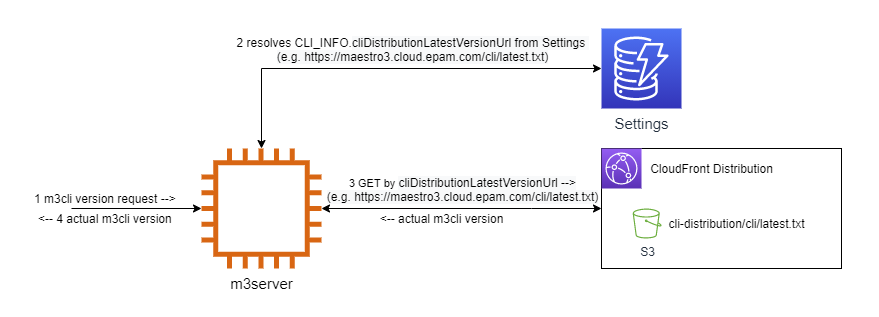
## Tests execution
### Without Coverage:
To run tests just make sure you have `m3cli` installed in your virtual
environment. No other dependencies are required. Execute the following
(add flag `-v` to see a more detailed output):
```bash
python -m unittest
```
You should see the output with successful result - something like this:
```bash
..............................................................................................................................
----------------------------------------------------------------------
Ran 137 tests in 0.259
OK
```
### Using Coverage:
To run tests using [Coverage](https://coverage.readthedocs.io/en/6.2/) first
you have to install the library to the same virtual environment where m3cli is:
```bash
pip install coverage
```
Then execute the command below:
```bash
coverage run -m unittest -v
```
If no tests are failed you can generate a console report:
```bash
coverage report --omit "tests*"
```
To generate the report for web-interface use the command:
```bash
coverage html --omit "tests*"
```
You should see `htmlcov` folder in the project's root. Find `index.html` in
there and open via browser. May your tests always pass successfully!
## Gitlab CI/CD integration
Use the `.gitlab-ci.yml` for configuring [Gitlab CI/CD](https://docs.gitlab.com/ee/ci/yaml/).
Use the `tox.ini` file for automating and standardizing testing with a [tox](https://tox.wiki/en/latest/).
Raw data
{
"_id": null,
"home_page": null,
"name": "m3-cli",
"maintainer": null,
"docs_url": null,
"requires_python": null,
"maintainer_email": null,
"keywords": "Maestro3, Command Line Interface, CLI, CLOUD",
"author": null,
"author_email": "maestrocloudcontrol <support@maestrocontrol.cloud>",
"download_url": "https://files.pythonhosted.org/packages/6b/3f/5ee9940e9f55ed3ac5ebb746df3a8d4f60593e226eae8140f0978e02fe01/m3_cli-4.146.0.tar.gz",
"platform": null,
"description": "\n\nThe Maestro3 Command Line Interface (CLI) is a unified tool to manage your\nMaestro services and resources. With just one tool to download and configure,\nyou can control multiple resources Maestro provides from the command line and\nautomate them through scripts.\n\n# Synopsis\n\n`m3 <command> [parameters]`\n\nUse m3 command help for information on a specific command. The synopsis for each\ncommand shows its parameters and their usage. Required parameters are marked\nwith the star (*) character.\n\n# Installation\n\n## Pre-requisites\n\nThe installation of m3 cli assumed that you have Python3.10 and pip installed.\nUse the following commands to install the tools in case they are not installed.\n\n### Windows\n\n[Guide for python3 installation](https://www.python.org/downloads/windows/)\n\n### Linux\n\n[Guide for python3 installation](https://docs.python-guide.org/starting/install3/linux/#installing-python-3-on-linux)\n\n### Mac\n\n[Guide for python3 installation](https://docs.python-guide.org/starting/install3/osx/#installing-python-3-on-mac-os-x)\n\n## Installation\n\n#####  NOTE: Due to the best Python practices, it is recommended to use virtual environment to protect against dependency breakage. You can perfrom m3cli tool installation without this step. Need to mention that in case you want to install the to the created virtual environment you will need to activate the virtual environment with installed M3CLI before using it.\n\nThe guide how to install and activate virtualenv you can find below for the\nsupported platforms:\n\n### Windows\n\n[Guide for virtualenv installation](https://docs.python-guide.org/dev/virtualenvs/#lower-level-virtualenv)\n\nCreate: `virtualenv -p python3 venv`\n\nActivate: `venv\\Scripts\\activate.bat`\n\n### Linux/Mac\n\n[Guide for virtualenv installation](https://docs.python-guide.org/dev/virtualenvs/#lower-level-virtualenv)\n\nCreate: `virtualenv -p python3 .venv`\n\nActivate: `source .venv/bin/activate`\n\n### To install m3-cli tool use the command listed below installation command.\n\n#####  NOTE: Replace tool version with the version number you need (see `CHANGELOG.md` or `setup.py`).\n\n`pip install m3-cli`\n## Configuration\n\nBefore using m3 cli execute command `m3 access` to set up all needed settings.\n\nIn case you want to configure all needed settings manually, please set up the\nfollowing environment variables:\n\n* `M3SDK_ACCESS_KEY`: Specifies an M3 access key associated with Maestro3 user;\n* `M3SDK_SECRET_KEY`: Specifies the secret key associated with the access key.\n This is essentially the \"password\" for the access key.\n* `M3SDK_ADDRESS`: Specifies the address of the Maestro3 environment.\n\nOr you can set credentials non-interactively using `m3 access` command with\nspecified parameters:\n\n```\nm3 access --access_key <access_key> --secret_key <_secret_key> --api_address <api_address>\n```\n\nAfter this a `default.cr` file with the access parameters you provided will be \ncreated in a `.m3cli` folder inside your home directory.\n\n### Obtaining credentials\n\nTo get your credentials please login to the Maestro3 and follow the guide below:\n\n1. Switch to My Account page:\n\n\n\n*2*. Start the 'CLI/SDK Access' wizard:\n\n\n\n*3*. Specify the expiration time for the credentials:\n\n\n\n*4*. Obtain your credentials and export access key to environment variable\nM3SDK_ACCESS_KEY, and secret key to M3SDK_SECRET_KEY\n\n\n\n### Optional configuration\n\nThe following environment variables could be used to override default values m3\ncli uses:\n\n* `M3CLI_CONFIGURATION_FOLDER_PATH`: Specifies the path to the directory\n containing files with the actual commands and parameters\n definitions (``commands_def.json, commands_help.py``). The default value:\n internal application path.\n* `M3SDK_VERSION`: In case you need to specify SDK version. The default version\n is \"3.2.80\".\n* `M3CLI_DEBUG`: in case you need debug mode set to this env variable value\n True. The default value is \"False\".\n* `LOG_PATH`: in case you need to store the m3cli log file by the custom path.\n\n# Usage examples\n\nAfter you have installed the tool and set the credentials as environment\nvariables, the m3 cli is ready to be used.\n\n#####  NOTE: The development of the Maestro3 CLI is still in progress. Examples below contain demo data. Will be updated.\n\nTo get information about the available commands/parameters just run the `m3` as\nit is displayed below:\n\nRoot help contains data about all available commands:\n\n\n\nCommand `--help` contains abbreviated data about parameters:<br>\n\n\nUse `--full-help` command for all available options:\n\n\n\nCommand result in `--table` output mode (default output mode) :\n\n\n\nCommand result in `--json` output mode (default output mode) :\n\n\n\nCommand result in `--full` output mode (default output mode) :\n\n\n\n`--verbose` parameter writes command result to the terminal.\n\n# Developers Guide\n\nThe Maestro3 CLI tool is designed to provide dynamic command line interface\nbased on commands configuration declared in `commands_def.json` file.\n\n### The tool DOES NOT perform any business logic related to management of resources Maestro3 provides. For now :)\n\nThe sequence diagram is displayed below. \n\n\n## Commands definition file:\n\nThe commands definition file (`commands_def.json`) is a file that defines a set\nof commands, their groupings, and parameters of commands that can be executed via CLI. \nHere is a full example of attributes found in the definition file:\n\n```json5\n{\n \"groups\": [\n \"A name of a group of related commands\"\n ],\n \"domain_parameters\": {\n \"domain-parameter-name-1\": {\n \"alias\": \"param_alias\",\n \"api_param_name\": \"The name of the parameter that the server accepts to form the response\",\n \"help\": \"Parameter description\",\n \"required\": true,\n \"validation\": {\n \"type\": \"string\"\n }\n }\n },\n \"commands\": {\n \"command-name-1\": {\n \"api-action\": \"REQUIRED. Mapping for M3API command\",\n \"help_file\": true, // A Flag. If commands help stored into the file\n \"help\": \"Explanation of what command does\",\n \"alias\": \"Alias for the command name. Could be used instead of command-name-1\",\n \"integration_request\": true, // A Flag. Specify if the request will be processed\n \"integration_response\": true, // A Flag. Specify if the response will be processed\n \"integration_suffix\": \"\", // if specified, m3cli should build the plugin name according to the ${command_name}_${integration_suffix}.py pattern\n \"groups\": [\n \"group1\", // A name of the group of commands to which this command relates\n \"cli-<command-name>-help\", // Defines a unidirectional relation to the <command-name> command\n \"email-<notification_type>-group\", // Defines a relation to the Maestro notifications of the type <notification_type>\n ],\n \"parameters\": { // Optional\n \"inherited-param-from-domain\": {\n \"parent\": \"Name of the domain parameter to inherit properties.\"\n },\n \"param-name-1\": {\n \"parent\": \"name\", // The name of the parent\n \"alias\": \"Alias for the parameter name. Could be used instead of param-name-1\",\n \"api_param_name\": \"The name of the parameter that the server accepts to form the response\",\n \"help\": \"REQUIRED. Explanation of what the parameter means\",\n \"required\": true, // Set the parameter as a REQUIRED\n \"secure\": true, // Hide the value of the parameter in logs. Allowed values: [true, false]\n \"validation\": { // REQUIRED. Set of validation rules.\n \"type\": \"string/object\", // REQUIRED. The type of parameter. Allowed values: ['string', 'number', 'list', 'object', 'date', 'bool', 'file']\n \"allowed_values\": [], // A list of allowed values. Applicable to param of types 'string' and 'list'\n \"regex\": \"Regular Expression. Applicable to params of types: 'string', 'file'\",\n \"regex_error\": \"A meesage to show if the regex check failed. Applicable to params of types: 'string', 'file'\",\n \"properties\": {}, // jsonschema validation rules. Applicable to param of type: 'object';\n \"min_value\": 0, // number validation rule. Applicable only to type: 'number',\n \"max_value\": 7, // number validation rule. Applicable only to type: 'number',\n \"max_size_bytes\": 1024, // file validation rule. Applicable only to type: 'file',\n \"file_extensions\": ['.txt'] // file validation rule. Applicable only to type: 'file'\n },\n \"case\": \"upper/lower\" // convert a value to upper case automatically\n } \n },\n \"output_configuration\": { // REQUIRED. Contains configuration for the output.\n \"response_table_headers\": [\"header-1\", \"header-2\"], // Required. Contains list of attributes to display in output.\n \"none\": true, // Replace the response from server to \"The command has been executed successfully\"\n \"nullable\": true, // Set the flag 'nullable' in order to prevent hiding zeros and False values of number and boolean attributes.\n \"multiple_table\": true, // A flag. If the response consists of several tables\n // The structure of the \"response_table_headers\" if the \"multiple_table\" was specified\n \"response_table_headers\": [\n {\n \"display_name\": \"Instance price model:\", // The display name of a table \n \"name\": \"instancePriceModel\", // The name of the table that the server sends in the response \n \"headers\": [] // Contains list of attributes to display in output.\n }\n ],\n \"headers_customization\": { // Optional. Used to alter appearance of data in columns.\n \"the_name_of_header\": { // The header name\n \"header_display_name\": \"Custom name of the header\", // Custom name of the header\n \"disable_numparse\": true, // A flag. Disables automatic conversion of string-values to numbers.\n \"prevent_list_formatting\": true // A flag. Disables automatic alignment of list values to a column.\n }\n },\n \"unmap_key\": \"Contains 'key' to extract response if needed.\"\n }\n }\n },\n \"version\": \"major.minor\" // see the versioning rules below\n}\n```\n\n#####  NOTE: Commands help values can be stored into the file named ``commands_help.py``. The format of the such storing type is Python native. Example:\n\n```\nrun-instance = \"\"\"\nUse this command to run instance.\n\nExamples:\n1. Describes all available instances for the certain tenant in the specified region\n m3 run-instance -tn <tenant-name> -r <region> -iname <instance-name> -shname <shape-name> -key <key-name> -count <number-of-instances>\n\"\"\"\n```\n\n## Related commands section in \"full-help\" contents\n\nThe related commands section is constructed automatically based on the `groups` attribute of each command.\nThe related commands look like this:\n```\nRelated commands:\n\n1. Deletes a schedule from your tenants schedule library:\n m3 delete-schedule -r <region> -tn <tenant> -n <name>\n```\n\nThere are two ways a command can be added to a list of related commands of the other command.\n\nThe first approach requires to declare a group of commands in the `group` attribute in the root of the `commands_def` file,\nand then assign it to all commands that are in this group. All commands within the group share a bidirectional relation with each other.\nConsider the next example:\n\n```json5\n{\n \"groups\": [\"group_A\"],\n \"commands\": {\n \"first_command\": {\n \"groups\": [\"group_A\"],\n // ...\n },\n \"second_command\": {\n \"groups\": [\"group_A\"],\n // ...\n }\n } \n}\n```\nWith this configuration the `first_command` will be in the list of related commands of the `second_command` and vice versa.\n\nThe second approach allows us to define a unidirectional relation between commands (auxiliary commands). We make one command related to another \nby adding the name of the other command to the list of groups of this command with a special prefix and suffix (`cli-` and `-help`). \nConsider the next example:\n```json5\n{\n \"commands\": {\n \"first_command\": {\n \"groups\": [\"cli-second-command-help\"],\n // ...\n },\n \"second_command\": {\n // ...\n }\n } \n}\n```\nWith this configuration we will see the `first_command` in the list of related commands of the `second_command`. \nAt the same time the `second_command` will not be in the list of related commands of the `first_command`.\n\n## Default command parameter values\n\nThe default values for the command parameters can be stored \nin the `m3.properties` file.\n\n```\n...\ntenant-name = SFTL-SLCTL\nregion = SFTL-OPENSTACK-SLCTL\n...\n```\n\nYou can create several `m3.properties` files in different directories with\ndifferent default values. To select the required parameters change the\ncurrent working directory to the directory with the appropriate\n`m3.properties` file.\n\nOther option is to store the default values for the command \nparameters in the `default.cr` file.\n\n```\n{\n ...\n \"tenant-name\": \"SFTL-SLCTL\",\n \"region\": \"SFTL-OPENSTACK-SLCTL\",\n ...\n}\n```\n\nThe default parameter values from the `m3.properties` file take precedence \nover the values from the `default.cr` file.\n\n## Integration request/response\n\nFrom version 2.1.0 there is possibility to process CLI input and Server output\nmanually using custom Python code. To use this feature you need to create plugin\nwith an appropriate properties:\n\n0) Create the directory named `plugins` by the path that were specified as a\n value for the env variable `M3CLI_CONFIGURATION_FOLDER_PATH`;\n1) Create simple python module (`filename.py`) and put it into the directory\n named `plugins` mentioned above;\n2) To change the CLI input create a method inside your script with\n name `create_custom_request` that will receive one parameter `request`. For\n example:\n\n```\ndef create_custom_request(request):\n return request \n```\n\n3) To change the CLI output create a method inside your script with\n name `create_custom_response` that will receive `request` and `response` parameters. For\n example:\n\n```\ndef create_custom_response(request, response):\n return response \n```\n\nFrom the version 3.41.7 there is possibility not to hide the boolean fields if\nthe value is 'False'. To use this feature you should follow the next step:\n\nAdd `nullable` field with the value `true` to the `output_configuration`\nsection of the `commands_def.json` file. For example:\n\n```\n\"output_configuration\": {\n \"nullable\": true,\n \"response_table_headers\": [\n \"region\",\n \"nativeName\",\n \"cloud\",\n \"active\",\n \"hidden\"\n ]\n }\n```\n\nIn example above, if the value of field `active` will be `false`, the value in\nthe table column will not be hidden.\n\n## Command output formatting\n\nIn case CLI receives a response with items which have an empty attribute, this attribute will be dropped\nfrom the response (in table view only).\n\nTo add custom formatting to a response attribute, add the `headers_customization` parameter to `output_configuration`.\n\n```\n\"output_configuration\": {\n \"response_table_headers\": [\"header-1\", \"header-2\"],\n \"headers_customization\": {\n \"header-1\": {\n \"disable_numparse\": true,\n \"prevent_list_formatting\": true\n }\n }\n}\n```\n\nThe `disable_numparse` setting disables automatic conversion of string-values to numbers.\nThe `prevent_list_formatting` setting disables automatic alignment of list values to a column.\n\n## Interactive options\n\n`Interactive options` is a feature that enables a command to fetch additional\nparameters from the server and either prompt a user to interactively provide values for\nthese parameters or create a file with additional parameters (a `varfile`) for future use.\n\nTo enable a command to fetch additional parameters, add the following attribute to the command's definition:\n```\n\"interactive_options\": {\n \"option_name\": \"params\", - The name of parameters group \n \"parameters_handler\": \"GET_SERVICE_VARIABLES_INFO\", - The name of server handler the returns the list of additional parameters\n \"validation_handler\": \"VALIDATE_SERVICE_VARIABLES\", - The name of server handler the validates the list of additional parameters\n}\n```\nIf this feature is enabled, the command will get additional parameters via the `parameters_handler`,\nask the user to fill the values for these parameters or to provide a varfile, validate the additional parameters\nand send them back to the server as a part of the original request.\n\nTo enable a command to create a varfile, add the following attribute to the command's definition: \n```\n\"interactive_options\": {\n \"parameters_handler\": \"GET_SERVICE_VARIABLES_INFO\", - The name of server handler the returns the list of additional parameters\n \"generate_varfile\": true, - Marks the command as a generator of a file with additional parameters fetched with the \"parameters_handler\"\n}\n```\nThe varfile is a JSON file, and it contains all the additional parameters that the `parameter_handler` provides. \nThe parameters are either filled with default values or have empty values.\n\n##### m3cli autocomplete\nBy default in m3-cli tool will be enabled autocomplete \nthat supports only Unix-based platforms (bash&zsh interpreters).\n\nTo activate it do a few steps:\n\n1. Create virtual environment\n2. Install m3-cli\n3. Create SYMLINK to virtual environment `sudo ln -s your_path_to_venv/bin/m3 /usr/local/bin/m3`\n4. Start new terminal session\n5. Execute command `sudo m3 enable-autocomplete`\n6. Restart terminal session\n\nTo deactivate \n1. Execute command `sudo m3 disable-autocomplete`\n2. Restart terminal session\n\n#####  NOTE: The type of the return value in the functions described above should be the same as the received parameter (`request/response`)\n\n4) After successful plugins creation add an appropriate attributes to the\n command description in the file `commands_def.json`:\n `\"integration_request\": true` or `\"integration_response\": true`\n\n## CLI update detection flow\n\nOnce a day when any of the CLI commands is invoked, CLI performs a check for an available update.\nIt includes making a `health-check` call to the server and using its response to refresh \nthe data stored in the `default.cr` file about the latest CLI version and distribution links.\n\nThis data is used between the daily update checks to notify a user of a pending update \nwhile avoiding the need to communicate with the server on each request.\n\nAn update notification is printed to the user first before the actual response, and contains \ninstructions of how to update the CLI client on a Linux, Windows or macOS machine.\n\nIf the `health-check` call fails due to a server-side error while CLI performs a daily update check, \na warning is printed informing the user of the error and that CLI is unable to automatically check for updates.\n\nTo force CLI to check for an update, invoke the `health-check` command manually.\n\n## CLI development flow\n\n1. Update the `commands_def.json` file with new commands/parameters that correspond\n to the current release and update the version of the file.\n2. Update the commands' plugins to modify the models of requests or responses if required.\n3. Update the version attribute in `setup.py`.\n4. Update CHANGELOG.md with the changes being made to configuration of commands.\n\n## Delivery flow\n\n1. Change directory to the project root folder. File `setup.py` should be in the\n same folder as you are\n2. Prepare the dist with the command: `python setup.py sdist --formats=zip`\n3. Login to epmc-eoos AWS account; (may be changed)\n4. Update the file `m3-<version>.zip` in S3 bucket named `m3-cli-distribution`\n\n## Resolving m3cli version for CLISDK Access wizard\n\n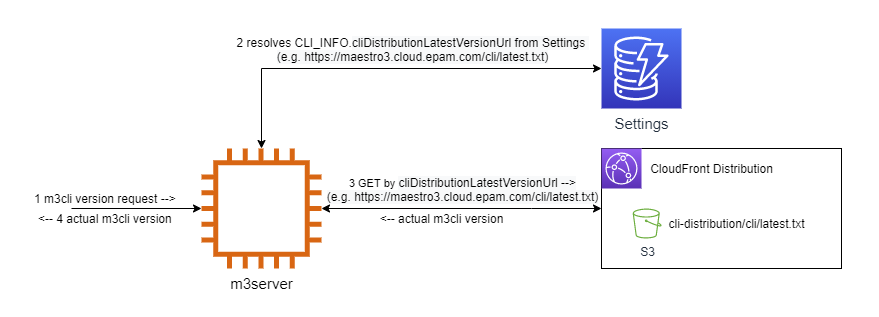\n\n## Tests execution\n\n### Without Coverage:\nTo run tests just make sure you have `m3cli` installed in your virtual\nenvironment. No other dependencies are required. Execute the following\n(add flag `-v` to see a more detailed output):\n```bash\npython -m unittest\n```\nYou should see the output with successful result - something like this:\n```bash\n..............................................................................................................................\n----------------------------------------------------------------------\nRan 137 tests in 0.259\n\nOK\n```\n\n### Using Coverage:\nTo run tests using [Coverage](https://coverage.readthedocs.io/en/6.2/) first\nyou have to install the library to the same virtual environment where m3cli is:\n```bash\npip install coverage\n```\nThen execute the command below:\n```bash\ncoverage run -m unittest -v\n```\nIf no tests are failed you can generate a console report:\n```bash\ncoverage report --omit \"tests*\"\n```\nTo generate the report for web-interface use the command:\n```bash\ncoverage html --omit \"tests*\"\n```\n\nYou should see `htmlcov` folder in the project's root. Find `index.html` in\nthere and open via browser. May your tests always pass successfully!\n\n## Gitlab CI/CD integration\nUse the `.gitlab-ci.yml` for configuring [Gitlab CI/CD](https://docs.gitlab.com/ee/ci/yaml/).\n\nUse the `tox.ini` file for automating and standardizing testing with a [tox](https://tox.wiki/en/latest/).\n",
"bugtrack_url": null,
"license": null,
"summary": "The Maestro3 Command Line Interface (CLI) is a unified tool to manage your Maestro services and resources",
"version": "4.146.0",
"project_urls": {
"Homepage": "https://github.com/Maestro-Cloud-Control/m3-cli"
},
"split_keywords": [
"maestro3",
" command line interface",
" cli",
" cloud"
],
"urls": [
{
"comment_text": null,
"digests": {
"blake2b_256": "99314cd7ca9f9707a70c14799a2de64b342a91ec39b179a246b44709c7949cd7",
"md5": "92b67b9267747d85018730e03497f330",
"sha256": "f754c45e60e93fd5c9766af60c3cd9e0db6de392587c472b5c485c7741d3c864"
},
"downloads": -1,
"filename": "m3_cli-4.146.0-py3-none-any.whl",
"has_sig": false,
"md5_digest": "92b67b9267747d85018730e03497f330",
"packagetype": "bdist_wheel",
"python_version": "py3",
"requires_python": null,
"size": 189573,
"upload_time": "2025-08-15T13:49:44",
"upload_time_iso_8601": "2025-08-15T13:49:44.265623Z",
"url": "https://files.pythonhosted.org/packages/99/31/4cd7ca9f9707a70c14799a2de64b342a91ec39b179a246b44709c7949cd7/m3_cli-4.146.0-py3-none-any.whl",
"yanked": false,
"yanked_reason": null
},
{
"comment_text": null,
"digests": {
"blake2b_256": "6b3f5ee9940e9f55ed3ac5ebb746df3a8d4f60593e226eae8140f0978e02fe01",
"md5": "6f38979cb3f513a45784bf797fdbba86",
"sha256": "d56ddd034198e4073e38a8e20bf5534d4d8d95399a2edea62a592cd9221f22a0"
},
"downloads": -1,
"filename": "m3_cli-4.146.0.tar.gz",
"has_sig": false,
"md5_digest": "6f38979cb3f513a45784bf797fdbba86",
"packagetype": "sdist",
"python_version": "source",
"requires_python": null,
"size": 119480,
"upload_time": "2025-08-15T13:49:46",
"upload_time_iso_8601": "2025-08-15T13:49:46.009696Z",
"url": "https://files.pythonhosted.org/packages/6b/3f/5ee9940e9f55ed3ac5ebb746df3a8d4f60593e226eae8140f0978e02fe01/m3_cli-4.146.0.tar.gz",
"yanked": false,
"yanked_reason": null
}
],
"upload_time": "2025-08-15 13:49:46",
"github": true,
"gitlab": false,
"bitbucket": false,
"codeberg": false,
"github_user": "Maestro-Cloud-Control",
"github_project": "m3-cli",
"travis_ci": false,
"coveralls": false,
"github_actions": false,
"requirements": [
{
"name": "attrs",
"specs": [
[
"==",
"21.4.0"
]
]
},
{
"name": "beautifulsoup4",
"specs": [
[
"==",
"4.10.0"
]
]
},
{
"name": "certifi",
"specs": [
[
"==",
"2023.7.22"
]
]
},
{
"name": "cffi",
"specs": [
[
"==",
"1.15.1"
]
]
},
{
"name": "chardet",
"specs": [
[
"==",
"4.0.0"
]
]
},
{
"name": "click",
"specs": [
[
"==",
"7.1.2"
]
]
},
{
"name": "cryptography",
"specs": [
[
"==",
"41.0.3"
]
]
},
{
"name": "idna",
"specs": [
[
"==",
"3.4"
]
]
},
{
"name": "jsonschema",
"specs": [
[
"==",
"3.2.0"
]
]
},
{
"name": "packaging",
"specs": [
[
"==",
"21.3"
]
]
},
{
"name": "pika",
"specs": [
[
"==",
"1.0.0b1"
]
]
},
{
"name": "Pillow",
"specs": [
[
"==",
"10.0.0"
]
]
},
{
"name": "pycparser",
"specs": [
[
"==",
"2.21"
]
]
},
{
"name": "pyparsing",
"specs": [
[
"==",
"3.1.1"
]
]
},
{
"name": "pyrsistent",
"specs": [
[
"==",
"0.18.1"
]
]
},
{
"name": "PyYAML",
"specs": [
[
"==",
"6.0.1"
]
]
},
{
"name": "requests",
"specs": [
[
"==",
"2.31.0"
]
]
},
{
"name": "six",
"specs": [
[
"==",
"1.16.0"
]
]
},
{
"name": "soupsieve",
"specs": [
[
"==",
"2.3.2.post1"
]
]
},
{
"name": "tabulate",
"specs": [
[
"==",
"0.9.0"
]
]
},
{
"name": "urllib3",
"specs": [
[
"==",
"1.26.16"
]
]
}
],
"tox": true,
"lcname": "m3-cli"
}
