# SSHTMux - Powerful SSH Terminal Manager
[](https://pypi.org/project/sshtmux)
[](https://pypi.org/project/sshtmux)
[](https://github.com/scjorge/sshtmux/blob/master/LICENSE)
[](https://pepy.tech/projects/sshtmux)
---
PyPi: https://pypi.org/project/sshtmux/
Source Code: https://github.com/scjorge/sshtmux
---
## Links
- [About](#about)
- [Why? And who is it for?](#why-and-who-is-it-for)
- [Features](#features)
- [Requirements](#requirements)
- [Installation](#installation)
- [Install Package](#install-package)
- [Shell autocompletion](#shell-autocompletion)
- [Upgrade Package](#upgrade-package)
- [Uninstall Package](#uninstall-package)
- [SSH Config structure](#ssh-config-structure-and-important-note-about-comments)
- [Comment blocks and metadata](#comment-blocks-and-metadata-in-ssh-config)
- [SSH Config demo](#ssh-config-demo)
- [SSHTmux Config](#sshtmux-config)
- [SSHTMUX Config Session](#sshtmux-config-session)
- [SSH Config Session](#ssh-config-session)
- [TMUX Config Session](#tmux-config-session)
- [Usage](#usage)
- [CLI](#cli)
- [Manager Hosts](#manager-hosts)
- [Manager Groups](#manager-groups)
- [Manager Identities](#manager-identities)
- [Manager Snippets](#manager-snippets)
- [TUI](#tui)
- [Keybinds](#tui-keybinds)
- [Tmux](#tmux)
- [Keybinds](#tmux-keybinds)
- [Mouse](#tmux-mouse)
- [Navegation](#tmux-navegation)
- [Changelog](./changelog)
- [License](#license)
## About
This project is a fork from [SSHClick](https://github.com/karlot/sshclick). Thanks [karlot](https://github.com/karlot)!
Inspired by the idea of a terminal connection manager and powerful software such as [MRemoteNG](https://mremoteng.org/), SSHTMux brings several new features integrating with [Tmux](https://github.com/tmux/tmux)
SSHTmux is just a tool designed to work with existing SSH configuration files on your Linux/Windows/WSL terminal environment.
It parses your SSH config, and can provide easy commands to list, filter, modify or view specific Host entries.
Trough additional "metadata" comments it can add abstractions such as "groups" and various information that is both readable in the configuration file, and can be parsed and printed while using the tool.
Integrated with custom Tmux for better experience.
Separates from your machine's native Tmux socket. Each user will have their own independently. it means all settings in this project are separate from the native Tmux on your machine.
⚠️ Backup your SSH config files before using and test how it works!
SSHTMux can be used with "show" and "list" commands for hosts, without modifying your SSH Config in any way!
**Only commands that modify configuration will edit and rewrite/restructure your SSH Config file. In that case, any added comment or infos that are not in form that SSHTmux understand will be discarded, and configuration will be re-formatted to match SSHTmux style**
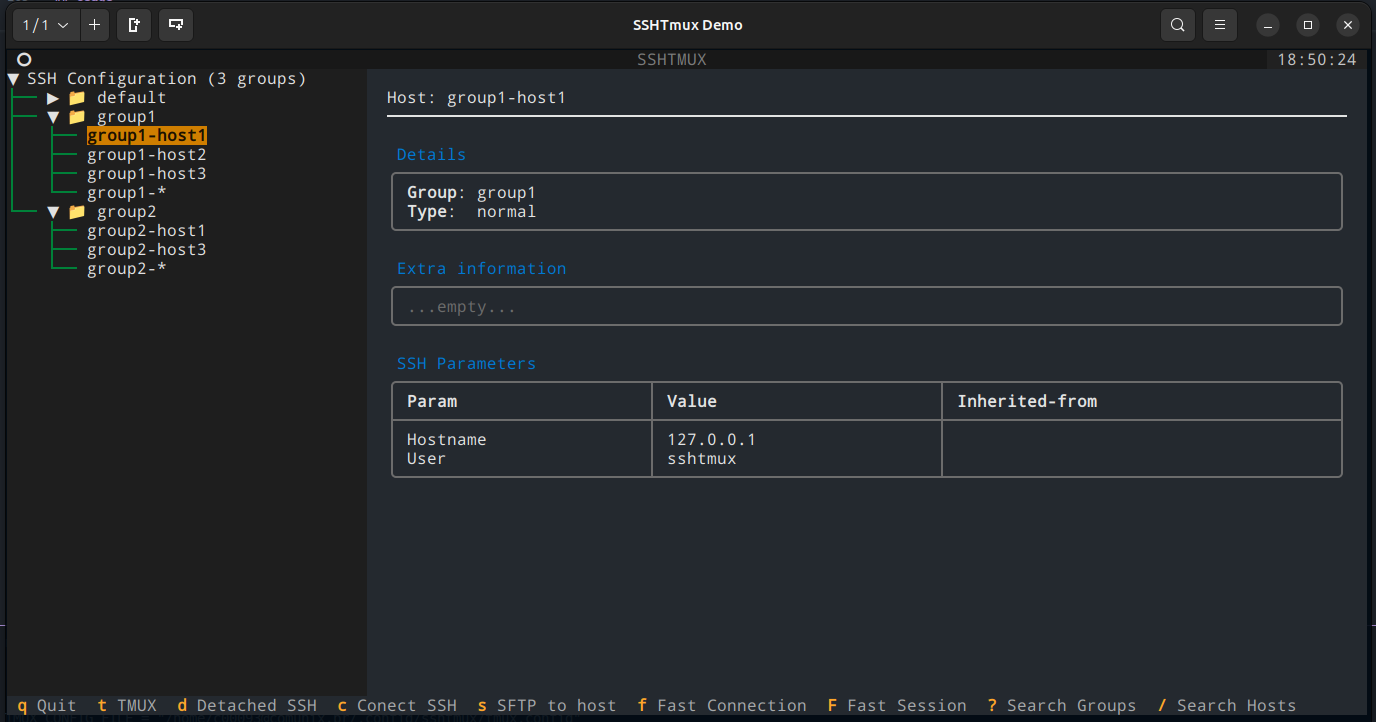
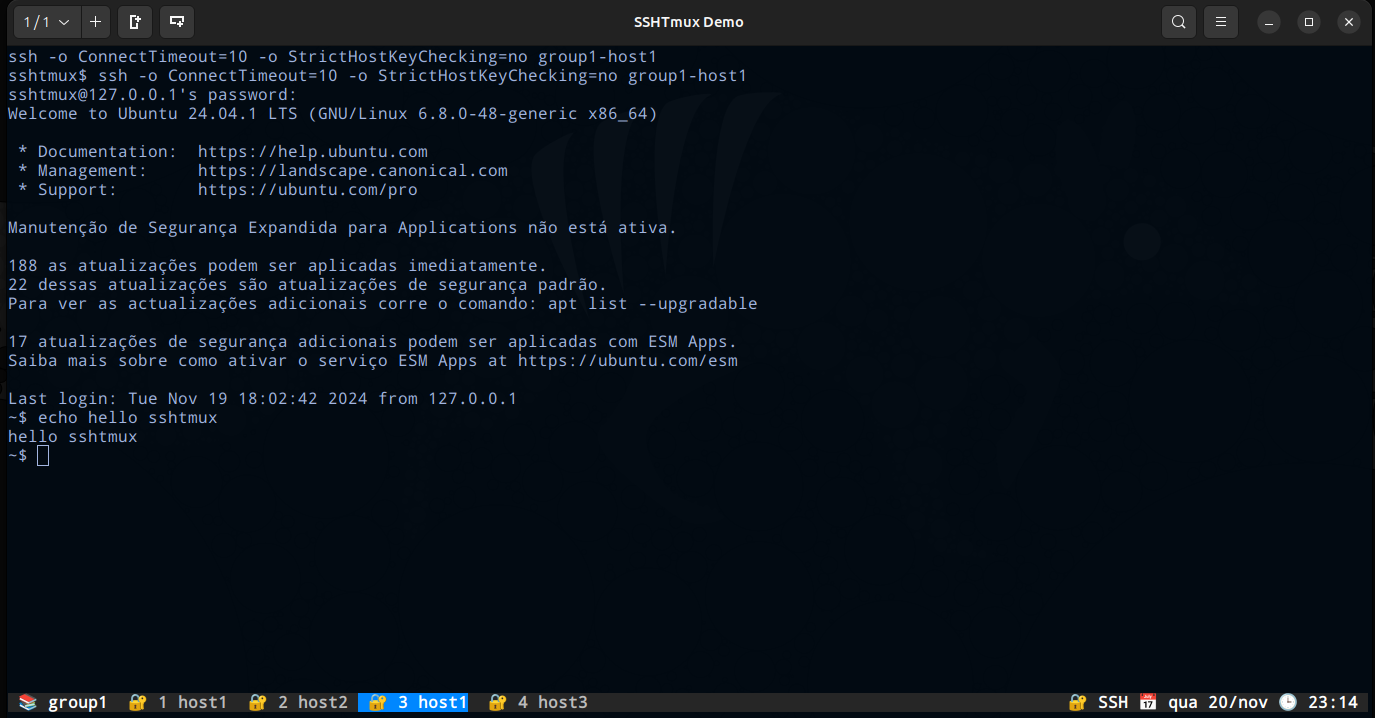
## Why? And who is it for?
* SSH config is very feature-full with all options SSH client support, why inventing extra layer?
* For who needs something that works fast and great in terminal, and does not require complex setup.
* For who needs quick way to search, group and visualize all hosts inside SSH configuration (especially since it can grow huge)
* For who needs access a lot of SSH or SFTP connections and need a tool to organize and manage them.
* For who love terminal tools ❤️
## Features
SSHTMux has a CLI to manage SSH config File and TUI interface for interacting with SSH Connections.
- Create hosts with SSH parameters validations based on [ssh_config(5)](https://linux.die.net/man/5/ssh_config).
- Create Identities (It means save password to used as you need).
- Create Snippets/Playbooks (Organize many routine commands to execute on one or many hosts).
- Fast open a SFTP connection from active SSH Conection.
- Fast Connections (Open not registered host. Maybe you want to execute some snippet or open it with an identity).
- Multi Commands (Execute an comand in all host in the same session).
- Open a connection in `Fast Session` mode (it helpful to execute a snippet in host from different groups).
## Requirements
- Tmux 2.4+ [how to install](https://tmuxcheatsheet.com/how-to-install-tmux/)
- Python3.9+
- WSL (For Windows users)
## Installation
It is preferable to not use system python version, try it on virtual venv first.
### Install package:
- from PyPI using pip
```sh
pip install sshtmux
```
- (OR) from source using pip
```sh
git clone https://github.com/scjorge/sshtmux
cd sshtmux
pip install .
```
Now `sshm` command should be available to access SSHTmux application
### Shell autocompletion
_TAB-TAB auto-completes on commands, options, groups, hosts and parameters_
* __Bash__:
```sh
echo 'eval "$(_SSHM_COMPLETE=bash_source sshm)"' >> ~/.bashrc && source ~/.bashrc
```
* __Zsh__:
```sh
echo 'eval "$(_SSHM_COMPLETE=zsh_source sshm)"' >> ~/.zshrc && source ~/.zshrc
```
* __Fish__:
```sh
echo 'eval (env _SSHM_COMPLETE=fish_source sshm)' >> ~/.config/fish/config.fish && source ~/.config/fish/config.fish
```
### Upgrade Package
* Upgrade from new PyPI release:
```sh
pip install --upgrade sshtmux
```
* Upgrade from source:
Assuming installation is already done, and previous version is cloned in some local folder
```sh
cd sshtmux # cd into existing previously cloned repo folder
git pull
pip install --upgrade .
```
### Uninstall Package
Simply run:
```
pip uninstall sshtmux
```
In case you have installed from cloned source code, you can delete locally cloned repo.
```sh
rm -r sshtmux
```
## SSH Config structure, and important note about comments
How SSH config works?
The [ssh_config(5)](https://linux.die.net/man/5/ssh_config) file is a configuration file used by the [OpenSSH](https://www.openssh.com/) client to specify custom settings for SSH connections. It allows users to define configurations globally or on a per-host basis, simplifying SSH usage and automating repetitive settings. This file can significantly enhance usability by avoiding the need to repeatedly type options or remember specific configurations.
Wildcards are special characters or symbols used to represent one or more characters in a pattern. In the context of SSH configuration (or generally in file systems, programming, and other tools), wildcards allow you to match multiple items without specifying each one explicitly. This is particularly useful for flexible and dynamic matching of hosts in the ssh_config file.
SSHTmux uses wildcards to create hosts and manager groups. When you create a group, automatic will create a pattern host with the name `group_name-*`. All parameters configured on this host will affect all hosts in this group. That's the reason all hosts are created with the prefix `group_name-`. If you want to update generic configs on group, use `sshm host set "group_name-*"`.
If you want to set any config to all hosts, use `*` wildcard with `sshm host <create|set> "*"`. This host will be on a special group called `global_pattern`.
NOTE: The hierarchy in the `~/.ssh/config` is important, the most generic wildcards must be last. But don't worry, SSHTmux will do it for you.
### Comment blocks and metadata in SSH Config
SSHTmux when editing and writing to SSH config file must use specific style, and is internally using comments to "organize" configuration itself. This means comments outside of what sshtmux is handling are unsupported and will be lost when SSHTmux modifies a file.
SSHTmux uses comments to add extra information which it can use to add concept of grouping and extra information to hosts. Special "metadata" lines start with `#@` followed by some of meta-tags like `group`, `desc`, `info`. This are all considered group metadata tags, as they apply on the group level. Note that line separations above and below "group header" are added only for visual aid, they are ignored at parsing, but are included when modifying/generating SSH config file.
This "headers" can be added manually also in SSH config, or sshtmux can add them and move hosts under specific group, using `sshm` cli tool
Normally start of the "GROUP HEADER" inside SSH Config would look like below.
- `#@group:` is KEY metadata tag, that during "parsing" defines that all hosts configured below this "tag" belong to this group
- `#@desc:` is optional tag that adds "description" to defined group, and will display in usual group display commands
- `#@info:` is optional tag that can appear multiple times, adding extra information lines tied to the group.
Additionally each "host" definition can have optional meta info:
- `#@host:` is optional tag that can appear multiple times, that can hold some information about the host, this meta info when defined applies to next "host" definition that will appear. If this key is added after "host" keyword, it will be applied to next host, for that reason, keep this host meta info above the actual host definition.
Following is sample how group header is rendered by SSHTmux:
```
#-------------------------------------------------------------------------------
#@group: <GROUP-NAME> [MANDATORY] <-- This line starts new group
#@desc: <GROUP-DESCRIPTION> [OPTIONAL, SINGLE]
#@info: <GROUP-INFO-LINES> [OPTIONAL,MULTIPLE]
#-------------------------------------------------------------------------------
Host ... <-- this hosts definitions are part of the defined group
param1 value1
param2 value2
#@host: <HOST-INFO-LINES> [OPTIONAL,MULTIPLE] <-- Adds info to following host
Host ...
<ANOTHER GROUP HEADER>
```
If there are no groups defined, then all hosts are considered to be part of "default" group. SSHTmux can be used to move hosts between groups and handle keeping SSH config "tidy" and with consistent format.
#### SSH Config demo
This is config sample file as input (located in ~/.ssh/config):
```
#<<<<< SSH Config file managed by sshtmux >>>>>
#-------------------------------------------------------------------------------
#@group: network
#@desc: Network devices in my lab
#@info: user='admin' password='password'
#@info: Not really, but for demo its ok :)
#-------------------------------------------------------------------------------
Host net-switch1
hostname 10.1.1.1
Host net-switch2
hostname 10.1.1.2
Host net-switch3
hostname 10.1.1.3
Host net-*
user admin
#-------------------------------------------------------------------------------
#@group: jumphost
#@desc: Edge-server / SSH bastion
#@info: Used for jump-proxy from intnet to internal lab servers
#-------------------------------------------------------------------------------
#@host: This host can be used as proxyjump to reach LAB servers
Host jumper1
hostname 123.123.123.123
user master
port 1234
#-------------------------------------------------------------------------------
#@group: lab-servers
#@desc: Testing/Support servers
#@info: Some [red]important[/] detail here!
#@info: We can have color markups in descriptions and info lines
#-------------------------------------------------------------------------------
#@host: This server is [red]not[/] reachable directly, only via [green]jumper1[/]
Host lab-serv1
hostname 10.10.0.1
user admin
#@host: This server is [red]not[/] reachable directly, only via [green]jumper1[/]
Host lab-serv2
hostname 10.10.0.2
#@host: This server is [red]not[/] reachable directly, only via [green]lab-serv1[/]
#@host: SSHTmux can represent how end-to-end tunels will be established
Host server-behind-lab
hostname 10.30.0.1
user testuser
port 1234
proxyjump lab-serv1
localforward 7630 127.0.0.1:7630
#@host: This pattern applies to all hosts starting with 'lab-'
#@host: setting 'user' and 'proxyjump' property
Host lab-*
user user123
proxyjump jumper1
```
## SSHTmux Config
All app configs and files are save on `~/.config/sshtmux/`
- config.toml (All App, Identity, Snippets, SSH, SFTP and Tmux settings)
- identity.json (All passwords/Identities encrypted)
- identity.key (The Key to decrypted identity.json. This Key can be removed from config.toml and set on env var `SSHTMUX_IDENTITY_KEY`)
- snippets (Dir to save all your snippets. Can be a simple text file with your saved commands)
- tmux.config (A Custom Tmux config for the best experience with this project. Include keybinds and custom commands)
### Config.toml file
This is the main file config that SSHTmux use.
```
[sshtmux]
SSHTMUX_IDENTITY_KEY_FILE = "~/.config/sshtmux/identity.key"
SSHTMUX_IDENTITY_PASSWORDS_FILE = "~/.config/sshtmux/identity.json"
SSHTMUX_SNIPPETS_PATH = "~/.config/sshtmux/snippets"
SSHTMUX_HOST_STYLE = "panels"
[ssh]
SSH_CONFIG_FILE = "~/.ssh/config"
SSH_COMMAND = "ssh -o ConnectTimeout=10 -o StrictHostKeyChecking=no ${hostname}"
SFTP_COMMAND = "sftp -o ConnectTimeout=10 -o StrictHostKeyChecking=no ${hostname}"
SSH_CUSTOM_COMMAND = false
[tmux]
TMUX_CONFIG_FILE = "~/.config/sshtmux/tmux.config"
TMUX_SOCKET_NAME = "sshtmux_local_user"
TMUX_TIMEOUT_COMMANDS = 10
```
#### SSHTMUX Config Session
- `SSHTMUX_IDENTITY_KEY_FILE` -> File with a symmetric key (Fernet key - 32 url-safe) to encrypt/decrypted passwords.
- `SSHTMUX_IDENTITY_PASSWORDS_FILE` -> File with all passwords encrypted in json format.
- `SSHTMUX_SNIPPETS_PATH` -> Directory where SSHTmux will search for files and open in snippets mode.
- `SSHTMUX_HOST_STYLE` -> Style used for group or host show commands.
| Style | Description |
|--------------------|---------------------------------------------------|
| `panels` | Display data in several panels |
| `card` | Add data to single "card" |
| `simple` | Simple output with minimal decorations |
| `table` | Flat table with 3 columns |
| `table2` | Nested table with separated host SSH params |
| `json` | JSON output, useful for binding with other tools |
⚠️ For security reasons, you can remove the `SSHTMUX_IDENTITY_KEY_FILE` line and use `SSHTMUX_IDENTITY_KEY` env var with the key. If you feel more comfortable creating a new key, you can use `sshm identity generate-key`. However, remember that passwords are encrypted with a symmetric key, so only the same key can decrypt them.
#### SSH Config Session
- `SSH_CONFIG_FILE` -> Your SSH config file.
- `SSH_COMMAND` -> The command used when open a new SSH connection.
- `SFTP_COMMAND` -> The command used when open a new SFTP connection.
- `SSH_VALIDATE_SSHCONFIG` -> Set `false` if you want to disable all [ssh_config(5)](https://linux.die.net/man/5/ssh_config) validations.
- `SSH_CUSTOM_COMMAND` -> SSHTmux do some internal negotiations to open connections. If you want to use only the flow of this project and use your custom command to connect, SSHTmux will not do anything anymore. In this case, you can use special strings to represent the hostname and the password comes from identity. You can use `${hostname}` and `${password}`
#### TMUX Config Session
- `TMUX_CONFIG_FILE` -> Your Tmux config file. NOTE: This file is optimized for this project, but you can change if you want
- `TMUX_SOCKET_NAME` -> Socket used by Tmux. Separates from your machine's native socket, so each user will have their own independently
- `TMUX_TIMEOUT_COMMANDS` -> Timeout to execute each SSH or SFTP command. This does not have any effect if you use `SSH_CUSTOM_COMMAND`
## Usage
### CLI
#### Manager Hosts
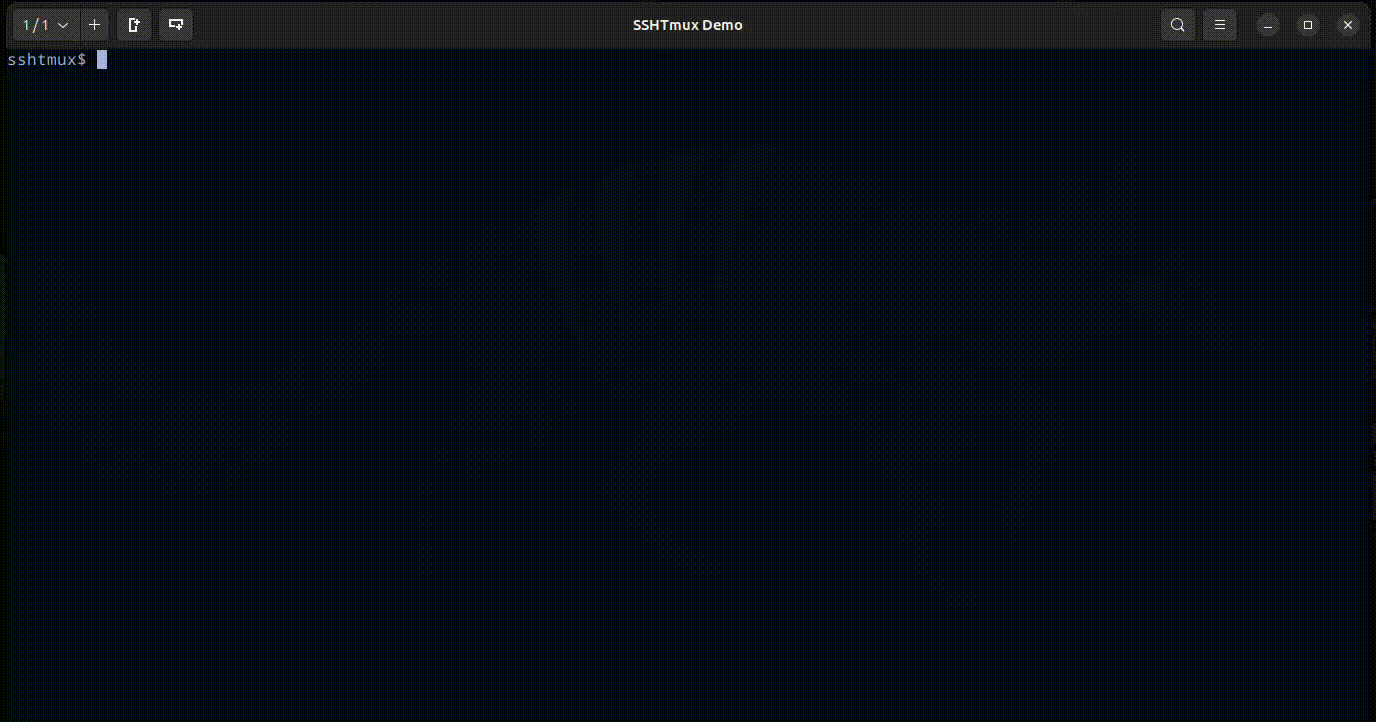
#### Manager Groups
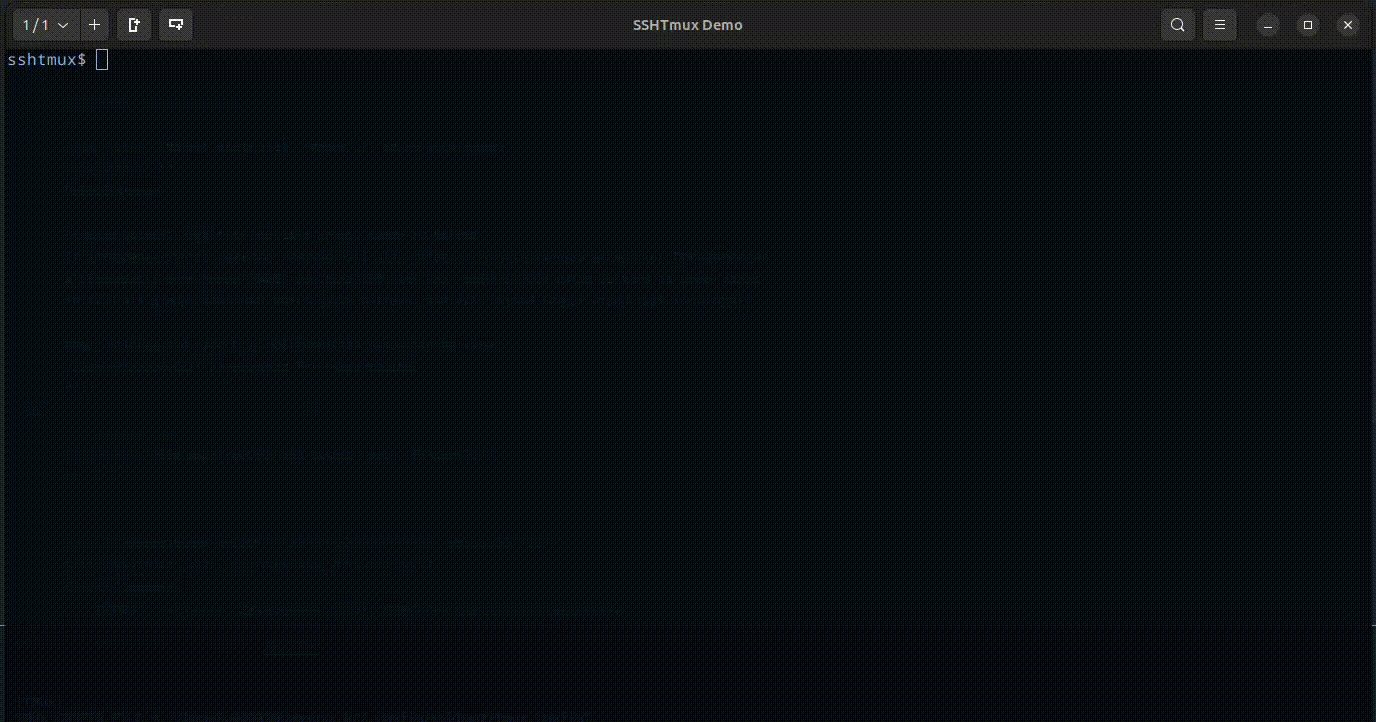
#### Manager Identities
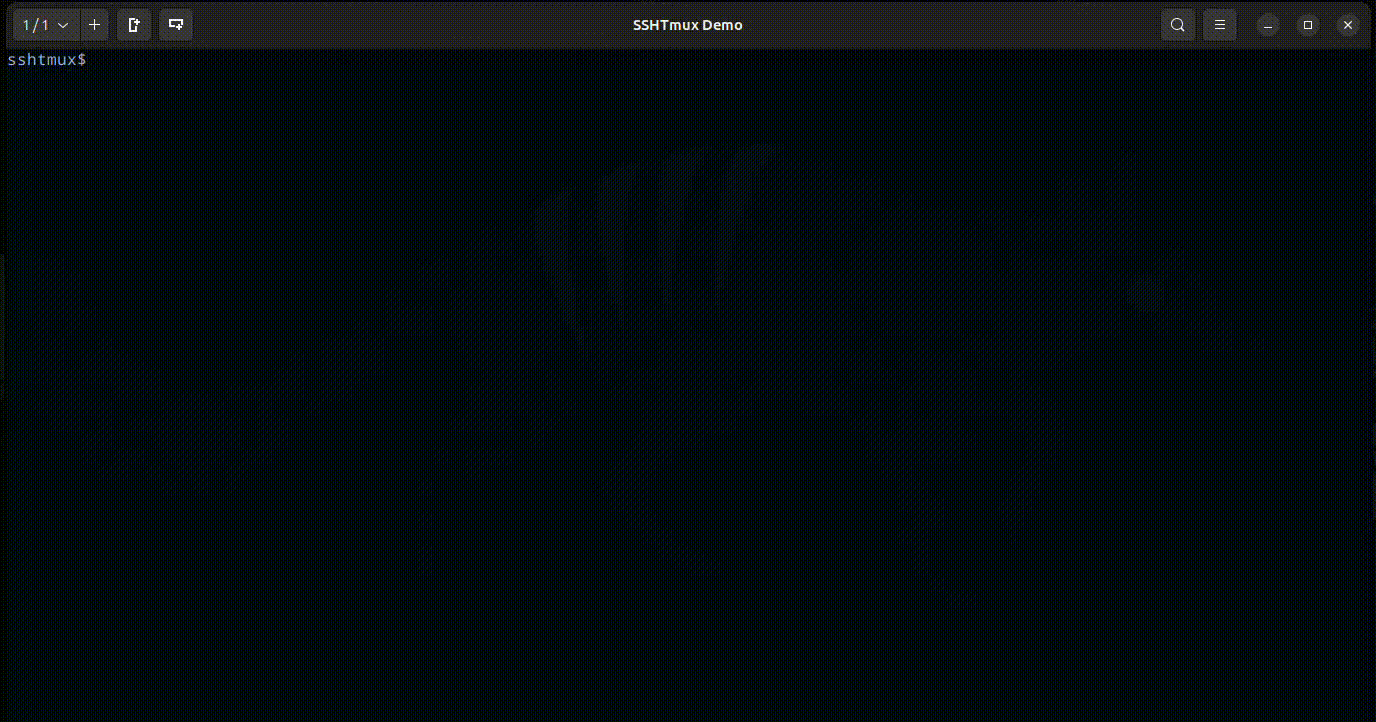
#### Manager Snippets
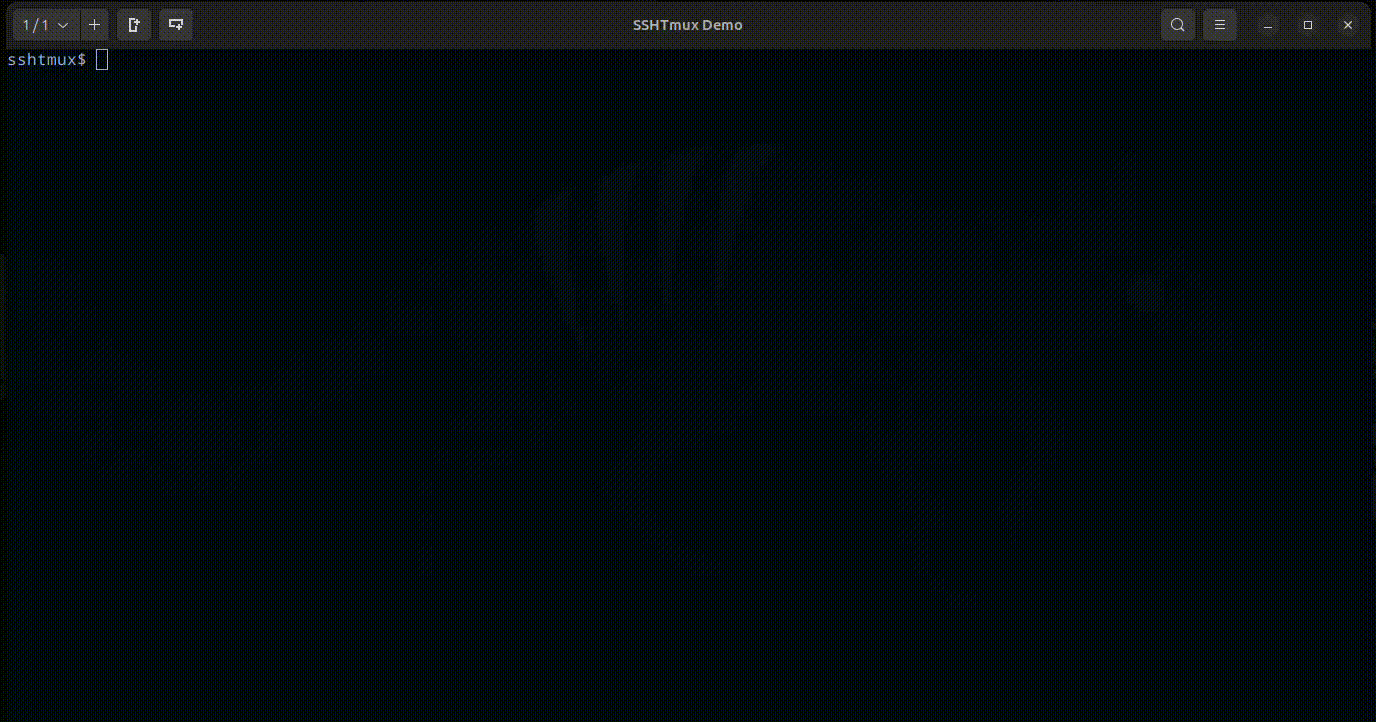
### TUI
Open TUI interface for interacting with SSH Configuration.
Open with `sshm tui` or just `ssht` command.
#### TUI Keybinds
| **Action** | **Keybind** |
|--------------------------------------------------------------------------|-------------|
| Move down | `j` |
| Move up | `k` |
| Collapse | `h` |
| Expand | `l` |
| Search hosts | `/` |
| Search groups | `?` |
| Open Tmux | `t` |
| Connect SSH | `c` |
| Connect SSH Detached (open many connections before open Tmux) | `d` |
| Connect SFTP | `s` |
| Open SSH in Fast Connection (write user and hostname) | `f` |
| Open SSH in Fast Session (hosts from different groups for multi-command) | `F` |
| Close Inputs selections | `escape` |
### Tmux
Tmux (Terminal Multiplexer) is a powerful command-line tool that allows users to manage multiple terminal sessions within a single window. It enables the creation, organization, and navigation of multiple panes and windows, making it ideal for multitasking and remote work.
See the basic concepts [here](https://github.com/tmux/tmux/wiki/Getting-Started#basic-concepts).
SSHTmux uses Tmux to manager connections.
So it means that:
- Tmux Session -> Group of hosts
- Tmux Window -> Host connection
⚠️ Do not rename Tmux Sessions. Internally, it used to manage connections, commands and key binds.
#### Tmux Keybinds
The prefix key in Tmux is a special key or key combination that serves as a "command trigger" for all tmux commands.
By default, Tmux uses Ctrl+b (C-b) as the Prefix key.
If you want to change the Prefix key, just change the first line on `~/.config/sshtmux/tmux.config` file at:
```
# Prefix
set -g prefix C-b
```
Then close all your windows and sessions and open again.
You can see all available Tmux key mapping running `tmux list-keys` on your terminal.
---
SSHTmux custom keybinds
| **Action** | **Keybind** |
|-------------------------------------------|----------------------------------------------|
| Open Snippet | Prefix + `Shift + S` |
| Open SFTP connection | Prefix + `Shift + F` |
| Open Identity | Prefix + `Shift + I` |
| Open Multi Session Commands | Prefix + `Shift + M` |
| Jump to tab index connection | `Alt + (0-9)` |
| Jump to next and preview tab | `Alt + q`, `Alt + w` |
| Jump to next and preview session | `Alt + e`, `Alt + r` or `Alt + o`, `Alt + p` |
| Move Window/Tab index | `Alt + n`, `Alt + m` |
| Choose Session | `Alt + s` |
| Choose Window/Tab | `Alt + t` |
| Shortcut for `Default` session | `Alt + d` |
| Shortcut for `Fast Connections` session | `Alt + f` |
| Shortcut for `Fast Sessions` session | `Alt + g` |
Helpful Tmux native keybinds
| **Action** | **Keybind** |
|-------------------------------------------|----------------------------------------------|
| Detach Tmux (Back to TUI Interface) | Prefix + `d` |
| Close Session or active Window | Prefix + `x` |
| Split Pane Horizontally Prefix | Prefix + `"` |
| Split Pane Vertically Prefix | Prefix + `&` |
| Jump to tab index connection | Prefix + `0-9` |
#### Tmux Mouse
The mouse is activated to improve the navigation experience.
SSHTmux copies the mouse selection to OS clipboard like PUTTY does. To do this work correctly, the proper CLI clipboard needs to be installed.
SSHTmux will find any available option:
| Utility | Operating System | Interface | How to Install | Notes |
|-----------|------------------|------------|---------------------------------------|-------|
| xclip | Linux | X11 | `sudo apt install xclip` (Debian/Ubuntu) <br> `sudo yum install xclip` (RHEL/CentOS) | Copies to the system clipboard. Limited support on Wayland without XWayland. |
| xsel | Linux | X11 | `sudo apt install xsel` (Debian/Ubuntu) <br> `sudo yum install xsel` (RHEL/CentOS) | Similar to xclip but more flexible in scripts. Does not work directly on Wayland. |
| wl-copy | Linux | Wayland | `sudo apt install wl-clipboard` (Debian/Ubuntu) <br> `sudo yum install wl-clipboard` (RHEL/CentOS) | Specific to Wayland. Requires the Wayland compositor to be properly configured. |
| pbcopy | macOS | Cocoa | Already included in macOS. No installation required. | Works only on macOS. Copies to the native system clipboard. |
<br>
How I know my system and interface?
```
uname -s
```
If `Darwin` you are on macOS, and `pbcopy` is supposed to already be installed.
If `Linux` you can check your interface with:
```
echo $XDG_SESSION_TYPE
```
It will return `x11` or `wayland`.
#### Tmux Navegation
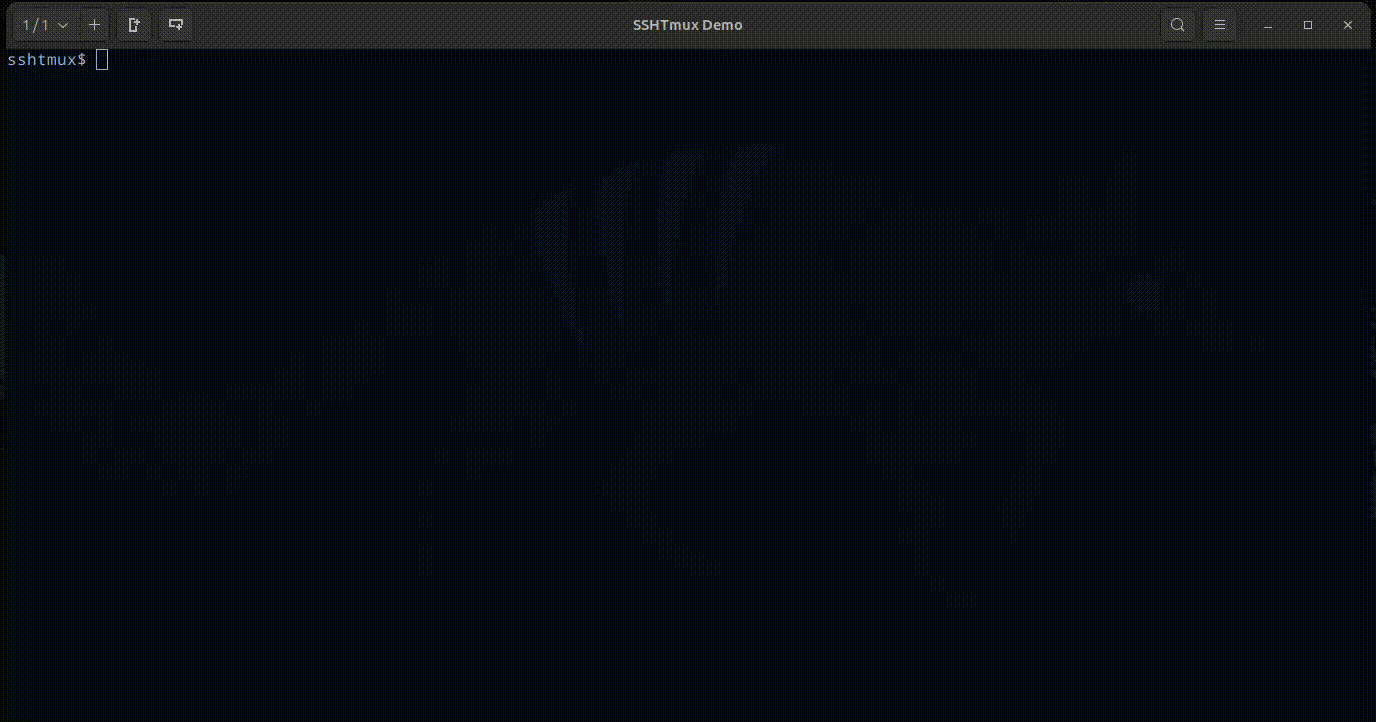
## License
MIT License
Copyright (c) 2024 Jorge Silva
Permission is hereby granted, free of charge, to any person obtaining a copy
of this software and associated documentation files (the "Software"), to deal
in the Software without restriction, including without limitation the rights
to use, copy, modify, merge, publish, distribute, sublicense, and/or sell
copies of the Software, and to permit persons to whom the Software is
furnished to do so, subject to the following conditions:
The above copyright notice and this permission notice shall be included in all
copies or substantial portions of the Software.
THE SOFTWARE IS PROVIDED "AS IS", WITHOUT WARRANTY OF ANY KIND, EXPRESS OR
IMPLIED, INCLUDING BUT NOT LIMITED TO THE WARRANTIES OF MERCHANTABILITY,
FITNESS FOR A PARTICULAR PURPOSE AND NONINFRINGEMENT. IN NO EVENT SHALL THE
AUTHORS OR COPYRIGHT HOLDERS BE LIABLE FOR ANY CLAIM, DAMAGES OR OTHER
LIABILITY, WHETHER IN AN ACTION OF CONTRACT, TORT OR OTHERWISE, ARISING FROM,
OUT OF OR IN CONNECTION WITH THE SOFTWARE OR THE USE OR OTHER DEALINGS IN THE
SOFTWARE.
Raw data
{
"_id": null,
"home_page": "https://github.com/scjorge/sshtmux",
"name": "sshtmux",
"maintainer": null,
"docs_url": null,
"requires_python": "<4.0,>=3.9",
"maintainer_email": null,
"keywords": "ssh, ssh-manager, sftp, sftp-manager, terminal, command-line, automation, remote-access, networking, devops, secure-shell, tui, cli, cli-tool",
"author": "Jorge Silva",
"author_email": "jorgesilva.ti@hotmail.com",
"download_url": "https://files.pythonhosted.org/packages/5d/cb/9c3a2f8bdf02c76e8a5b6972f91ad528e7d7a9b9e4b29494a3b662a9827c/sshtmux-0.2.0.tar.gz",
"platform": null,
"description": "# SSHTMux - Powerful SSH Terminal Manager\n\n\n[](https://pypi.org/project/sshtmux)\n[](https://pypi.org/project/sshtmux)\n[](https://github.com/scjorge/sshtmux/blob/master/LICENSE)\n[](https://pepy.tech/projects/sshtmux)\n\n---\nPyPi: https://pypi.org/project/sshtmux/\n\nSource Code: https://github.com/scjorge/sshtmux\n\n---\n## Links\n\n- [About](#about)\n- [Why? And who is it for?](#why-and-who-is-it-for)\n- [Features](#features)\n- [Requirements](#requirements)\n- [Installation](#installation)\n - [Install Package](#install-package)\n - [Shell autocompletion](#shell-autocompletion)\n - [Upgrade Package](#upgrade-package)\n - [Uninstall Package](#uninstall-package)\n- [SSH Config structure](#ssh-config-structure-and-important-note-about-comments)\n - [Comment blocks and metadata](#comment-blocks-and-metadata-in-ssh-config)\n - [SSH Config demo](#ssh-config-demo)\n- [SSHTmux Config](#sshtmux-config)\n - [SSHTMUX Config Session](#sshtmux-config-session)\n - [SSH Config Session](#ssh-config-session)\n - [TMUX Config Session](#tmux-config-session)\n- [Usage](#usage)\n - [CLI](#cli)\n - [Manager Hosts](#manager-hosts)\n - [Manager Groups](#manager-groups)\n - [Manager Identities](#manager-identities)\n - [Manager Snippets](#manager-snippets)\n - [TUI](#tui)\n - [Keybinds](#tui-keybinds)\n - [Tmux](#tmux)\n - [Keybinds](#tmux-keybinds)\n - [Mouse](#tmux-mouse)\n - [Navegation](#tmux-navegation)\n- [Changelog](./changelog)\n- [License](#license)\n\n\n## About\n\nThis project is a fork from [SSHClick](https://github.com/karlot/sshclick). Thanks [karlot](https://github.com/karlot)!\n\nInspired by the idea of \u200b\u200ba terminal connection manager and powerful software such as [MRemoteNG](https://mremoteng.org/), SSHTMux brings several new features integrating with [Tmux](https://github.com/tmux/tmux)\n\nSSHTmux is just a tool designed to work with existing SSH configuration files on your Linux/Windows/WSL terminal environment.\nIt parses your SSH config, and can provide easy commands to list, filter, modify or view specific Host entries.\nTrough additional \"metadata\" comments it can add abstractions such as \"groups\" and various information that is both readable in the configuration file, and can be parsed and printed while using the tool.\n\nIntegrated with custom Tmux for better experience.\n\nSeparates from your machine's native Tmux socket. Each user will have their own independently. it means all settings in this project are separate from the native Tmux on your machine.\n\n\u26a0\ufe0f Backup your SSH config files before using and test how it works!\n\nSSHTMux can be used with \"show\" and \"list\" commands for hosts, without modifying your SSH Config in any way!\n\n**Only commands that modify configuration will edit and rewrite/restructure your SSH Config file. In that case, any added comment or infos that are not in form that SSHTmux understand will be discarded, and configuration will be re-formatted to match SSHTmux style**\n\n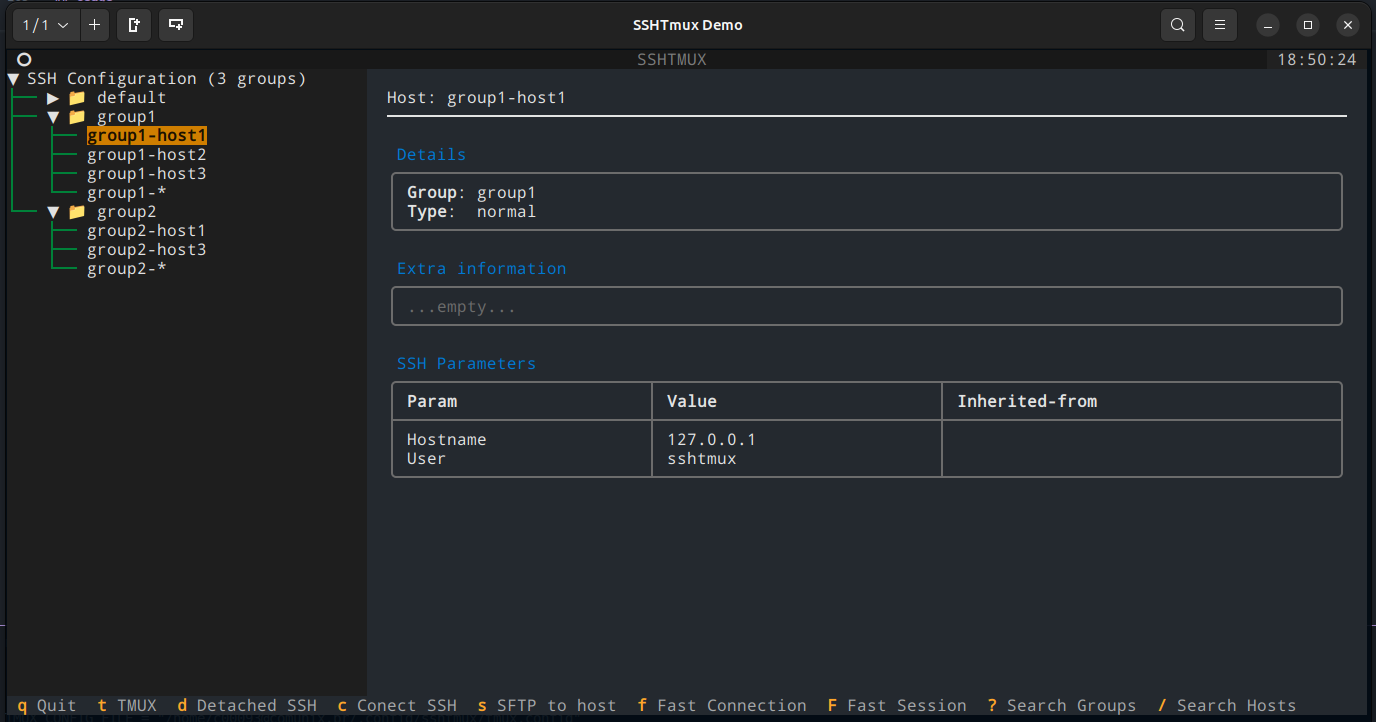\n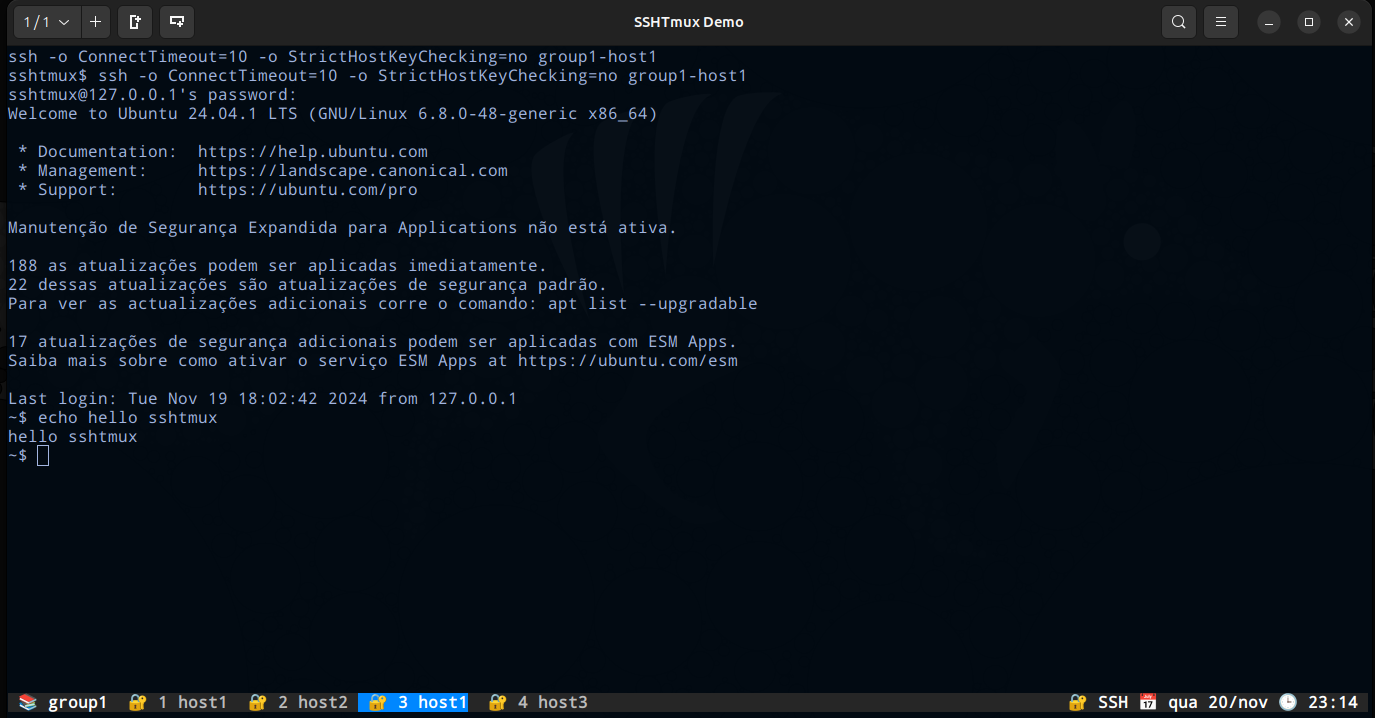\n\n## Why? And who is it for?\n* SSH config is very feature-full with all options SSH client support, why inventing extra layer?\n* For who needs something that works fast and great in terminal, and does not require complex setup.\n* For who needs quick way to search, group and visualize all hosts inside SSH configuration (especially since it can grow huge)\n* For who needs access a lot of SSH or SFTP connections and need a tool to organize and manage them.\n* For who love terminal tools \u2764\ufe0f\n\n## Features\nSSHTMux has a CLI to manage SSH config File and TUI interface for interacting with SSH Connections.\n- Create hosts with SSH parameters validations based on [ssh_config(5)](https://linux.die.net/man/5/ssh_config).\n- Create Identities (It means save password to used as you need).\n- Create Snippets/Playbooks (Organize many routine commands to execute on one or many hosts).\n- Fast open a SFTP connection from active SSH Conection.\n- Fast Connections (Open not registered host. Maybe you want to execute some snippet or open it with an identity).\n- Multi Commands (Execute an comand in all host in the same session).\n- Open a connection in `Fast Session` mode (it helpful to execute a snippet in host from different groups).\n\n## Requirements\n- Tmux 2.4+ [how to install](https://tmuxcheatsheet.com/how-to-install-tmux/)\n- Python3.9+\n- WSL (For Windows users)\n\n\n## Installation\nIt is preferable to not use system python version, try it on virtual venv first.\n\n### Install package:\n- from PyPI using pip\n ```sh\n pip install sshtmux\n ```\n\n- (OR) from source using pip\n ```sh\n git clone https://github.com/scjorge/sshtmux\n cd sshtmux\n pip install .\n ```\n\nNow `sshm` command should be available to access SSHTmux application\n\n\n### Shell autocompletion\n\n_TAB-TAB auto-completes on commands, options, groups, hosts and parameters_\n\n* __Bash__:\n ```sh\n echo 'eval \"$(_SSHM_COMPLETE=bash_source sshm)\"' >> ~/.bashrc && source ~/.bashrc\n ```\n \n* __Zsh__:\n ```sh\n echo 'eval \"$(_SSHM_COMPLETE=zsh_source sshm)\"' >> ~/.zshrc && source ~/.zshrc\n ```\n\n* __Fish__:\n ```sh\n echo 'eval (env _SSHM_COMPLETE=fish_source sshm)' >> ~/.config/fish/config.fish && source ~/.config/fish/config.fish\n ```\n\n\n### Upgrade Package\n\n* Upgrade from new PyPI release: \n ```sh\n pip install --upgrade sshtmux\n ```\n\n* Upgrade from source:\n Assuming installation is already done, and previous version is cloned in some local folder\n\n ```sh\n cd sshtmux # cd into existing previously cloned repo folder\n git pull\n pip install --upgrade .\n ```\n\n\n### Uninstall Package\nSimply run:\n```\npip uninstall sshtmux\n```\n\nIn case you have installed from cloned source code, you can delete locally cloned repo.\n```sh\nrm -r sshtmux\n```\n\n\n## SSH Config structure, and important note about comments\n\nHow SSH config works?\n\nThe\u00a0[ssh_config(5)](https://linux.die.net/man/5/ssh_config)\u00a0file is a configuration file used by the [OpenSSH](https://www.openssh.com/) client to specify custom settings for SSH connections. It allows users to define configurations globally or on a per-host basis, simplifying SSH usage and automating repetitive settings. This file can significantly enhance usability by avoiding the need to repeatedly type options or remember specific configurations.\n\nWildcards are special characters or symbols used to represent one or more characters in a pattern. In the context of SSH configuration (or generally in file systems, programming, and other tools), wildcards allow you to match multiple items without specifying each one explicitly. This is particularly useful for flexible and dynamic matching of hosts in the ssh_config file.\n\nSSHTmux uses wildcards to create hosts and manager groups. When you create a group, automatic will create a pattern host with the name\u00a0`group_name-*`. All parameters configured on this host will affect all hosts in this group. That's the reason all hosts are created with the prefix\u00a0`group_name-`. If you want to update generic configs on group, use `sshm host set \"group_name-*\"`.\n\nIf you want to set any config to all hosts, use `*` wildcard with `sshm host <create|set> \"*\"`. This host will be on a special group called `global_pattern`.\n\nNOTE: The hierarchy in the `~/.ssh/config` is important, the most generic wildcards must be last. But don't worry, SSHTmux will do it for you.\n\n### Comment blocks and metadata in SSH Config\nSSHTmux when editing and writing to SSH config file must use specific style, and is internally using comments to \"organize\" configuration itself. This means comments outside of what sshtmux is handling are unsupported and will be lost when SSHTmux modifies a file.\n\nSSHTmux uses comments to add extra information which it can use to add concept of grouping and extra information to hosts. Special \"metadata\" lines start with `#@` followed by some of meta-tags like `group`, `desc`, `info`. This are all considered group metadata tags, as they apply on the group level. Note that line separations above and below \"group header\" are added only for visual aid, they are ignored at parsing, but are included when modifying/generating SSH config file. \n\nThis \"headers\" can be added manually also in SSH config, or sshtmux can add them and move hosts under specific group, using `sshm` cli tool\n\nNormally start of the \"GROUP HEADER\" inside SSH Config would look like below. \n- `#@group:` is KEY metadata tag, that during \"parsing\" defines that all hosts configured below this \"tag\" belong to this group\n- `#@desc:` is optional tag that adds \"description\" to defined group, and will display in usual group display commands\n- `#@info:` is optional tag that can appear multiple times, adding extra information lines tied to the group.\n\nAdditionally each \"host\" definition can have optional meta info:\n- `#@host:` is optional tag that can appear multiple times, that can hold some information about the host, this meta info when defined applies to next \"host\" definition that will appear. If this key is added after \"host\" keyword, it will be applied to next host, for that reason, keep this host meta info above the actual host definition.\n\nFollowing is sample how group header is rendered by SSHTmux:\n```\n#-------------------------------------------------------------------------------\n#@group: <GROUP-NAME> [MANDATORY] <-- This line starts new group\n#@desc: <GROUP-DESCRIPTION> [OPTIONAL, SINGLE]\n#@info: <GROUP-INFO-LINES> [OPTIONAL,MULTIPLE]\n#-------------------------------------------------------------------------------\nHost ... <-- this hosts definitions are part of the defined group\n param1 value1\n param2 value2\n\n#@host: <HOST-INFO-LINES> [OPTIONAL,MULTIPLE] <-- Adds info to following host\nHost ...\n\n<ANOTHER GROUP HEADER>\n```\n\nIf there are no groups defined, then all hosts are considered to be part of \"default\" group. SSHTmux can be used to move hosts between groups and handle keeping SSH config \"tidy\" and with consistent format.\n\n\n#### SSH Config demo\n\nThis is config sample file as input (located in ~/.ssh/config):\n\n```\n#<<<<< SSH Config file managed by sshtmux >>>>>\n\n#-------------------------------------------------------------------------------\n#@group: network\n#@desc: Network devices in my lab\n#@info: user='admin' password='password'\n#@info: Not really, but for demo its ok :)\n#-------------------------------------------------------------------------------\nHost net-switch1\n hostname 10.1.1.1\n\nHost net-switch2\n hostname 10.1.1.2\n\nHost net-switch3\n hostname 10.1.1.3\n\nHost net-*\n user admin\n\n\n#-------------------------------------------------------------------------------\n#@group: jumphost\n#@desc: Edge-server / SSH bastion\n#@info: Used for jump-proxy from intnet to internal lab servers\n#-------------------------------------------------------------------------------\n#@host: This host can be used as proxyjump to reach LAB servers\nHost jumper1\n hostname 123.123.123.123\n user master\n port 1234\n\n\n#-------------------------------------------------------------------------------\n#@group: lab-servers\n#@desc: Testing/Support servers\n#@info: Some [red]important[/] detail here!\n#@info: We can have color markups in descriptions and info lines\n#-------------------------------------------------------------------------------\n#@host: This server is [red]not[/] reachable directly, only via [green]jumper1[/]\nHost lab-serv1\n hostname 10.10.0.1\n user admin\n\n#@host: This server is [red]not[/] reachable directly, only via [green]jumper1[/]\nHost lab-serv2\n hostname 10.10.0.2\n\n#@host: This server is [red]not[/] reachable directly, only via [green]lab-serv1[/]\n#@host: SSHTmux can represent how end-to-end tunels will be established\nHost server-behind-lab\n hostname 10.30.0.1\n user testuser\n port 1234\n proxyjump lab-serv1\n localforward 7630 127.0.0.1:7630\n\n#@host: This pattern applies to all hosts starting with 'lab-'\n#@host: setting 'user' and 'proxyjump' property\nHost lab-*\n user user123\n proxyjump jumper1\n```\n\n\n## SSHTmux Config\nAll app configs and files are save on `~/.config/sshtmux/`\n\n- config.toml (All App, Identity, Snippets, SSH, SFTP and Tmux settings)\n- identity.json (All passwords/Identities encrypted)\n- identity.key (The Key to decrypted identity.json. This Key can be removed from config.toml and set on env var `SSHTMUX_IDENTITY_KEY`)\n- snippets (Dir to save all your snippets. Can be a simple text file with your saved commands)\n- tmux.config (A Custom Tmux config for the best experience with this project. Include keybinds and custom commands)\n\n### Config.toml file\nThis is the main file config that SSHTmux use.\n\n```\n[sshtmux]\nSSHTMUX_IDENTITY_KEY_FILE = \"~/.config/sshtmux/identity.key\"\nSSHTMUX_IDENTITY_PASSWORDS_FILE = \"~/.config/sshtmux/identity.json\"\nSSHTMUX_SNIPPETS_PATH = \"~/.config/sshtmux/snippets\"\nSSHTMUX_HOST_STYLE = \"panels\"\n\n[ssh]\nSSH_CONFIG_FILE = \"~/.ssh/config\"\nSSH_COMMAND = \"ssh -o ConnectTimeout=10 -o StrictHostKeyChecking=no ${hostname}\"\nSFTP_COMMAND = \"sftp -o ConnectTimeout=10 -o StrictHostKeyChecking=no ${hostname}\"\nSSH_CUSTOM_COMMAND = false\n\n[tmux]\nTMUX_CONFIG_FILE = \"~/.config/sshtmux/tmux.config\"\nTMUX_SOCKET_NAME = \"sshtmux_local_user\"\nTMUX_TIMEOUT_COMMANDS = 10\n```\n\n#### SSHTMUX Config Session\n- `SSHTMUX_IDENTITY_KEY_FILE` -> File with a symmetric key (Fernet key - 32 url-safe) to encrypt/decrypted passwords.\n- `SSHTMUX_IDENTITY_PASSWORDS_FILE` -> File with all passwords encrypted in json format.\n- `SSHTMUX_SNIPPETS_PATH` -> Directory where SSHTmux will search for files and open in snippets mode.\n- `SSHTMUX_HOST_STYLE` -> Style used for group or host show commands.\n\n| Style | Description |\n|--------------------|---------------------------------------------------|\n| `panels` | Display data in several panels |\n| `card` | Add data to single \"card\" |\n| `simple` | Simple output with minimal decorations |\n| `table` | Flat table with 3 columns |\n| `table2` | Nested table with separated host SSH params |\n| `json` | JSON output, useful for binding with other tools |\n\n\u26a0\ufe0f For security reasons, you can remove the `SSHTMUX_IDENTITY_KEY_FILE` line and use `SSHTMUX_IDENTITY_KEY` env var with the key. If you feel more comfortable creating a new key, you can use `sshm identity generate-key`. However, remember that passwords are encrypted with a symmetric key, so only the same key can decrypt them.\n\n#### SSH Config Session\n- `SSH_CONFIG_FILE` -> Your SSH config file.\n- `SSH_COMMAND` -> The command used when open a new SSH connection.\n- `SFTP_COMMAND` -> The command used when open a new SFTP connection.\n- `SSH_VALIDATE_SSHCONFIG` -> Set `false` if you want to disable all [ssh_config(5)](https://linux.die.net/man/5/ssh_config) validations.\n- `SSH_CUSTOM_COMMAND` -> SSHTmux do some internal negotiations to open connections. If you want to use only the flow of this project and use your custom command to connect, SSHTmux will not do anything anymore. In this case, you can use special strings to represent the hostname and the password comes from identity. You can use `${hostname}` and `${password}`\n\n#### TMUX Config Session\n- `TMUX_CONFIG_FILE` -> Your Tmux config file. NOTE: This file is optimized for this project, but you can change if you want\n- `TMUX_SOCKET_NAME` -> Socket used by Tmux. Separates from your machine's native socket, so each user will have their own independently\n- `TMUX_TIMEOUT_COMMANDS` ->\u00a0Timeout to execute each SSH or SFTP command. This does not have any effect if you use `SSH_CUSTOM_COMMAND`\n\n## Usage\n\n### CLI\n#### Manager Hosts\n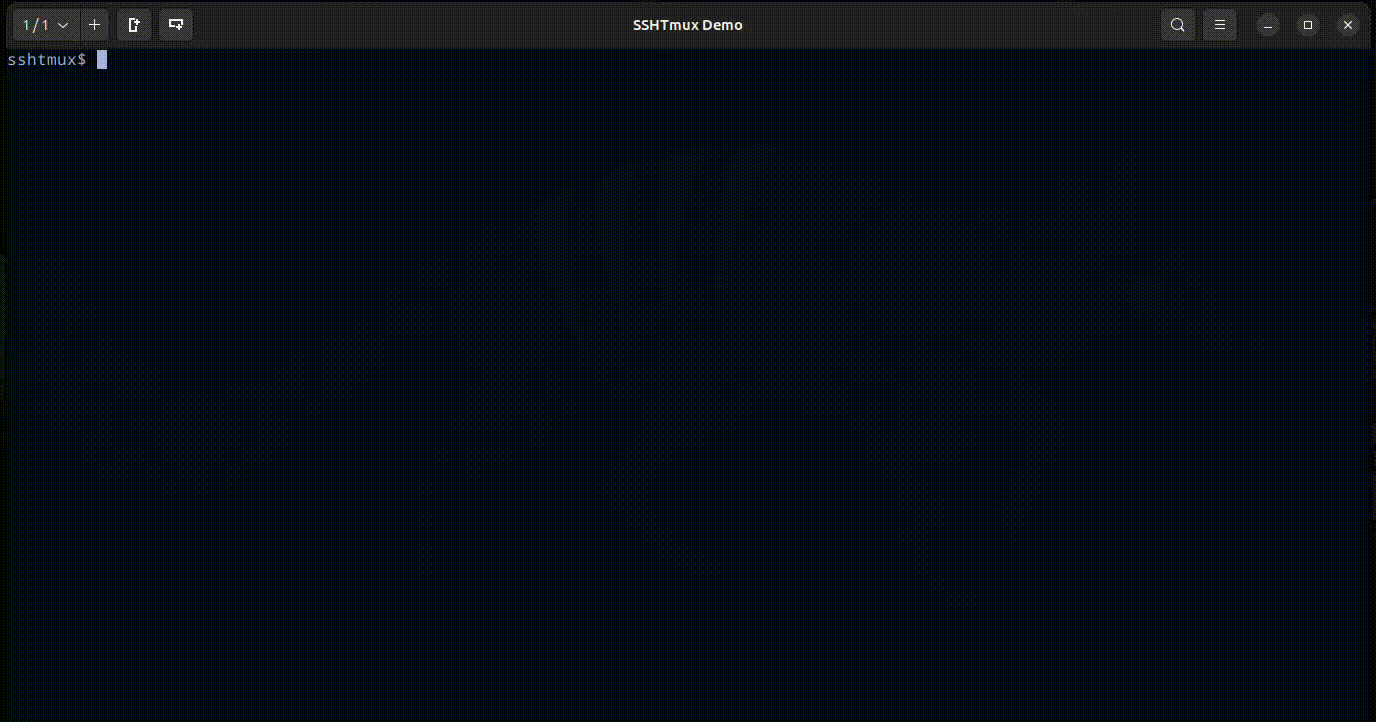\n\n#### Manager Groups\n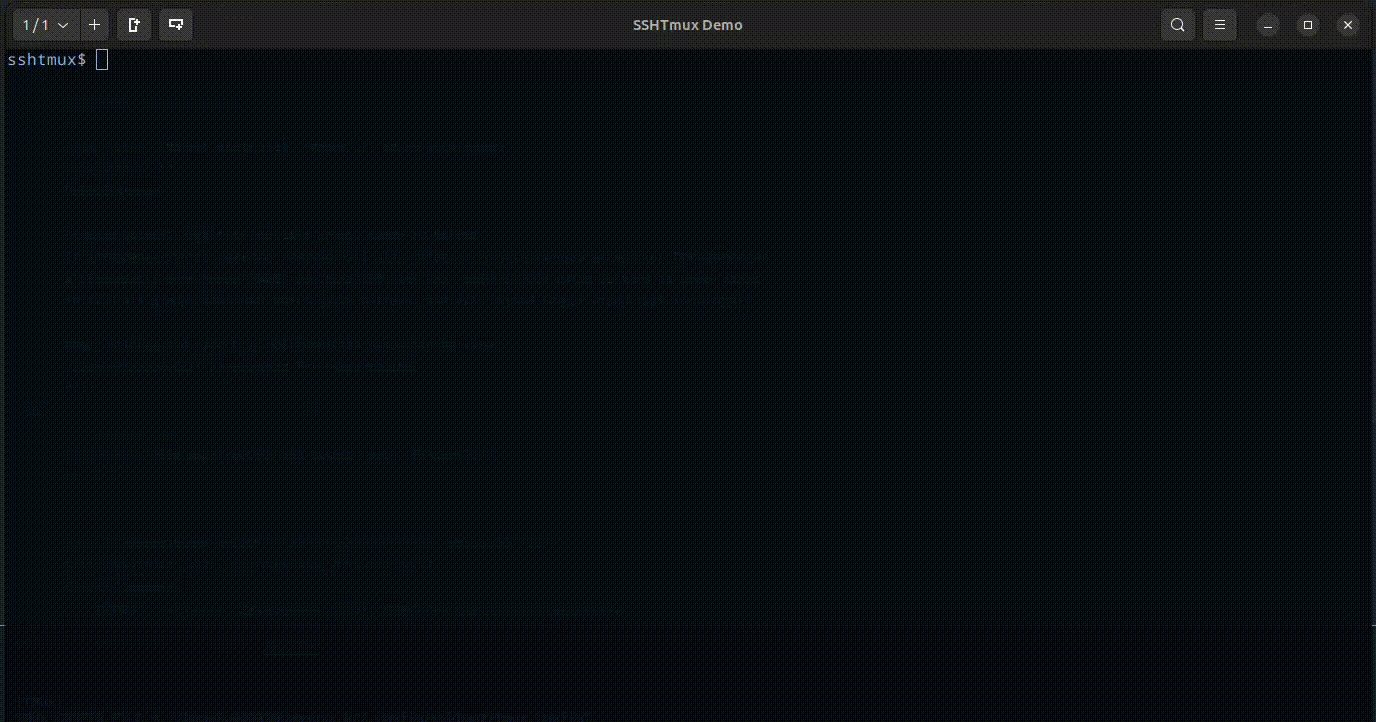\n\n#### Manager Identities\n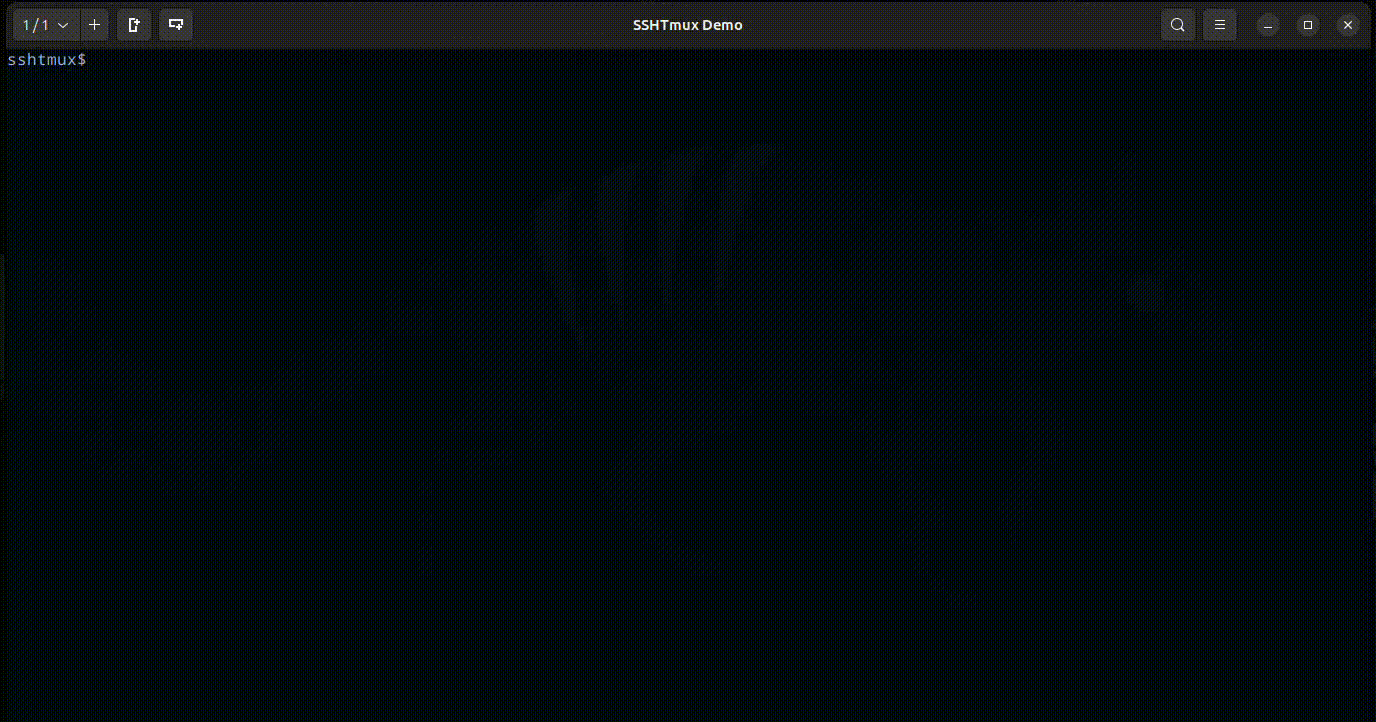\n\n#### Manager Snippets\n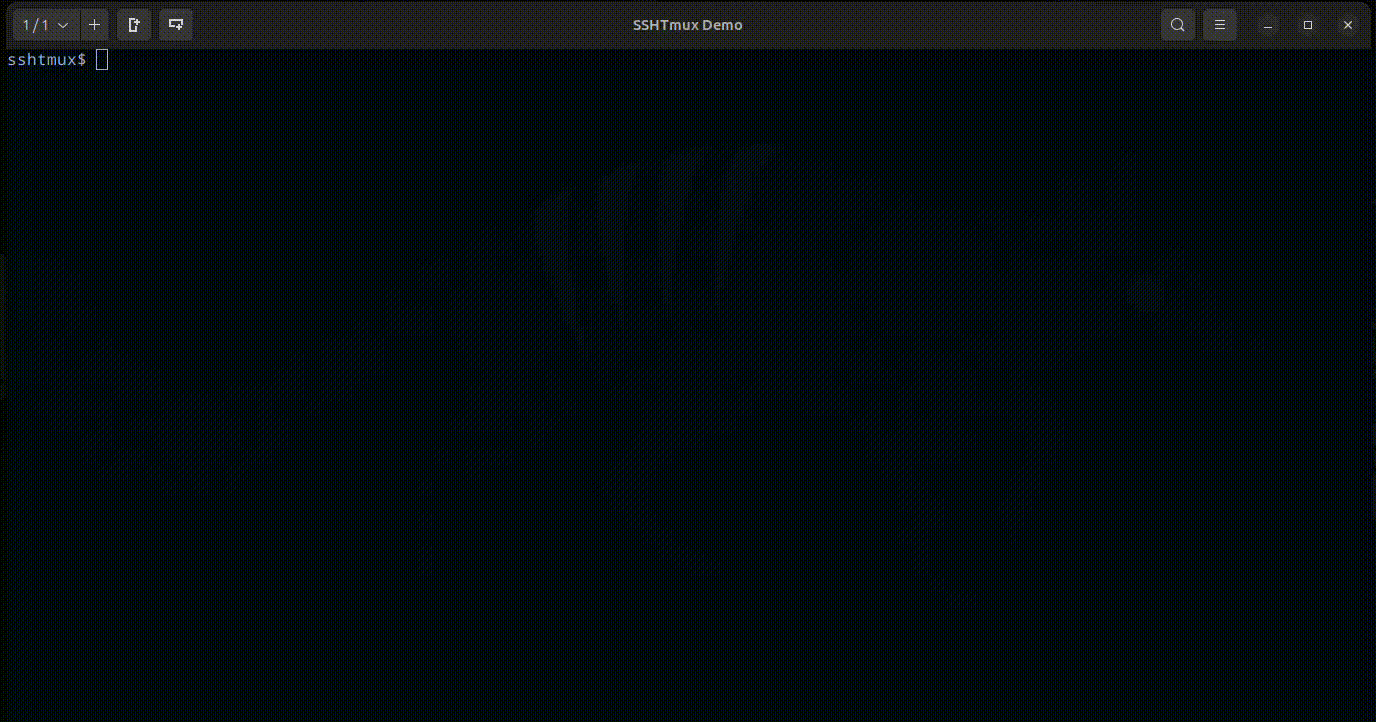\n\n\n### TUI\nOpen TUI interface for interacting with SSH Configuration.\n\nOpen with `sshm tui` or just `ssht` command.\n\n#### TUI Keybinds\n\n| **Action** | **Keybind** |\n|--------------------------------------------------------------------------|-------------|\n| Move down | `j` |\n| Move up | `k` |\n| Collapse | `h` |\n| Expand | `l` |\n| Search hosts | `/` |\n| Search groups | `?` |\n| Open Tmux | `t` |\n| Connect SSH | `c` |\n| Connect SSH Detached (open many connections before open Tmux) | `d` |\n| Connect SFTP | `s` |\n| Open SSH in Fast Connection (write user and hostname) | `f` |\n| Open SSH in Fast Session (hosts from different groups for multi-command) | `F` |\n| Close Inputs selections | `escape` |\n\n\n### Tmux\nTmux (Terminal Multiplexer) is a powerful command-line tool that allows users to manage multiple terminal sessions within a single window. It enables the creation, organization, and navigation of multiple panes and windows, making it ideal for multitasking and remote work.\n\nSee the basic concepts [here](https://github.com/tmux/tmux/wiki/Getting-Started#basic-concepts).\n\nSSHTmux uses Tmux to manager connections.\n\nSo it means that:\n\n- Tmux Session -> Group of hosts\n- Tmux Window -> Host connection\n\n\u26a0\ufe0f Do not rename Tmux Sessions. Internally, it used to manage connections, commands and key binds.\n\n#### Tmux Keybinds\n\nThe prefix key in Tmux is a special key or key combination that serves as a \"command trigger\" for all tmux commands.\n\nBy default, Tmux uses Ctrl+b (C-b) as the Prefix key.\n\nIf you want to change the Prefix key, just change the first line on `~/.config/sshtmux/tmux.config` file at:\n\n```\n# Prefix\nset -g prefix C-b\n```\n\nThen close all your windows and sessions and open again.\n\nYou can see all available Tmux key mapping running `tmux list-keys` on your terminal.\n\n---\nSSHTmux custom keybinds\n| **Action** | **Keybind** |\n|-------------------------------------------|----------------------------------------------|\n| Open Snippet | Prefix + `Shift + S` |\n| Open SFTP connection | Prefix + `Shift + F` |\n| Open Identity | Prefix + `Shift + I` |\n| Open Multi Session Commands | Prefix + `Shift + M` |\n| Jump to tab index connection | `Alt + (0-9)` |\n| Jump to next and preview tab | `Alt + q`, `Alt + w` |\n| Jump to next and preview session | `Alt + e`, `Alt + r` or `Alt + o`, `Alt + p` |\n| Move Window/Tab index | `Alt + n`, `Alt + m` |\n| Choose Session | `Alt + s` |\n| Choose Window/Tab | `Alt + t` |\n| Shortcut for `Default` session | `Alt + d` |\n| Shortcut for `Fast Connections` session | `Alt + f` |\n| Shortcut for `Fast Sessions` session | `Alt + g` |\n\nHelpful Tmux native keybinds\n| **Action** | **Keybind** |\n|-------------------------------------------|----------------------------------------------|\n| Detach Tmux (Back to TUI Interface) | Prefix + `d` |\n| Close Session or active Window | Prefix + `x` |\n| Split Pane Horizontally\tPrefix | Prefix + `\"` |\n| Split Pane Vertically\tPrefix | Prefix + `&` |\n| Jump to tab index connection | Prefix + `0-9` |\n\n\n#### Tmux Mouse\nThe mouse is activated to improve the navigation experience.\n\nSSHTmux copies the mouse selection to OS clipboard like PUTTY does.\u00a0To do this work correctly, the proper CLI clipboard needs to be installed. \n\nSSHTmux will find any available option:\n\n| Utility | Operating System | Interface | How to Install | Notes |\n|-----------|------------------|------------|---------------------------------------|-------|\n| xclip | Linux | X11 | `sudo apt install xclip` (Debian/Ubuntu) <br> `sudo yum install xclip` (RHEL/CentOS) | Copies to the system clipboard. Limited support on Wayland without XWayland. |\n| xsel | Linux | X11 | `sudo apt install xsel` (Debian/Ubuntu) <br> `sudo yum install xsel` (RHEL/CentOS) | Similar to xclip but more flexible in scripts. Does not work directly on Wayland. |\n| wl-copy | Linux | Wayland | `sudo apt install wl-clipboard` (Debian/Ubuntu) <br> `sudo yum install wl-clipboard` (RHEL/CentOS) | Specific to Wayland. Requires the Wayland compositor to be properly configured. |\n| pbcopy | macOS | Cocoa | Already included in macOS. No installation required. | Works only on macOS. Copies to the native system clipboard. |\n\n<br>\n\nHow I know my system and interface?\n\n```\nuname -s\n```\nIf `Darwin` you are on macOS, and `pbcopy` is supposed to already be installed.\n\nIf `Linux` you can check your interface with:\n\n```\necho $XDG_SESSION_TYPE\n```\n\nIt will return `x11` or `wayland`.\n\n\n#### Tmux Navegation\n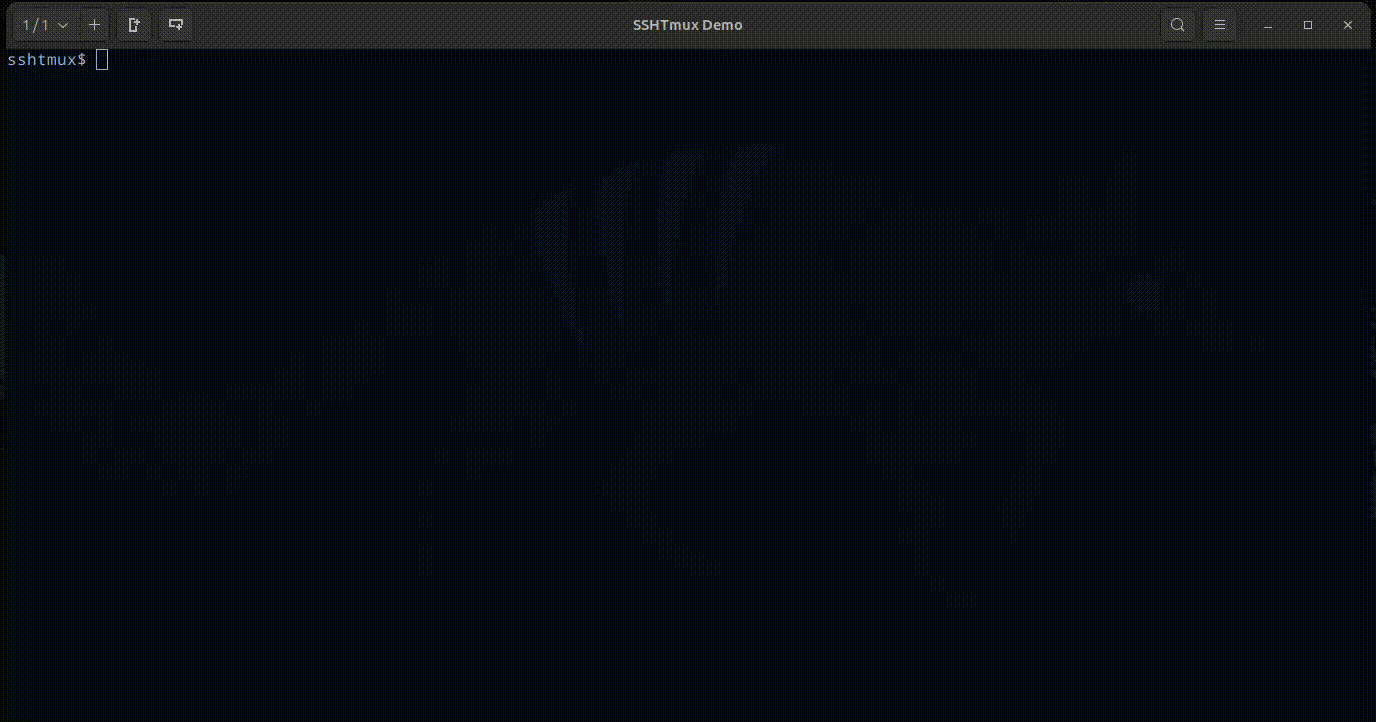\n\n\n## License\nMIT License\n\nCopyright (c) 2024 Jorge Silva\n\nPermission is hereby granted, free of charge, to any person obtaining a copy\nof this software and associated documentation files (the \"Software\"), to deal\nin the Software without restriction, including without limitation the rights\nto use, copy, modify, merge, publish, distribute, sublicense, and/or sell\ncopies of the Software, and to permit persons to whom the Software is\nfurnished to do so, subject to the following conditions:\n\nThe above copyright notice and this permission notice shall be included in all\ncopies or substantial portions of the Software.\n\nTHE SOFTWARE IS PROVIDED \"AS IS\", WITHOUT WARRANTY OF ANY KIND, EXPRESS OR\nIMPLIED, INCLUDING BUT NOT LIMITED TO THE WARRANTIES OF MERCHANTABILITY,\nFITNESS FOR A PARTICULAR PURPOSE AND NONINFRINGEMENT. IN NO EVENT SHALL THE\nAUTHORS OR COPYRIGHT HOLDERS BE LIABLE FOR ANY CLAIM, DAMAGES OR OTHER\nLIABILITY, WHETHER IN AN ACTION OF CONTRACT, TORT OR OTHERWISE, ARISING FROM,\nOUT OF OR IN CONNECTION WITH THE SOFTWARE OR THE USE OR OTHER DEALINGS IN THE\nSOFTWARE.\n",
"bugtrack_url": null,
"license": "MIT",
"summary": "Powerful SSH terminal manager",
"version": "0.2.0",
"project_urls": {
"Homepage": "https://github.com/scjorge/sshtmux"
},
"split_keywords": [
"ssh",
" ssh-manager",
" sftp",
" sftp-manager",
" terminal",
" command-line",
" automation",
" remote-access",
" networking",
" devops",
" secure-shell",
" tui",
" cli",
" cli-tool"
],
"urls": [
{
"comment_text": "",
"digests": {
"blake2b_256": "7f0fb61206b7a6389e29f5f340a6ead1b167e57bf86676286a27f3d76b2c8a5d",
"md5": "2d39626882d2961d9ae69dbff32dcd47",
"sha256": "7da91cff60d8941e2906137b838da1dd765dc3907a1f6500d9f7ab158764e649"
},
"downloads": -1,
"filename": "sshtmux-0.2.0-py3-none-any.whl",
"has_sig": false,
"md5_digest": "2d39626882d2961d9ae69dbff32dcd47",
"packagetype": "bdist_wheel",
"python_version": "py3",
"requires_python": "<4.0,>=3.9",
"size": 65218,
"upload_time": "2024-11-28T20:51:51",
"upload_time_iso_8601": "2024-11-28T20:51:51.232743Z",
"url": "https://files.pythonhosted.org/packages/7f/0f/b61206b7a6389e29f5f340a6ead1b167e57bf86676286a27f3d76b2c8a5d/sshtmux-0.2.0-py3-none-any.whl",
"yanked": false,
"yanked_reason": null
},
{
"comment_text": "",
"digests": {
"blake2b_256": "5dcb9c3a2f8bdf02c76e8a5b6972f91ad528e7d7a9b9e4b29494a3b662a9827c",
"md5": "56a90f0bb014ee92a2a402c91ee54552",
"sha256": "7272a3bac97c5c6b08646ad4c0205bdf512e3713b9e30eaa202decc77930a31c"
},
"downloads": -1,
"filename": "sshtmux-0.2.0.tar.gz",
"has_sig": false,
"md5_digest": "56a90f0bb014ee92a2a402c91ee54552",
"packagetype": "sdist",
"python_version": "source",
"requires_python": "<4.0,>=3.9",
"size": 53483,
"upload_time": "2024-11-28T20:51:53",
"upload_time_iso_8601": "2024-11-28T20:51:53.476740Z",
"url": "https://files.pythonhosted.org/packages/5d/cb/9c3a2f8bdf02c76e8a5b6972f91ad528e7d7a9b9e4b29494a3b662a9827c/sshtmux-0.2.0.tar.gz",
"yanked": false,
"yanked_reason": null
}
],
"upload_time": "2024-11-28 20:51:53",
"github": true,
"gitlab": false,
"bitbucket": false,
"codeberg": false,
"github_user": "scjorge",
"github_project": "sshtmux",
"travis_ci": false,
"coveralls": false,
"github_actions": false,
"lcname": "sshtmux"
}
